Because we have individual tastes and preferences, thanks to our unique nature, being able to customize our smartphones is a big deal. One of the ways you can customize your iPhone is to change the name that appears when your hotspot is activated and other devices search for it. We walk you through the steps to change your iPhone’s personal hotspot name, so it can be easily found and connected to.
Every iPhone has the personal hotspot name listed as “iPhone” by default. This makes it difficult to differentiate yours when other hotspots are active around you, say in a public, crowded environment. The cool factor aside, customizing your iPhone’s personal hotspot name is a practical and sensible thing to do. Here is how to change the personal hotspot name of your Apple iPhone or iPad.
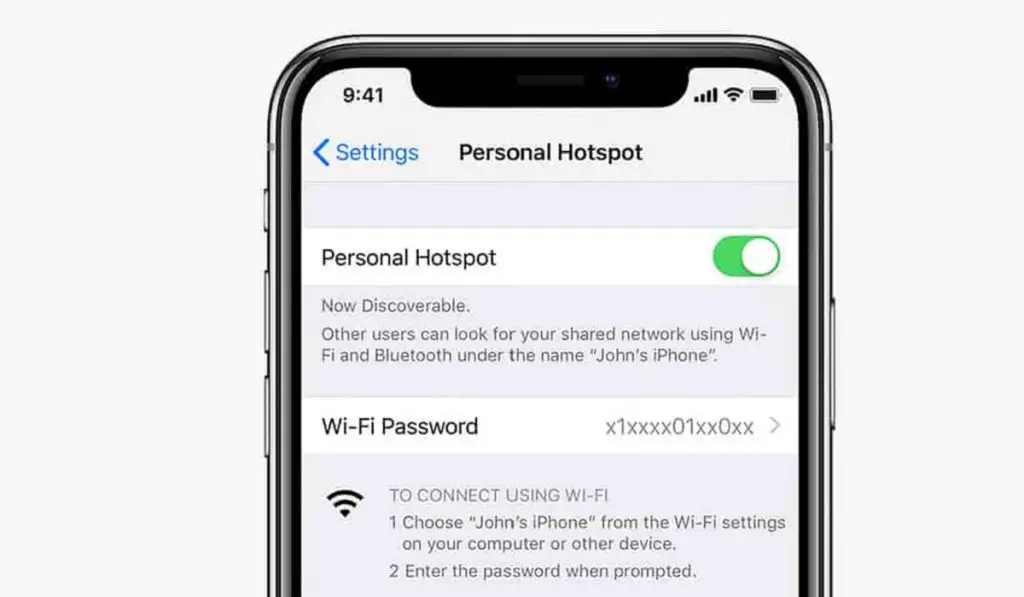
To change the hotspot name of your Apple iPhone is as simple as changing the name of your iPhone in general. The name change will reflect on your personal hotspot.
Table of Contents
To change your iPhone’s personal hotspot name
- Open your iPhone Settings menu.
- Scroll down and select the General option.
- Tap the About button at the top of the screen.
- Tap the Name button at the top of the screen.
- Tap the small x button to the right of the current name, enter a new name, then tap the blue Done button on the keyboard.
Done. This new name you entered is now your iPhone’s personal hotspot name, and will make it easy for others to identify it when sharing your cellular data or Internet with others.
If you also need to set or change your iPhone’s personal hotspot password, that is easy to do as well. It is a great idea to secure your mobile hotspot so anyone cannot just connect to it when it is active and use your data subscription. Giving it a password that you can remember is also a convenience that you can enjoy. Have a look below for quick instructions on how to do it.
How to change your iPhone’s personal hotspot password
- Open your iPhone Settings menu.
- Tap Personal Hotspot.
- Tap the toggle switch to turn on Personal Hotspot.
- Tap Wi-Fi Password to change the Wi-Fi Password.
- Be sure to enter something that you can rememeber but that isn’t easy for others to guess.
That’s it. Your wifi hotspot is now properly secured. Again, it is important to spell it out that it is a good idea to have a strong password on your iPhone’s hotspot. If your password is easy to guess, if you have children, for example, they will likely figure it out and can easily exhaust your data subscription, if you are not on an unlimited data plan.
Choose a secure password for your personal hotspot
Secure your iPhone hotspot with a strong password. Also, make it a password that you don’t mind sharing with others on occasion. Which means, it is a bad idea to use a password that secures your bank account as your hotspot password. Get the idea?
Now you know how to change your iPhone’s personal hotspot name and password. Even if you upgrade your device to a newer model, the above instructions are valid unless Apple changes how it is done somewhere along the line. your iPhone’s hotspot has a unique name and a password you can remember.
Being able to share your mobile Internet for use on your PC or other devices can come in handy during trips and when you are out and about for work or relaxation. You will not always find a public hotspot, and even when you do, you have to be wary of most of them, for security reasons. Where you can, you should use the personal hotspot on your mobile phone to connect your laptop and tablet for urgent work.
