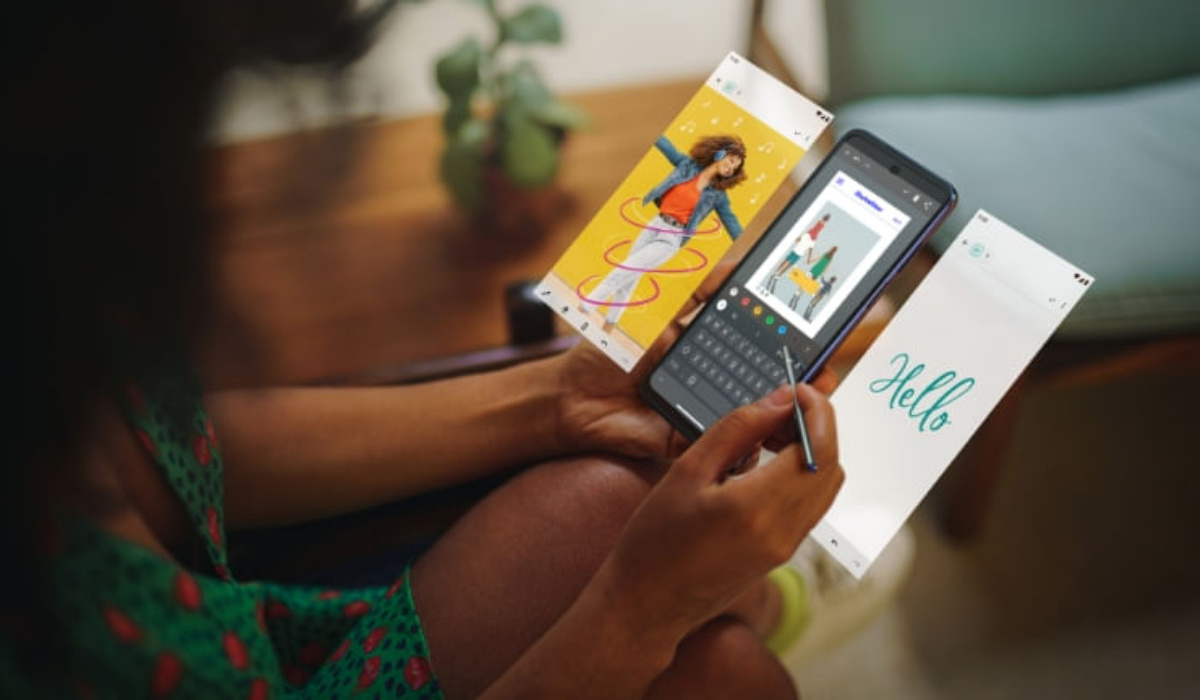The Moto G Stylus is an affordable device with very impressive features and a large number of great reviews from its users. I mean, if you’re looking for a phone that will give you a great user experience at a very good price, Motorola Moto G Stylus is a valid option. Imagine having a mid-range smartphone that can last up to 2 days with its battery power. And just as the name implies, it comes with its very own Stylus that works smoothly. But, like every other smartphone, it does have its problems. We are going to look at some Moto G Stylus problems and how you can fix them.
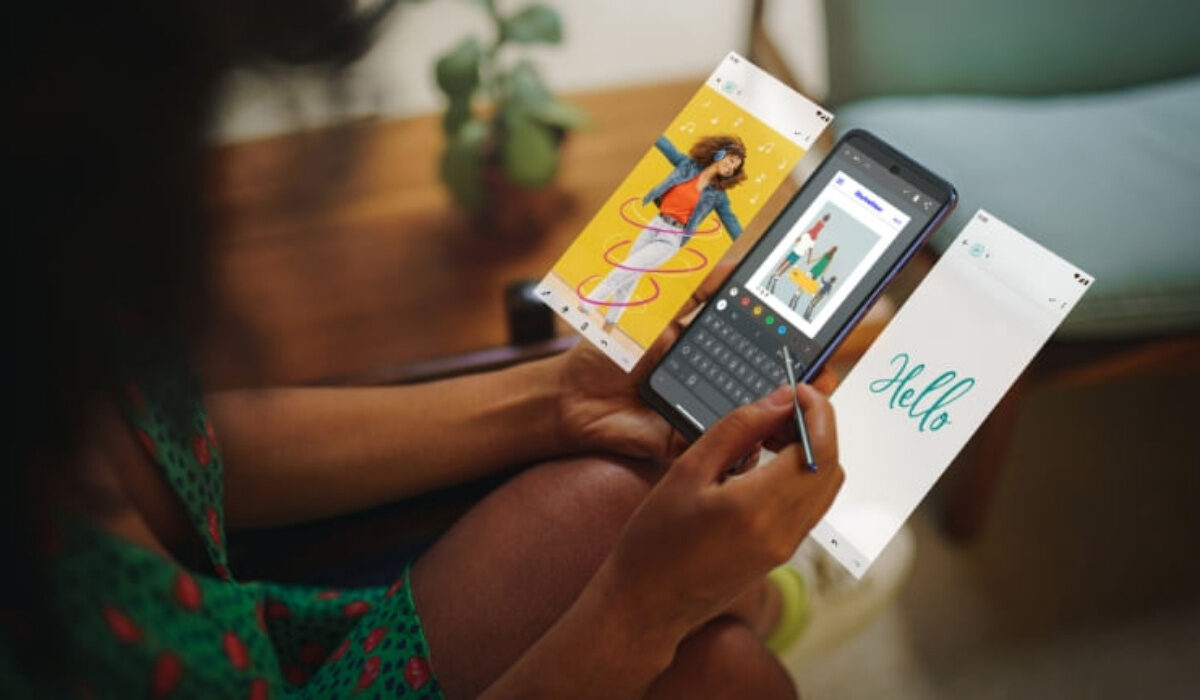
Table of Contents
Moto G Stylus problem: Microphone and Speaker issues
Some Moto G Stylus owners face problems with the mic or speaker not working during calls or when using them with other apps during video calls. Here are some solutions that might help.
•There could be a problem with the hardware. You need to go to the Device Help app and go to Device diagnosis > Hardware test > Full test. The functional status of all the hardware on the phone will be accessed. You need to run the diagnosis test in Safe Mode to make sure an app is not causing the issue.
•If your Moto G Stylus is having an issue with connectivity during calls, resetting the network settings might help, go to Settings > Backup and reset > Network settings reset and Reset settings. Take out the SIM card and put it back in. With this, the network’s connection will be automatically re-established. If that does not work, look for the APN settings from your network provider and go to Settings > WiFi and network > Sim and network, tap on SIM card, and access point names.
Moto G Stylus problem: OEM unlock unavailable
Many Motorola’s Moto G smartphones are available directly from network carriers and MVNOs in particular. Unfortunately, this means that the phone might be locked by that carrier. Here are some ways to possibly resolve this.
•First, you need to make sure that your Moto G phone meets the requirements to be unlocked. Carriers like Verizon, AT&T, T-Mobile, MetroPCS, and more have different requirements you have to meet before the phone is eligible. This usually involves having an active paid account for a minimum period. Call your network carrier and get an Unlock Code if the device is eligible.
•If the OEM Unlock button is greyed out, it is likely a network connection issue. Make sure that your device is connected to Wi-Fi or mobile data for at least 72 hours, and that will automatically fix the OEM Unlock toggle. After 72 hours, restart your phone. If the option still does not show up, contact the network carrier. Some Moto G users found that having them lock the phone again worked.
Moto G Stylus problem: Performance Issues
Performance problems are a very common issue among a wide range of smartphone devices, for reasons that are not new to users. Some Moto G users face various performance problems like app freezing, random reboots, and the phone overheating. Here are some possible solutions to this problem.
•A rogue app might be causing the issue. Boot the phone into Safe Mode and see if the issue persists. If it doesn’t, an app is a problem. Uninstall any recently installed or updated apps and see if the problem disappears.
•Some users face performance issues after a major software update. In this case, what has worked for them is to perform a Factory Reset. Make sure you back up any critical files and data, though.
Try clearing the app cache and data if a particular app is getting stuck. Go to Settings–>Apps and notifications–>See all apps and tap on the app. Tap on Storage and cache and select Clear cache and Clear data. You can also try uninstalling and reinstalling the problematic app.
•If your Moto G phone is overheating, go through the steps above to fix the problem. However, while the phone is running hot, it’s best to turn off the phone and let it cool down first. Take off the case if you have one and keep it in a cool place and away from direct sunlight.
Implement these fixes and see your Moto G Stylus problems go away and your phone’s user experience become better. Comment down below on any problem you have that I did not mention, and I will give you feedback.
- Don’t miss our mobile phone reviews.
- Follow our news on Google News.
- Follow us on Instagram, Facebook, Twitter, and YouTube.