Apple has made significant changes to the Messages app, introducing features that rival third-party messaging platforms have had for years. One of these changes is the ability to unsend or edit iMessages on iOS, iPadOS, and macOS.
Being able to edit or unsend messages can save one from embarrassment by allowing you to correct a typo or grammatical error. This functionality also gives you a way out if you send the wrong message to the wrong person. This article will show you how to unsend or edit an iMessage on iOS, iPadOS, or macOS, so keep reading to find out.
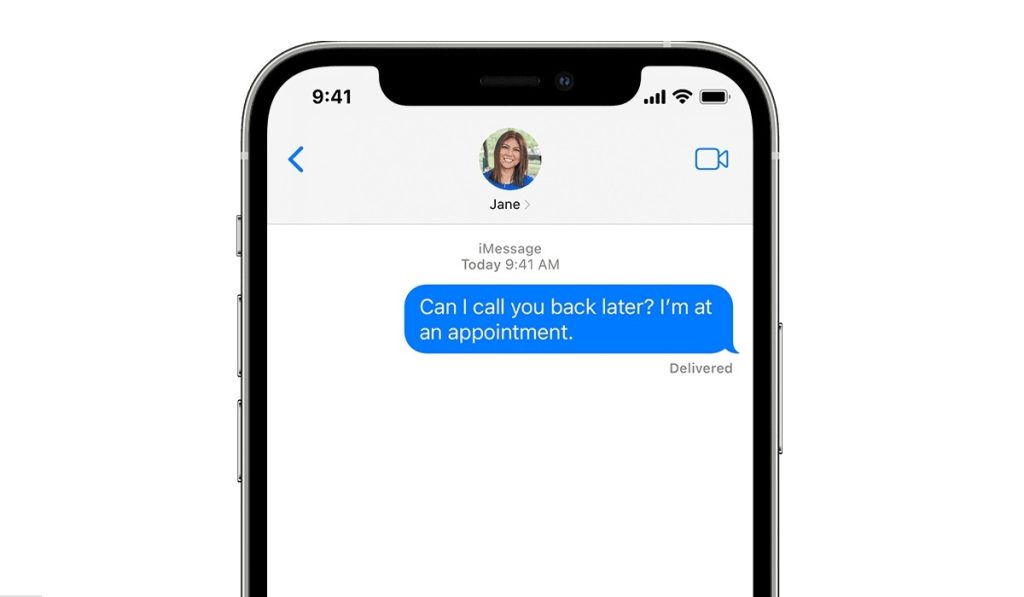
How Can I Unsend an iMessage on iOS, iPadOS, or macOS?
If you’ve ever sent a text message and regretted it afterward, you’ll appreciate how easy it is to correct this mistake by unsending the message. Here’s how to unsend an iMessage on iOS, iPadOS or macOS:
- The message you want to unsend must be an iMessage in a blue bubble. Tap and hold down the sent text bubble (on an iPhone or iPad) or right-click (on a Mac) until the options menu appears.
- Select Undo Send, and the message will be removed from both the recipient’s and your feeds.
It’s a pretty straightforward process, as described above. However, please take note of the following when attempting to unsend an iMessage on iOS, iPadOS, or macOS:
- This option is only available for up to 2 minutes after the message has been sent.
- When a message is unsent, it is removed from both the recipient and the sender, along with a note indicating that it was unsent.
- Unsending removes the message from the recipient’s device only if they are running macOS Ventura or later, iOS 16 or later, or iPadOS 16.1 or later. The original message remains in the conversation if the person you’re messaging is using a device running macOS 12 or earlier, iOS 15.6 or earlier, iPadOS 15.6 or earlier, or SMS.
- When you unsend a message, you’re notified that the original message may still be visible in the conversation transcript to the recipient.
The above conditions need to be guaranteed to unsend an iMesssage on iOS, iPadOs or macOS.
How Can I Edit an iMessage on iOS, iPadOS, or macOS?
The new iMessage editing feature in iOS 16 and iPadOS 16 is extremely useful. Just like the Unsend function, it’s also easy to edit an iMessage on iOS, iPadOS or macOS. Follow these steps:
- Simply long-press (on iPhones or iPads) or right-click (on Mac devices) the sent message to bring up the options menu.
- You can interact with the text in the message by tapping Edit.
- The text will be corrected if you highlight the unwanted word or words and replace them with what you meant to say. To be completely transparent, there will be a notification under the bubble that says “Delivered and Edited.” You and the recipient can both tap on this to see previous edits.
There are also conditions to take note of when editing an iMessage on iOS, iPadOS, or macOS:
- The window for editing a message has been extended to 15 minutes. You can only edit a message five times, so make your edits count. Also, all edit history is saved with the message to prevent system abuse.
- The recipient also needs to have an iPhone or iPad running iOS 16. iPadOS 16 and Ventura on a Mac. If they are, editing will function as expected.
- If the recipient of your message has not upgraded to iOS 16, iPadOS 16, or macOS 13 or newer (or is an Android user participating in a group iMessage chat), they will simply receive a new message with the revised text, and the recipient’s inbox will still contain the original.
It’s important to take note of these conditions when attempting to unsend or edit an iMessage on iOS, iPadOS or macOS to guarantee that you get the results you want.
