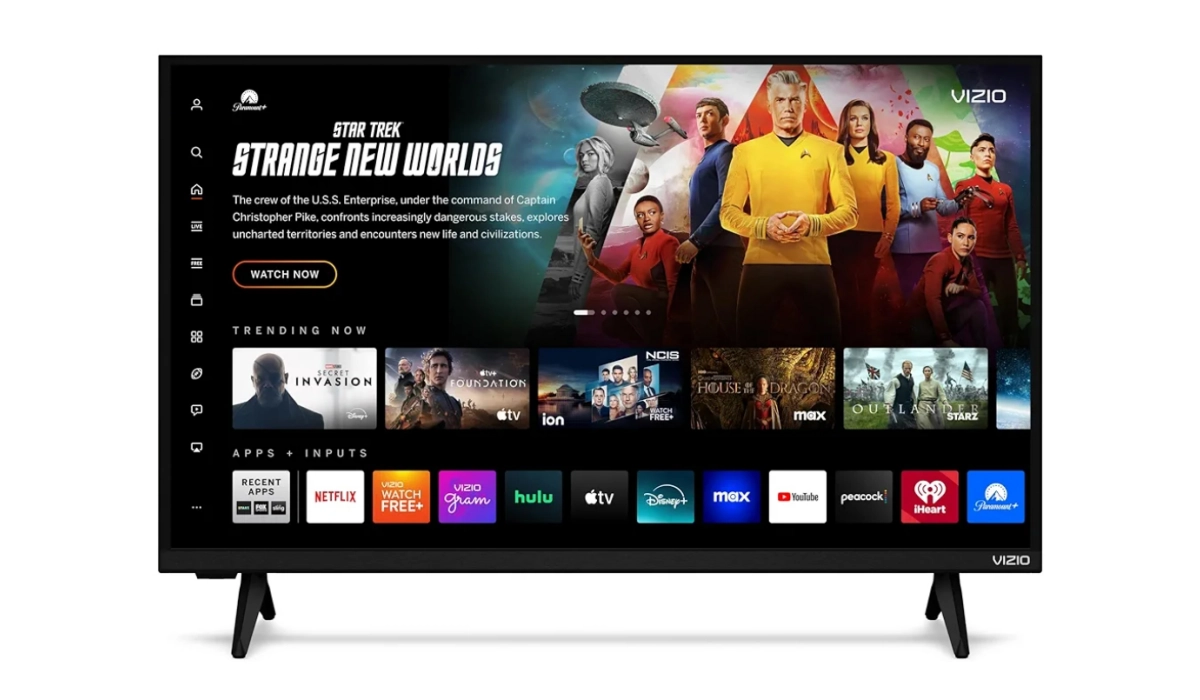We were all anticipating iOS 18, with the thought and hope of exploring new features and improvements. Imagine you’ve just updated your iPhone to the much-anticipated iOS 18, with the much expected features and improvements, only for you to be grappling with battery drain, sluggish performance, and app crashes, instead of the seamless experience you hoped for. Sound familiar? You’re not alone! Many users have encountered these issues after upgrading, but like one of the holy books said, be anxious for nothing, there are effective solutions to help you navigate these challenges and get back to enjoying your device.

Table of Contents
The Allure of iOS 18
The moment Apple announced iOS 18, it came with a host of enticing features — enhanced privacy settings, improved widgets, and even new AI capabilities. Who wouldn’t want to upgrade to have a much better experience on their device? However, as users flocked to install the update, many quickly discovered that the excitement was tempered by a frustrating reality: their devices were not performing as expected.
As users took to forums and social media, stories began to emerge. Complaints such as “My battery drains in hours!”, “Apps are crashing left and right,” were part of the trending issues. It was clear that while iOS 18 brought new possibilities, it also introduced a few hiccups.
Understanding the Problem on iOS 18

So, the question is what’s causing this battery drain and sluggish performance on a new software update? Here are a few identified problems:
- Background Activity: After an update, apps often run background processes to optimize their performance for the new OS. This can lead to increased battery consumption.
- Power-Draining Features: New features like enhanced location services or AI functionalities can be resource-intensive, draining your battery faster than anticipated.
- Compatibility Issues: Not all apps are immediately optimized for the latest iOS version. Outdated apps may struggle to function properly, leading to crashes and increased power usage.
- Temporary Bugs: As with any major software update, bugs can arise that affect battery life and overall performance.
Highlighted Solutions
Now that we have a glimpse into the challenges, let’s explore some effective solutions to deal with these issues as I highlight and discuss them.

Restart Your iPhone
Usually, the first resolution to update lag is a simple restart, it can work wonders. It clears out temporary glitches that might be causing the drain. To restart your phone, simply press and hold the Power button along with either Volume button until you see the “Slide to Power Off” slider. Slide it, wait a moment, then turn your device back on.
Check Battery Usage
Some apps automatically gain more strength after software updates and they become so hyper that they begin to drain the battery. Identifying which apps are draining your battery is crucial. How to Check:
- Go to Settings > Battery and review which apps are consuming the most power. If you spot any culprits, consider updating or uninstalling them.
Enable Low Power Mode
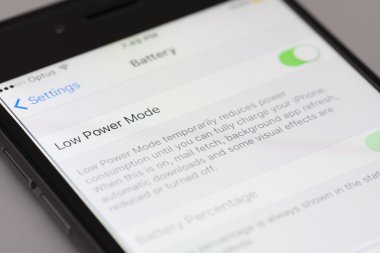
When you’re in a pinch and need to conserve battery life quickly, Low Power Mode is your best friend at the time. To enable low power mode:
- Go to Settings > Battery and toggle on Low Power Mode. This feature reduces background activity and visual effects.
Limit Background App Refresh
You might have to temporarily restrict or limit some apps from refreshing. This will prevent apps from refreshing in the background unnecessarily. To Limit these apps:
- Navigate to Settings > General > Background App Refresh and turn it off for apps that don’t need it.
Update Your Apps
Developers often release updates post-iOS launch to fix compatibility issues. Ensure you check for app updates. To do this:
- Open the App Store, tap your profile icon at the top right, scroll down, and select Update All if updates are available.
Reset Network Settings
If you’re experiencing connectivity issues alongside battery drain, resetting network settings might help. Simply go to Settings > General > Transfer or Reset iPhone > Reset > Reset Network Settings (note that this will erase saved Wi-Fi passwords).
Downgrade if Necessary
Lastly, if all else fails and you’re still facing significant issues, consider downgrading back to iOS 17 until Apple releases a more stable update for iOS 18. You can use tools like Dr.Fone or AnyRecover for a safe downgrade process while preserving your data.
Conclusion
Yes! iOS 18 brings exciting new features, it also presents challenges that can affect battery life and performance. With a better understanding of these issues and implementing the solutions outlined above, you can navigate through this frustrating experience and restore your device’s functionality. Remember, patience is key — sometimes it takes a bit of time for both users and developers to adapt after an update. With these strategies in hand, you’ll be well-equipped to tackle any bumps along the road with your iPhone!
Buy VIZIO 32-inch Full HD 1080p Smart TV with DTS Virtual_ X, Alexa Compatibility, Google Cast Built-in, Bluetooth Headphone Capable, (VFD32M-08 New)
32 Inches, LED, 1080p, 60 Hz, Built-in apps with VIZIO Home, Apple AirPlay, Voice Assistance Integration, ThinFrame Design, Hundreds of free channels, Google Chromecast, Bluetooth Headphone compatibility. Get it now
*When you purchase through the above link, we may earn an affiliate commission.