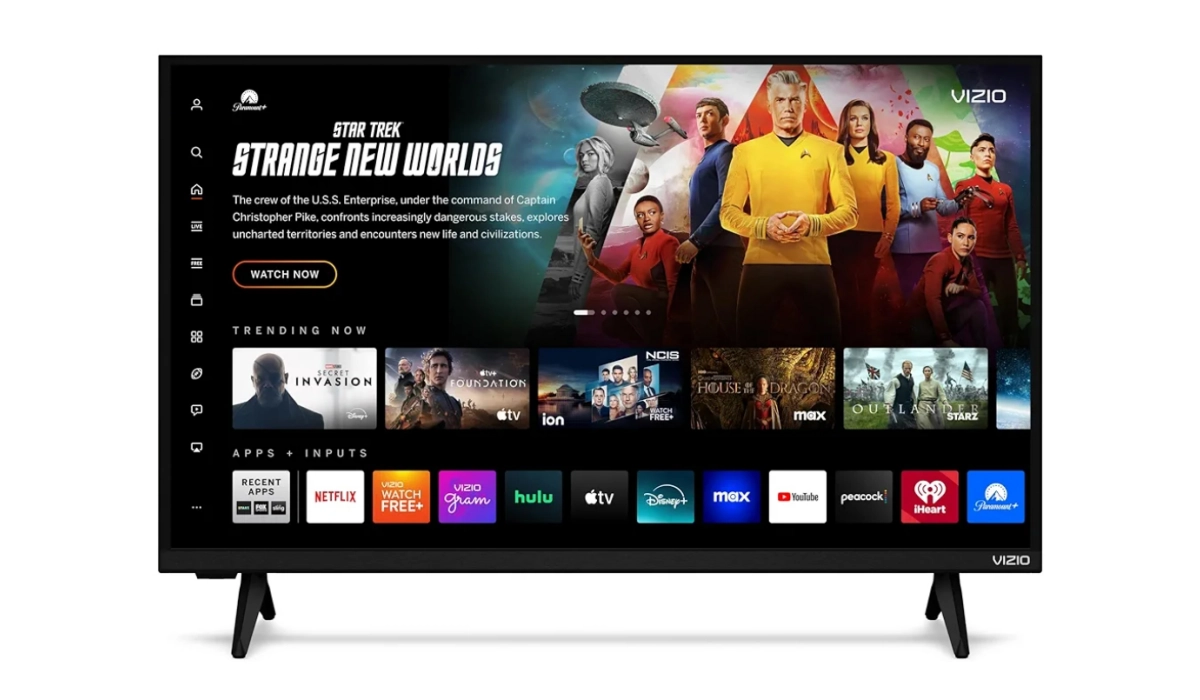Experiencing performance lag and choppiness on your iPhone 15 Pro can be frustrating, especially when you’re relying on its advanced features and capabilities. Even though the device is equipped with powerful hardware, many users have reported issues such as slow response times, stuttering animations, and unresponsive apps. Beautifully enough, there are effective solutions to enhance your device’s performance and ensure a smoother user experience.
Table of Contents
Common Causes of Performance Lag

An in depth understanding of the underlying causes of lag and choppiness is the first step towards resolving these issues. Highlighted below are some common factors that may contribute to performance problems on the iPhone 15 Pro:
An in depth understanding of the underlying causes of lag and choppiness is the first step towards resolving these issues. Highlighted below are some common factors that may contribute to performance problems on the iPhone 15 Pro:
- Low Storage Space: The more you use your device, it fills up with apps, photos, and other data, hence, it struggles to operate efficiently. Keeping at least 20-25% of your storage free is essential for optimal performance.
- Outdated Software: Running outdated versions of iOS can lead to compatibility issues with apps and features, resulting in lag. Regular updates are crucial for maintaining performance.
- Background App Activity: Multiple apps running in the background can consume system resources, leading to slowdowns. This is especially true for resource-intensive applications.
- Environmental Factors: Extreme temperatures can affect device performance. If your iPhone overheats or gets too cold, it may throttle performance to protect its hardware.
- Battery Health: A degraded battery can impact overall performance, causing the device to slow down or behave erratically.
Proven Solutions to Fix Lag and Choppiness

In order to fix the performance lag on your iPhone 15 Pro, consider implementing the following strategies:
Restart Your Device
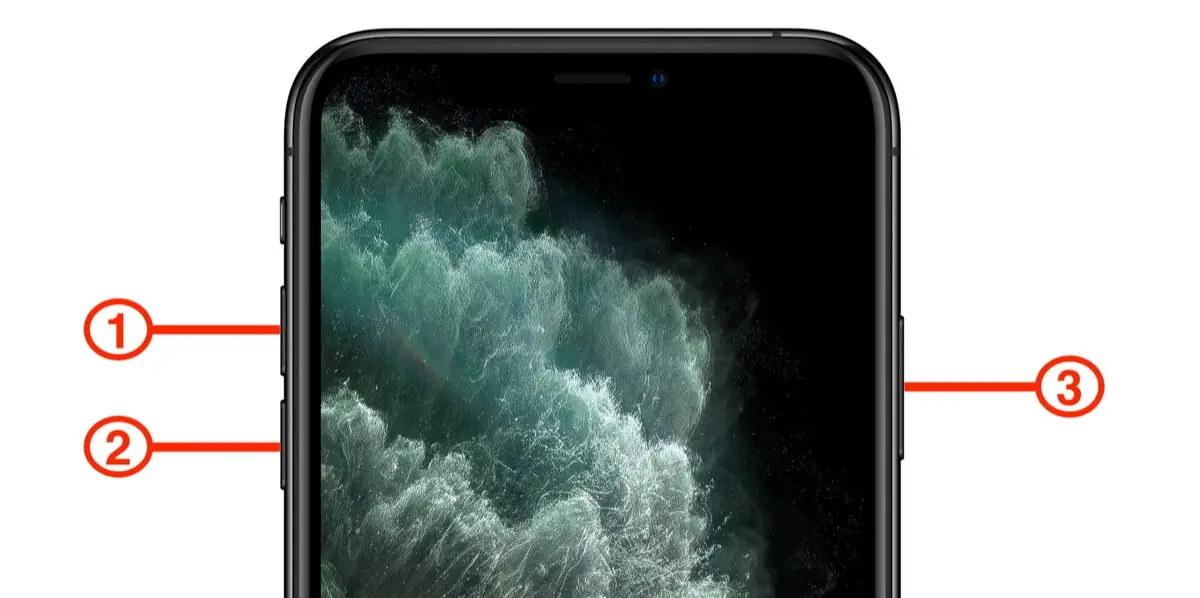
A simple restart can often resolve minor software glitches that contribute to lagging issues. To restart your iPhone 15 Pro, simply do the following:
- Press and hold the Side button along with either Volume button until the power slider appears.
- Slide to power off, then press and hold the Side button again until you see the Apple logo.
Free Up Storage Space
Always check your available storage by going to Settings > General > iPhone Storage. If you’re running low on space, try deleting unused apps or offloading large files like photos and videos.
Update Your Software
Make sure that your device is running the latest version of iOS by checking Settings > General > Software Update. Updates often include bug fixes and performance enhancements.
Close Background Apps
To improve and enhance the performance of your device, close any unnecessary apps running in the background:
- Swipe up from the bottom of the screen to open the App Switcher.
- Swipe left or right to find apps you want to close, then swipe up on their previews.
Disable Background App and Refresh
Limiting and restricting background activity can help reduce lag. Simply follow these fw steps:
- Go to Settings > General > Background App Refresh.
- Select “Off” or limit it to Wi-Fi only for specific apps.
Adjust Motion Settings
Another way to enhance your device performance is by reducing motion effects. You can adjust motion effects by doing the following:
- Navigate to Settings > Accessibility > Motion.
- Enable Reduce Motion to decrease animations that may contribute to lag.
Check Battery Health

One more thing to check is your device battery health. A declining battery can impact performance. To check your battery health, you can do the following:
- Go to Settings > Battery > Battery Health & Charging.
- If your maximum capacity is significantly below 80%, consider replacing the battery.
Reset All Settings
If performance lag persists, resetting all settings may help without erasing personal data:
- Go to Settings > General > Transfer or Reset iPhone > Reset > Reset All Settings.
- Confirm your choice; this will reset settings like Wi-Fi passwords but keep your data intact.
Conclusion
Experiencing performance lag and choppiness on your iPhone 15 Pro can be frustrating, but an in-depth understanding of the potential causes and implementing these proven solutions, you can enhance your device’s responsiveness and overall user experience. Regular maintenance — such as managing storage space, updating software, and monitoring battery health, will help keep your iPhone running smoothly for years to come. Don’t let lag disrupt your enjoyment of this powerful device; take action today!
Buy VIZIO 32-inch Full HD 1080p Smart TV with DTS Virtual_ X, Alexa Compatibility, Google Cast Built-in, Bluetooth Headphone Capable, (VFD32M-08 New)
32 Inches, LED, 1080p, 60 Hz, Built-in apps with VIZIO Home, Apple AirPlay, Voice Assistance Integration, ThinFrame Design, Hundreds of free channels, Google Chromecast, Bluetooth Headphone compatibility. Get it now
*When you purchase through the above link, we may earn an affiliate commission.