There are several reasons anyone could need to block any contact, but it mostly stems from wanting to avoid calls, texts, or messages of any form from such contacts.
So, whether you’re dealing with a friend or relative you’ve fallen out with, or avoiding spam calls from cold callers or telemarketers, it’s great that you have the option of blocking phone numbers on your iPhone. n this guide, we’ll show you different ways to block a contact on your iPhone. Keep reading to learn how.
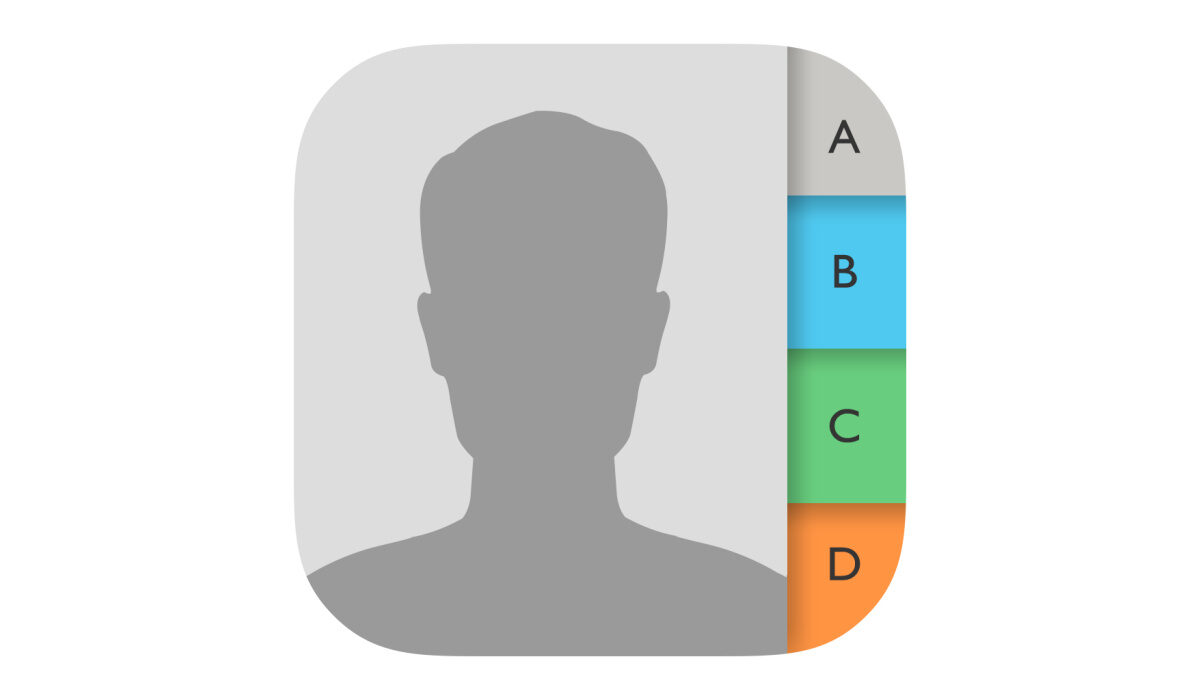
Table of Contents
How Can I Block a Contact on My iPhone?
Let’s examine the different ways you can block any phone number on your iPhone to stop recurrent spam calls or keep someone from reaching you.
Block the Number in your iPhone’s Phone App
A “Scam Likely” function is offered by mobile service carriers like T-Mobile to alert users of spam calls. Nonetheless, it’s still possible that you’ve answered one or more of these spam calls despite not knowing who the caller was.
Thankfully, you can easily block a number from the Phone app on your iPhone through the following steps:
- Get the Phone app open.
- Click Recents.
- Locate the contact or number you want to block.
- Click or tap the Information (i) symbol.
- Click on Block this Caller, you’ll need to scroll down to find the option.
This is one of the ways to block a number on your iPhone and you’ll agree that it’s quite straightforward.
Block the Contact in your iPhone’s FaceTime App
It’s also possible to block contacts on your iPhone through its FaceTime app. It’s an equally simple process, just follow these steps:
- Start the FaceTime app.
- Find the person whose contact you wish to block.
- In front of the contact, click on the Information (i) symbol.
- Click on Block this Caller after you locate the option by scrolling down.
Block the Contact in your iPhone’s Messages App
Here’s yet another option to block contacts on your iPhone. On your iPhone, you may have previously employed helpful techniques to block unwanted spam emails. However, scammers may still try to get in touch with you offline by sending texts, which is an old-fashioned strategy.
To stop this from happening, use these steps below to block contacts in your iPhone’s Messages app:
- Launch the Messages app.
- Click on a message sent to you by the person whose phone number you want to block.
- Click or tap the sender’s name or phone number.
- Click Info
- Tap Block this Caller after scrolling down to find the option.
You can also use third-party apps to identify spam callers and block their calls before your phone rings.
Can I Unblock After Blocking A Contact?
There’s no need to worry if you have unintentionally blocked the wrong person. The Phone, Messages, FaceTime, and Mail apps on your iPhone all access the same Blocked Contacts list.
So, all you have to do to unblock any contact you’ve wrongfully blocked on your iPhone is take their information out of this Blocked Contacts list. Below are the steps to unblock numbers or contacts on any iPhone, regardless of whether you have a newer model or an older device like an iPhone 6:
- Access Blocked Contacts by navigating to Settings > Phone on your device.
- On any blocked contact you’d like to unblock, swipe left to reveal the Unblock button.
- As an alternative, you can also unblock by selecting Edit, and then clicking the Minus (-) icon next to the blocked contact.
- To remove the contact from your list of Blocked Contacts, select the Unblock option.
In summary, it’s very easy to block any contact on your iPhone through the Phone, FaceTime, or Messages app. If you change your mind about blocked contacts afterward, we’ve also provided instructions to unblock them easily.