Whatever I try to do with slow mobile data mostly ends up leaving me frustrated. Working with a slow data connection is incredibly inconvenient, no matter what you’re trying to do. Many times, a slow data connection could be due to location or network congestion.
I’ll show you how to speed up your mobile data in this guide, so you can finally say goodbye to slow downloads, streaming, or whatever purpose for which you need a mobile data connection. You can achieve this through different ways, and I’ll demonstrate these techniques in detail in this article.
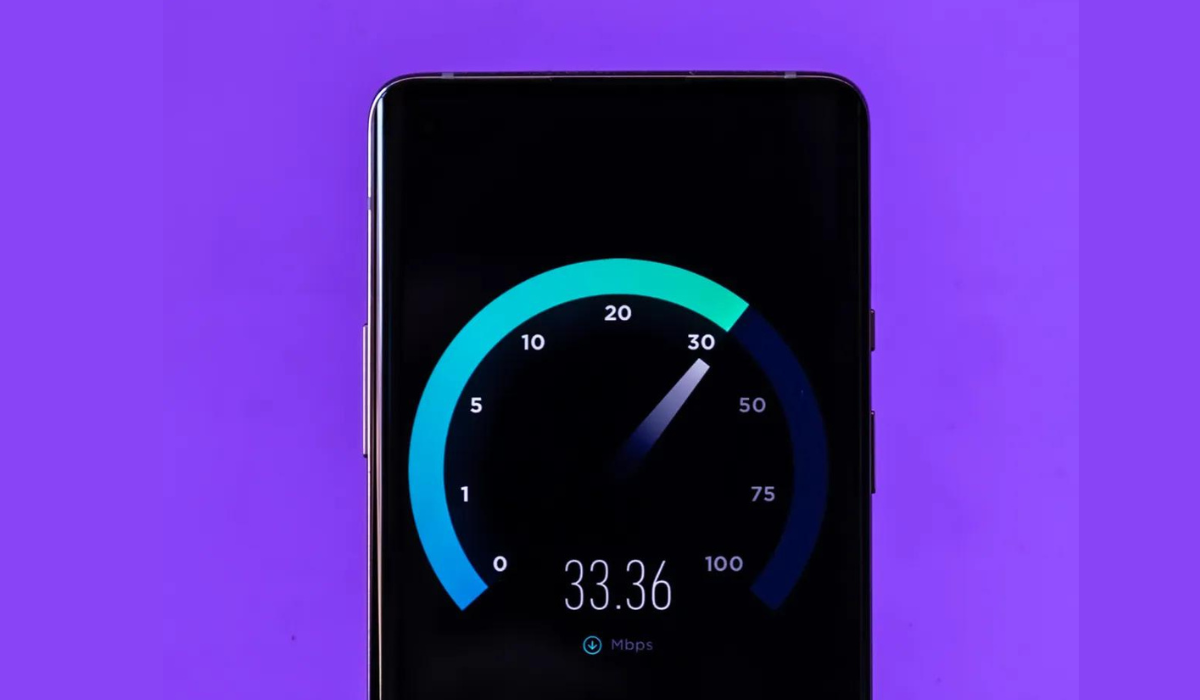
Table of Contents
How Can You Speed Up Your Mobile Data?
My downtimes are mostly filled with surfing and binge-watching, so you can imagine my annoyance when slow internet speeds try to ruin that. Sometimes, slow internet even affects crucial tasks like transactions or sending essential emails or texts.
If you’re currently experiencing this, try these easy suggestions to speed up your mobile data.
Restart Your Phone
This is the most cliche solution, but it usually works. Restarting your phone can help speed up your mobile data, particularly if you haven’t turned off your device in a while. If you’re in a hurry, you could just put your phone in Airplane mode. However, a complete restart is usually a good idea.
It’s easy to restart your phone. Follow these steps:
- Press and hold the Side button and the Volume Up or Volume Down button if you’re using an iPhone without a Home button. Do this until the Slide to Power Off screen appears. Hold the side button again after powering off your iPhone to turn it back on.
- Hold the side button (typically on the right side of the phone or the top of older devices) until Slide to Power Off shows on the screen if you have an iPhone with a Home button.
- To restart most Android phones, you can hold the power button down until the power options display on the screen, then tap Restart. If you don’t see Restart, choose Power Off, then hold the Power button again to turn on your phone.
When your device is back on, check if this worked to speed up your mobile data, and proceed to the next tip if necessary.
Update and Deactivate Network-Heavy Apps
Sometimes, certain apps could slow down your entire browsing experience by using up all of your data connection. In such cases, it becomes important to investigate what, if anything, is consuming your internet speed. If something is wrong, you can either disable or delete the app’s access to your cellular data connection so that you can successfully speed up your mobile data.
Go to Settings > Cellular on your iPhone when the internet connection is slow and use the list to prevent any app from using your cellular data connection.
Go to Settings > Network & Internet > Mobile network (called SIMs on Android 12) > App data usage to view data usage for specific apps on Android. To block an app from using data in the background, tap it and then slide the Background Data slider off.
Additionally, always keep an eye out for app updates. App developers frequently provide updates to fix bugs, some of which may address issues that can help speed up your mobile data, increase network performance, or curtail excessive data usage.
Disable Data Saver or Low Data Mode
Modes for reducing data usage are available on both Android and iPhone devices. These are helpful if you only have a limited amount of data available, but could also make your mobile connection seem slower than it actually is. Disabling these modes will speed up your mobile data and make your browsing experience faster.
On Android, select Settings > Network & Internet > Data Saver. On an iPhone, go to Settings > Cellular > Cellular Data Options > Data Mode to access a similar feature called Low Data Mode.
Remember to turn these back on after a while if you’re concerned about how much data you use. You should ideally be able to determine whether or not this setting slows down your mobile data.
Disconnect from your VPN
VPNs provide additional privacy and allow you to circumvent geo-restrictions, but they might also slow down your mobile connections due to added overhead. As a result, if your phone is linked to a VPN and you need to speed up your mobile data, unplug from the VPN first.
When you disconnect, you should notice an instant improvement. If that does resolve the issue, you can increase the speed of your VPN when you reconnect.
Change Your Location
Sometimes the solution needed to speed up your mobile data is as easy as changing locations. Since your current location’s service may be subpar, moving to a location with a better service connection will help speed up your internet connection.
Check your Data Usage cap
When trying to speed up your mobile data, it’s also a good idea to double-check your data cap on your phone plan. Even if you have an unlimited data plan, your data often has a limit beyond which the pace slows. If you’re not sure what your data limit is, contact your mobile data provider.
If you’ve used all your limits, you’ll have to either wait until your bill cycle resets or purchase more high-speed data.
Reset the Network Settings on Your Phone
Resetting your network settings is a more dramatic solution for a poor mobile data connection. This resets everything connected to networking to its factory settings. This includes removing your Bluetooth devices, Wi-Fi access points, and similar gadgets. It’s not the end of the world if you lose these, but you’ll have to reconnect to stored Wi-Fi networks and re-pair your Bluetooth devices later.
To reset an iPhone’s network settings in order to speed up your mobile data, go to Settings > General > Transfer or Reset iPhone > Reset > Reset Network Settings. Your phone will ask you for your passcode if you have one before restarting to finish the procedure.
Navigate to Settings > System > Advanced > Reset Options > Reset Wi-Fi, Mobile, and Bluetooth if you’re trying to speed up your mobile data on an Android device. This can be in a different location depending on the brand and Android version of your phone. If you can’t locate it, try typing “reset” into the Settings search bar.
To conclude, most cellular data speed issues are temporary and usually have simple fixes. I’m sure that at least one of the suggestions described above will speed up your mobile data without requiring you to contact your carrier.
However, if none of the above work, the problem could be something on your provider’s end that you can’t fix. You may also be dealing with a general network outage, in which case you can connect to someone else’s Wi-Fi and check Down Detector to confirm.