In our fast-paced world, where multitasking has become a way of life, Google Text-to-Speech (TTS) is a powerful tool that can simplify our daily tasks and enhance our experiences. Imagine this: you’re cooking dinner, and instead of stopping to read a lengthy recipe or email, you can simply listen to it being read aloud.
Whether you’re using it for accessibility, convenience, or just for fun, Google Text-to-Speech is here to make your life easier. This feature converts written text into spoken words, allowing you to absorb information without needing to focus on the screen.
Let’s dive into how this innovative tool works and explore how U.S. users can make the most of it.
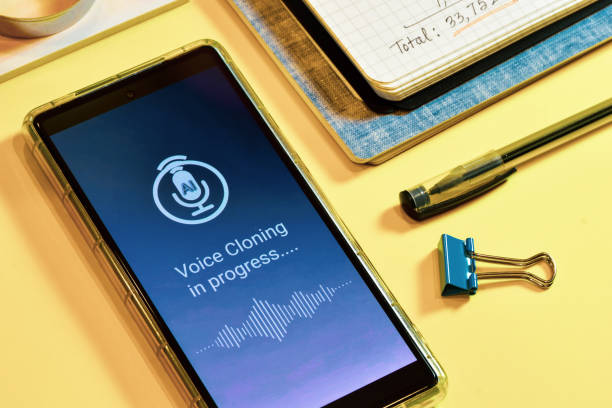
Table of Contents
What is Google TTS?
Google Text-to-Speech is a feature available on Android devices and within various Google applications that allows users to convert text into natural-sounding speech. It’s designed to assist users in a variety of ways, from reading articles aloud to helping those with visual impairments or learning disabilities.
Why Use Google TTS?

Imagine being able to listen to your favorite articles, messages, or even books while you’re on the go. Here are some compelling reasons to use Google TTS:
- Accessibility: It provides a lifeline for individuals with visual impairments or reading difficulties by allowing them to hear text read aloud.
- Convenience: Listen to text while multitasking—cooking, exercising, or commuting—without needing to stop and read.
- Language Learning: Helps with pronunciation and comprehension when learning new languages.
With these benefits in mind, let’s explore how you can set up and use Google Text-to-Speech on your devices.
Setting Up Google Text-to-Speech on Android
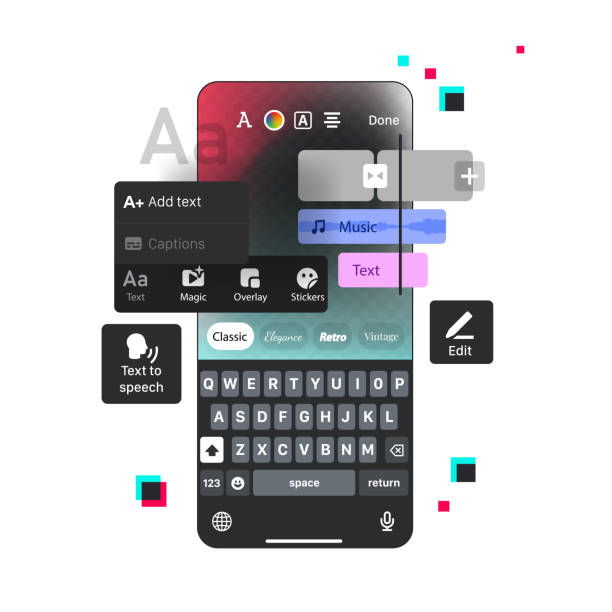
Getting started with Google TTS on your Android device is straightforward. Here’s how you can enable and customize this feature:
Step 1: Open Settings
- Open the Settings App: On your Android device, locate and tap the gear icon to access settings.
- Select Accessibility: Scroll down and find the “Accessibility” option.
Step 2: Enable Text-to-Speech
- Tap on Text-to-Speech Output: In the Accessibility menu, look for “Text-to-speech output” and select it.
- Choose Your Preferred Engine: Ensure that “Google Text-to-Speech Engine” is selected as your default option.
- Customize Settings: Adjust the speech rate, pitch, and language preferences according to your liking.
Now you’re ready to use Google TTS across various applications!
Using Google Text-to-Speech in Different Apps
Reading Text Messages Aloud
Want to hear your incoming messages instead of reading them? Here’s how:
- Open Your Messaging App: Launch any messaging app like Messages or WhatsApp.
- Select the Message: Tap and hold the message you want to hear until it’s highlighted.
- Choose Speak Option: From the context menu that appears, select “Speak” or “Listen.” Your device will read the message aloud.
Imagine driving while listening to important texts—Google TTS makes it safe and convenient!
Using TTS in Google Chrome
You can also use Google TTS while browsing the web:
- Open Chrome Browser: Navigate to any webpage containing text.
- Highlight Text: Select the text you want read aloud by clicking and dragging over it.
- Right-click and Select Speak: Right-click on the highlighted text and choose “Speak” from the menu.
This feature is perfect for listening to articles or research papers without straining your eyes!
Listening with Google Translate
Need help with pronunciation in another language? Use Google Translate:
- Visit Google Translate: Open your browser and go to the Google Translate website.
- Enter Your Text: Type or paste the text you want translated.
- Click the Speaker Icon: After translation, click on the speaker icon next to the translated text box to hear it spoken aloud.
This is an excellent way to practice language skills while ensuring correct pronunciation!
Advanced Features of Google Text-to-Speech
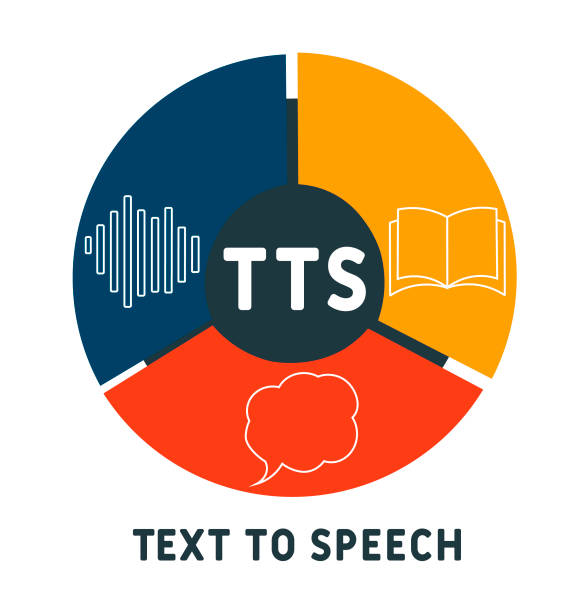
Google TTS isn’t just about reading text; it also offers advanced features that enhance user experience:
Customization Options
You can customize various aspects of TTS:
- Voice Selection: Choose different voices based on gender or accent by going into settings.
- Speech Rate Adjustment: Modify how fast or slow the text is read aloud according to your preference.
Integration with Other Apps
Many apps integrate with Google TTS, allowing for seamless functionality:
- Note-Taking Apps: Use TTS in apps like Google Keep or Evernote to listen to notes while on the move.
- E-Book Readers: Many e-book applications support TTS, letting you enjoy audiobooks without purchasing additional content.
Conclusion
Google Text-to-Speech is a versatile tool that enhances productivity and accessibility for users across various platforms. Whether you’re listening to messages while cooking, browsing articles online, or learning a new language, TTS makes it easy and convenient.
So why not give it a try? With just a few simple steps, you can set up Google TTS on your device and start enjoying all its benefits today! Embrace this technology and transform how you interact with written content—making life a little easier one spoken word at a time!