The Samsung Galaxy Z Flip 6 has garnered attention for its innovative design and impressive features, but users have reported several challenges that can affect the overall performance and experience. From charging issues to unresponsive screens, these problems can be frustrating. Fret not, there are practical solutions to help you navigate these challenges and get the most out of your device and I put them together for you in this article.

Table of Contents
Charging Problems with Samsung Galaxy Z Flip 6

Many users have experienced issues with their Z Flip 6 not charging properly, particularly when closed. Some report that the phone only charges wirelessly or when opened, leaving them frustrated and unable to use their device effectively. The Solutions to this problem are highlighted below:
- Check the Charging Cable and Port: Ensure that your USB-C cable is in good condition and that there is no debris in the charging port. Clean it gently if needed.
- Test with Different Chargers: Try using a different charger or plugging it into a computer to see if the issue persists.
- Soft Reset: Perform a soft reset by holding down the power and volume down buttons until the device restarts. This can help resolve minor software glitches affecting charging.
- Contact Support: If issues continue, reach out to Samsung support for warranty repair, as many users have had success with this approach after experiencing similar problems.
Unresponsive Inner Screen

Another common complaint is the inner screen becoming unresponsive or displaying a black screen after updates. This can render the phone nearly unusable, as users have reported that touch inputs are still recognized despite the display being off. Below are the solutions to solve this issue:
- Force Restart: Try a forced restart by holding down the power and volume down buttons until the device reboots.
- Wipe Cache Partition: Boot into recovery mode and wipe the cache partition to clear any temporary files that may be causing software glitches.
- Seek Repair: If the problem persists, contacting Samsung support for a repair is often necessary, as it may indicate a hardware issue.
Delayed Notifications
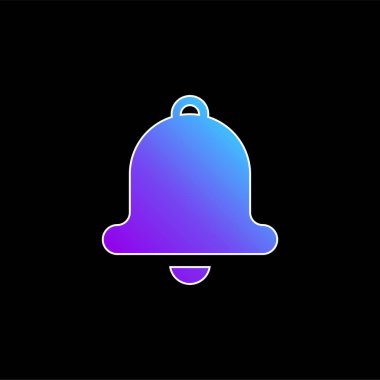
Users have reported significant delays in receiving notifications for messages and apps due to battery optimization settings that put infrequently used apps into deep sleep mode. Follow these steps to solve it:
- Adjust Battery Settings: Go to Settings > Battery and Device Care > Battery > Background Usage Limits, and check if any apps are set to “Sleeping” or “Deep Sleeping.” Remove them from these lists if necessary.
- Clear App Cache: For specific apps experiencing delays, navigate to Settings > Apps > (app name) > Storage, and tap “Clear Cache.”
- Check Sync Settings: Ensure that email clients or messaging apps are set to sync at appropriate intervals to avoid delays in notifications.
Performance Issues
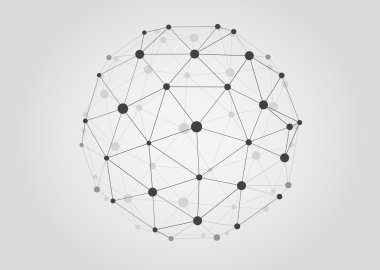
Some users have noticed lagging performance or slow app loading times, which can detract from the overall experience of using the Z Flip 6. These checks can help solve this performance glitch:
- Software Updates: Regularly check for software updates under Settings > Software Update, as these often include performance improvements.
- Change Performance Profile: Adjust your performance profile by going to Settings > Battery and Device Care > Performance Profile, and select “Light” mode for better efficiency.
- Factory Reset: If persistent issues occur, consider performing a factory reset as a last resort. Ensure you back up important data before proceeding.
Conclusion
While the Samsung Galaxy Z Flip 6 offers an exciting foldable experience, it is essential to address these common challenges proactively. By following these practical solutions for charging problems, unresponsive screens, delayed notifications, and performance issues, you can enhance your user experience significantly. If problems persist despite troubleshooting efforts, don’t hesitate to reach out to Samsung support for further assistance. With these tips in hand, you’ll be well-equipped to enjoy everything your Galaxy Z Flip 6 has to offer!