So, you have been a user of phones from Samsung, Motorola, Nokia, OnePlus, and others, but you have finally purchased an iPhone. You certainly need to figure out how to transfer data from an Android phone to your new iPhone.
Moving data from an old Android smartphone to a new iPhone is most important when it comes to switching smartphones. You could have pictures, videos, documents, work-related data, account information, etc, that you will most definitely need on your new device from Apple.
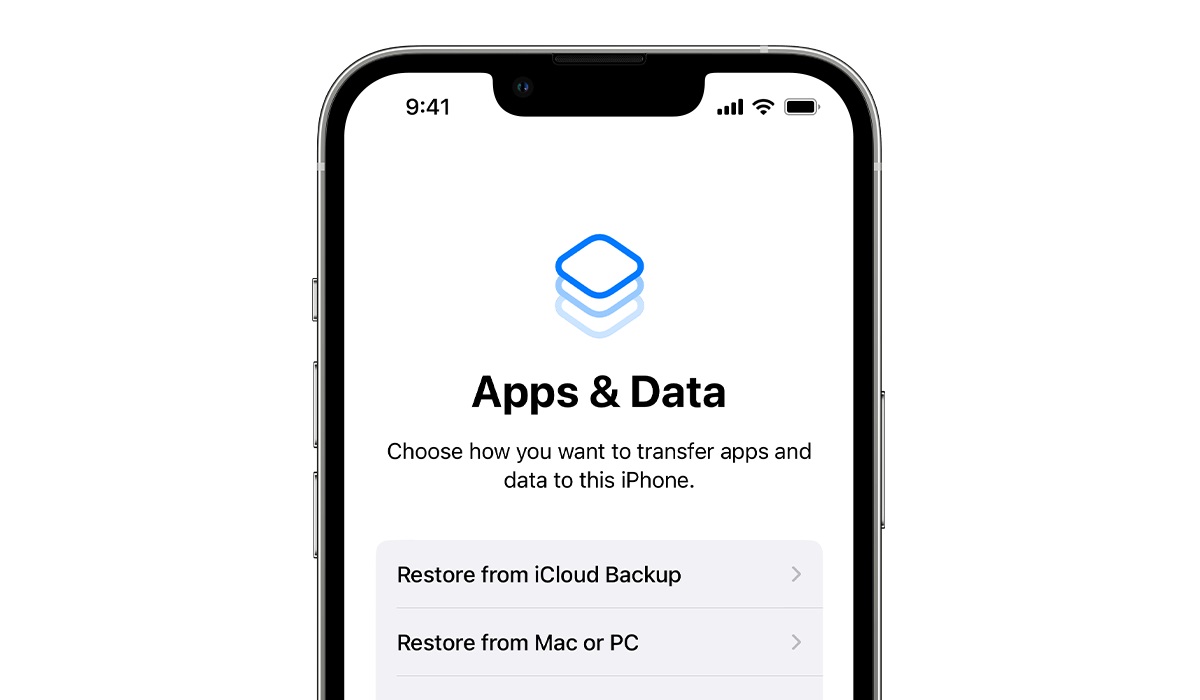
The types of content that you get transferred during this process include;
- Media
- Calendars
- Camera photos and videos
- Photo albums
- WhatsApp messages
- Contacts
- Message history
- Files and folders
- Web bookmarks
- Display settings
- Mail accounts
- Accessibility settings.
Free apps that are both available on the App Store and Google Play Store will be transferred too.
Table of Contents
Before you begin the transfer
- Make sure that you have a stable Wi-Fi connection.
- Make sure both your Android device and new iOS device are either fully charged or are plugged into power.
- Ensure that the amount of data you are transferring, including your external Micro SD card content, can fit on your new iOS device.
- If you have Chrome bookmarks that you want to transfer, that are important to you personally, or are work-related, update to the latest version on your Android device.
How to move data from an Android phone to your new iPhone
- Turn on your iPhone and place it close to your Android device.
- Follow the on-screen instructions displayed on your iPhone.
- A “Quick Start” screen will appear, opt to “Set Up Manually”, and follow the on-screen instructions. You will be asked to activate your eSIM https://mobilityarena.com/how-to-set-up-an-esim-on-iphones-a-quick-and-easy-guide/
- Look for the “Apps & Data Screen”. Tap on “Move data from Android”. If you already finished setting up, you need to “erase your iOS device” and start over. You can “transfer your content manually”
- Open the “Move to iOS” app on your Android device. You can tap the QR code button on your new iOS device if you don’t have the Move to iOS app, and scan the QR code with your Android device’s camera. Tap Continue, then read and agree to the terms and conditions that pop up.
- When you see the “Move to Android” screen on your iPhone, tap “Continue”. A six-digit or ten-digit code will be given to you. You can ignore the alert on your Android smartphone that says you have a weak internet network.
- Type in the code on your Android device.
- Your iPhone will create a temporary Wi-Fi network. Tap “Connect” to join that network on your Android device. Wait for the “Transfer Data” screen to appear.
- Choose the content that you want to transfer to your iPhone, on your Android device. Leave both devices alone until the loading bar on your iPhone finishes, even when it shows to be complete on your Android device.
- The time that it will take for the data to finish transferring depends on how much content you are transferring. So keep both devices plugged in.
- When the process is complete, make sure that all of your data is transferred.
That is all there is to it. You now know how to move files from an Android phone to your new iPhone. You can use this information every time you need to switch from an Android phone to any iPhone.
- Don’t miss our mobile phone reviews.
- Join our WhatsApp Group, to be notified of the most important articles and deals,
- Follow us on Instagram, Facebook, Twitter, and YouTube.