Setting up email on your phone is no longer as difficult as it used to be.
Email has become an essential part of our personal and professional communication. With the rise of smartphones, we can access our emails on the go, and the convenience of having our emails in our pockets has made our lives much easier. Whether you use your phone for personal or professional emails, having access to your inbox while on the move has become a necessity.
Today, every smartphone has email capabilities built in. This was not always so. Many years ago, only mid-tier and high-end phones had this feature.
Most current mid-tier and all current high-end mobile phones have built-in email clients in their Messaging menu. This means that you can recieve, manage and respond to your emails on your phone. Benefits include having access to your mail when away from your desktop or notebook. You can always fire a quick and short response, and then follow it up with a detailed response later.
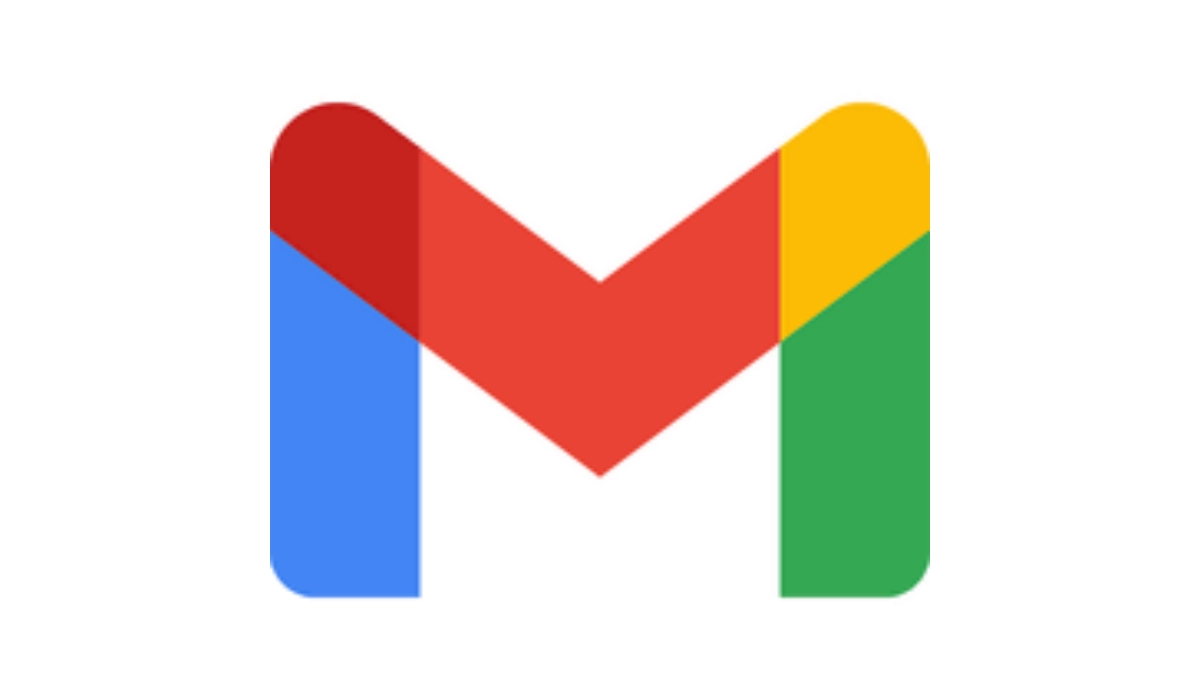
Setting Up Email on your Phone
To set up email on your phone, first open your email app. Modern smartphones come with a built-in email app. Locate the app on your home screen or app drawer and open it. Also, note that you need to have a full internet service on your line via GPRS, EDGE, 3G, HSDPA, 4G LTE, 5G, or W-Fi.
1. In the email app, you will see an option to add a new account. Click on it, and you will be prompted to enter your email address and password.
2. Your phone will try to detect your email provider automatically. If it does not, you will need to select your email provider from a list of options. The email account you want to setup on your phone must be either POP3 or IMAP (the latter is better). This includes Gmail, corporate email accounts, and premium (not free) Yahoo email accounts.
3. You need to know your mail servers, both incoming and outgoing. These are usually in the format: mail.domain.com, imap.domain.com, smtp.domain.com. There must be two of them, though in some cases the two may be the same.
4. Your email username (usually the full email address) and its password
If you have all the above, simply go into your Messaging settings menu and input them in their respective fields. During setup, choose IMAp as mail service type. If your account does not run IMAP, then opt for POP3. Ask your webmaster or company technical support members for help if necesarry.
Some mail clients offer the option to set automatic retrieval, such that at the set times or intervals, the phone connects to your mail server to download new mails. Also, some email providers may require additional steps or settings to be configured to allow you to access your email on your phone.
Let me know how it goes setting up your email on your phone. I’ll be here to guide you through the tough spots if you run into trouble.