If you regularly use navigational apps like Google Maps, you will know why geolocation on your smartphone is important. You could get lost if the location services on your device are not properly set up. This could be caused by faulty GPS signal reception on your smartphone. Also, Pokémon Go fans know all about the importance of GPS signal; it is the most significant factor of the game.
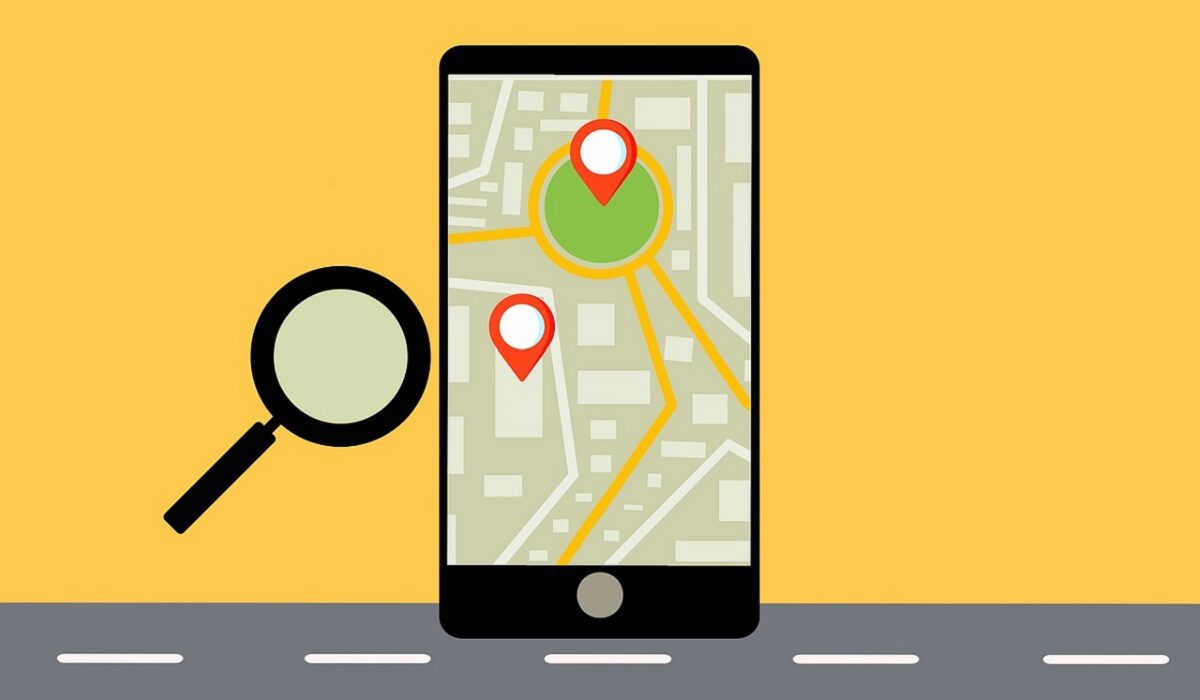
First of all, you need to know what GPS is. The acronym stands for Global Positioning System. It provides geolocation and time information to a GPS receiver anywhere on the planet. Your smartphone has a built-in GPS receiver, which is connected to your phone software through a driver. Now, three things can cause a faulty GPS signal in your device. They are:
- The number of GPS satellites in your location. You have to be in the line of sight of at least four satellites for you to get a correct signal.
- The quality of your smartphone’s GPS receiver.
- The implementation of the driver in your device’s operating system.
How to improve the GPS signal on your Android smartphone
If you happen to have any of these problems, you might get faulty GPS signals. Now, there are some things you can do to improve the GPS signal on your Android smartphone. Check these out:
- Switch on High Accuracy Mode. This would drain your battery faster, but it would help pinpoint your location better through use of your Wi-Fi and mobile networks. To enable High Accuracy Mode, go to Settings>Location, and make sure that your location services are on. Now, under Location, tap on Mode and set it to High accuracy.
- Your GPS could be turning off when you switch from app to app. To forestall that, you might need to install a GPS app. Note that this could drain your battery.
- Find out if the GPS issues on your device are caused by hardware issues or software issues. Download and install GPS Essentials. On the app, tap Satellites, and watch your device connect to the nearest satellites around the earth. If it doesn’t connect, then there is a hardware issue. Perhaps you have a metallic object somewhere around, or your phone case is interfering with the signal. If satellites appear, but your device still cannot connect, it is a software issue.
- Sometimes your device sticks to certain GPS satellites, even when they are out of range. To correct this, refresh your GPS data. Download and install GPS Status & Toolbox. In the app, go to Menu>manage A-GPS State>Reset. After that, go to Manage A-GPS State>Download. This would refresh your data and fix the faulty GPS signal.
- If all else fails, you can get an external GPS receiver. You can connect this to your phone through Bluetooth.