Voice Typing is the most popular voice-to-text feature on Android devices, allowing users to dictate words and sentences rather than typing them. It’s essentially a convenient way to send messages without holding your phone.
However, some Android users encounter some issues while using the voice typing feature, the most common being related to keyboard issues and necessary permissions. We’ve created this guide to specifically discuss how to fix Google Voice Typing not working on Android. So, if you’re faced with this issue, continue reading to find out how to fix it.
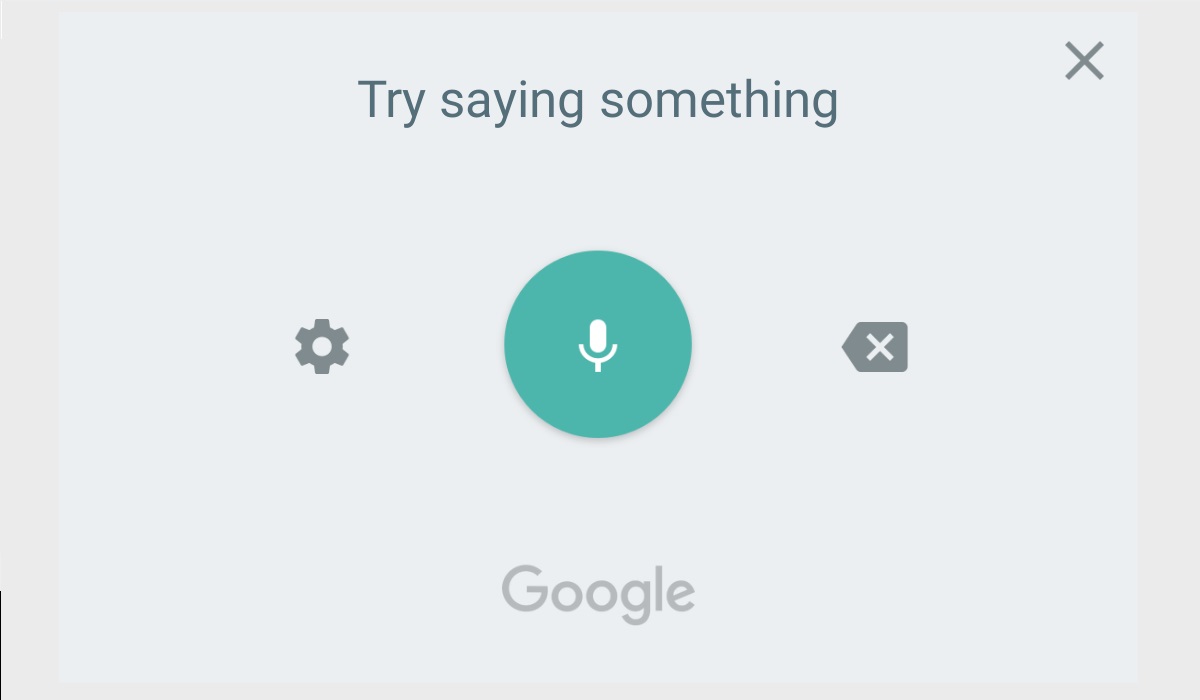
Table of Contents
How Can I Fix Google Voice Typing Not Working?
There are different things to try if Google Voice typing doesn’t work on Android and you’re looking to fix it. Follow the instructions below.
Ensure that Google Voice Typing is turned on
To fix Google Voice typing not working on Android, first make sure Google Voice Typing is turned on before anything else.
● Tap to open the keyboard in any app or search box.
● Select Settings (the cog icon).
● Select Voice typing. As an alternative, you can also find Voice typing under Settings > General Management or System > Gboard settings. Keep in mind that not all languages will support voice typing, so you’ll need to l ook over the available language list.
● Turn on the switch for Voice typing.
● Go to Settings > Apps > Default Apps at this point.
● Choose Google from the Voice input section.
You should also verify that the language layout on the keyboard currently in use supports the language you intend to use for Google Voice Typing. Go to Settings > System > Languages & input if you wish to add a new language. Open Settings under Manage Keyboards. Once there, select the languages you want to use with Google Voice Typing by checking the boxes next to them.
If voice typing isn’t already enabled when you try to use it, go to Settings > Apps > Gboard > Permissions and give Gboard Microphone access. The majority of the time, that resolves the issue. You can continue to the next step and give it another shot if you’re still having trouble.
Uninstall Gboard Updates
Another thing to try if you’re looking to fix Google Voice typing not working is uninstalling Gboard updates. Since there is a specific service that deals with speech typing and voice-to-text input in general, you may not initially consider that Gboard may be the source of the issue. You can remove Gboard updates by doing the following:
● Launch Settings
● Open Apps
● Choose Gboard
● Updates can be uninstalled by tapping the 3-dot menu.
Once there, you can also do this for Google Speech Services, which ought to be listed among the accessible apps.
Deactivate the Google Assistant Voice Command
Disabling the voice trigger command for Google Assistant is another option to fix Google Voice typing not working on Android. Some users who are experiencing this issue have discovered that when the Hey, Google (OK, Google) voice command is activated, Voice Typing does not function as it should. Follow these steps to stop Google Assistant Voice Commands:
● Launch Settings
● Choose Google
● Go to Google Apps Settings > Search, Assistant & Voice
● Open Google Assistant
● Select Hey Google and Voice Match
● Turn off Hey Google.
Download Offline Language
To fix Google Voice typing not working on Android, you could also download the offline package for the language you’re using if it’s different from the system language.
You won’t have to do this if you’re online, although it’s still advisable. The languages also need to be current in order for offline recognition to function. Here’s how to download languages for offline use:
● Up until you reach voice typing, repeat the steps provided in the first fix we proposed.
● You’ll find Offline speech recognition under the Use voice typing option, open it.
● Add any languages you want from the All list. Activate the Auto-update languages over Wi-Fi only checkbox under the Auto-update tab.
In conclusion, we’ve covered possible ways to fix Google voice typing not working on Android. Try as many of the fixes as possible until you’re able to resolve the issue.