It’s quite convenient to rotate the iPhone’s screen, especially when watching videos, playing games, or reading. However, occasionally your iPhone’s screen may refuse to rotate to landscape mode. There are a number of causes for this, but how to fix the issue is more important.
In this article, I’ll describe several ways to fix iPhone not rotating to landscape mode. So, if you’re turning your iPhone but it’s not rotating to landscape mode, try one or more of these fixes.
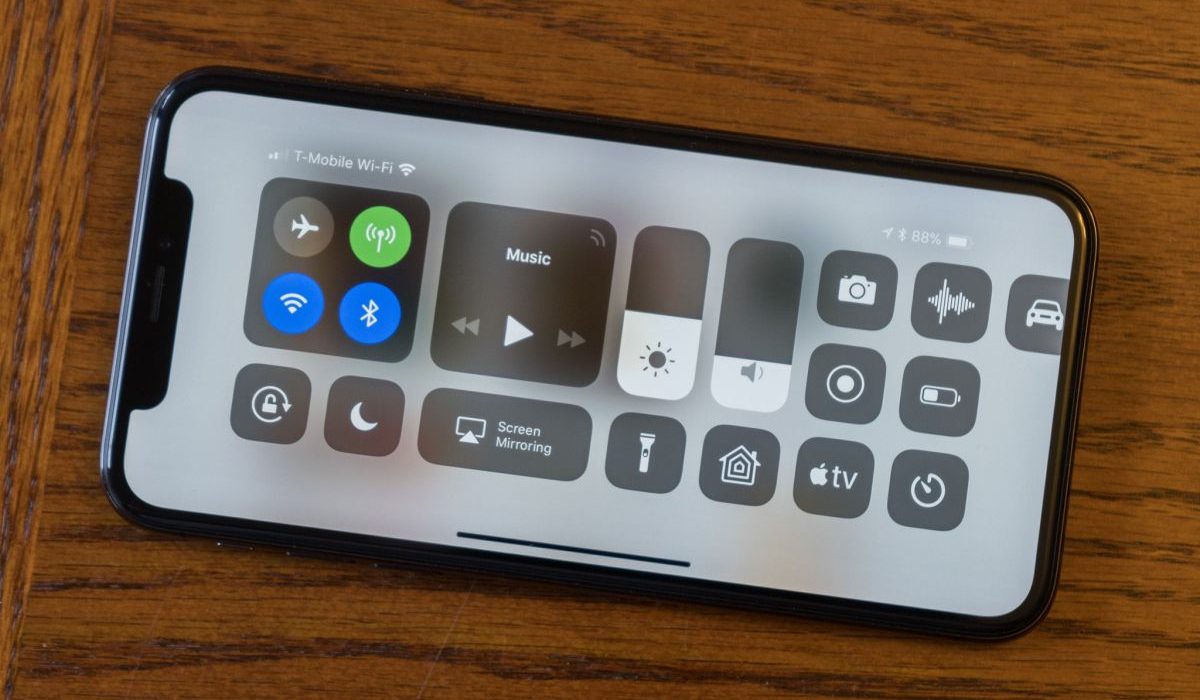
Table of Contents
How Can You Fix iPhone Not Rotating to Landscape Mode?
Depending on how you’re holding the iPhone, the screen rotation to landscape mode should be flawless. But here are some troubleshooting suggestions that can fix iPhone not rotating to Landscape mode. If you’re experiencing issues with auto-rotate on Android, check out this guide.
Examine the Portrait Orientation Lock
Check that you haven’t mistakenly turned on the Portrait Orientation Lock. This toggle is in the Control Center, and many iPhone owners enable it by accident only to find that it has caused landscape mode to stop working.
To access it on an iPhone with a Home button, swipe up from the screen’s bottom. Swipe down from the top-right corner of the screen if you own an iPhone without a Home button.
Here, toggle the Portrait Orientation Lock on or off (it’s represented by a circular arrow) to fix iPhone not rotating to Landscape mode.
Disable Display Zoom
The ability to rotate the Home Screen is available to users of the iPhone 6 Plus, 6S Plus, 7 Plus, or 8 Plus. Consider investigating the Display Zoom feature if you have one of these models and it doesn’t rotate to Landscape mode. Follow these instructions to turn off Display Zoom and fix iPhone not rotating to Landscape mode:
- Access the Settings app.
- Navigate to Display and Brightness.
- Scroll down to Display Zoom.
- Navigate to View > Default.
Restart Your iPhone
Restarting your iPhone is one of the most popular and effective ways to resolve common software issues. This usually clears any issues and quits all apps, giving your iPhone a clean slate.
Follow these restart instructions (specific to your device) to fix iPhone not rotating to Landscape mode:
- To display the Slide to Power Off option and restart an iPhone X or later device, press and hold the Side button and one of the Volume keys simultaneously.
- For the power off slider to appear on older devices, press and hold the Sleep/Wake button. Slide the slider from left to right to turn off the iPhone.
Allow your device to totally shut down. Then, press and hold the Sleep/Wake button until the Apple logo shows on the screen.
Use Assistive Touch to Force Landscape Mode
Even when your iPhone is in portrait mode, you can force the screen to rotate into landscape mode by using Assistive Touch. This is an iOS feature that is useful if your iPhone Home button isn’t functioning. You can use this built-in feature to rotate your iPhone screen by force.
Before using AssistiveTouch in this manner to fix an iPhone not rotating to Landscape mode, you must enable it in your iPhone’s settings:
- Launch the Settings app.
- Navigate to Accessibility > Touch > AssistiveTouch.
- Ensure that the toggle at the top of the screen is set to “On.”
- Set it to Open Menu by tapping one of the four options (Single Tap, Double Tap, Long Press, or 3D Touch).
- Go back to the Home Screen on your iPhone.
- On the screen, you will now notice a new floating home button. Go to Device > Rotate Screen after performing whichever action you set to Open Menu in the steps above.
Don’t worry about the new onscreen icon being distracting. When not in use, it will fade, and you may tap and drag it to move it around the screen.
Unfortunately, the landscape setting gets overridden if you move your device after forcing it into landscape mode with the instructions above. So, each time it resets, you have to force it into landscape mode again.
It’s important to remember that apps that don’t support landscape view will also not support the force rotation capability. The iOS Home Screen can only be rotated on the iPhone 6 Plus, 6S Plus, 7 Plus, and 8 Plus models. As a result, the iPhone X and later models cannot have a landscape home screen, most likely because of the position of the Face ID camera.
To conclude, you can quickly fix iPhone not rotating to Landscape mode through the steps I’ve outlined in this guide. However if you’ve tried all of the suggestions above and nothing works, your iPhone’s accelerometer may be faulty.
In this case, schedule an appointment at an Apple Store or take your device to an Apple Authorized Service Provider. You’ll be able to fix the accelerometer and therefore fix iPhone not rotating to Landscape mode.