Inevitably, you’ll run into one battery-related issue or another with your smartphone over time. Battery performance tends to deteriorate with time because they are consumable. After a while, they will stop holding a charge as well as when they were brand-new.
With this in mind, it makes sense to do everything you can to maintain the health of your phone’s battery. If you want your device to run smoothly for as long as possible, you’ll need to check your Android’s battery health regularly and do things to maintain it as long as possible. In this guide, we’ll demonstrate how to check battery health on Android.
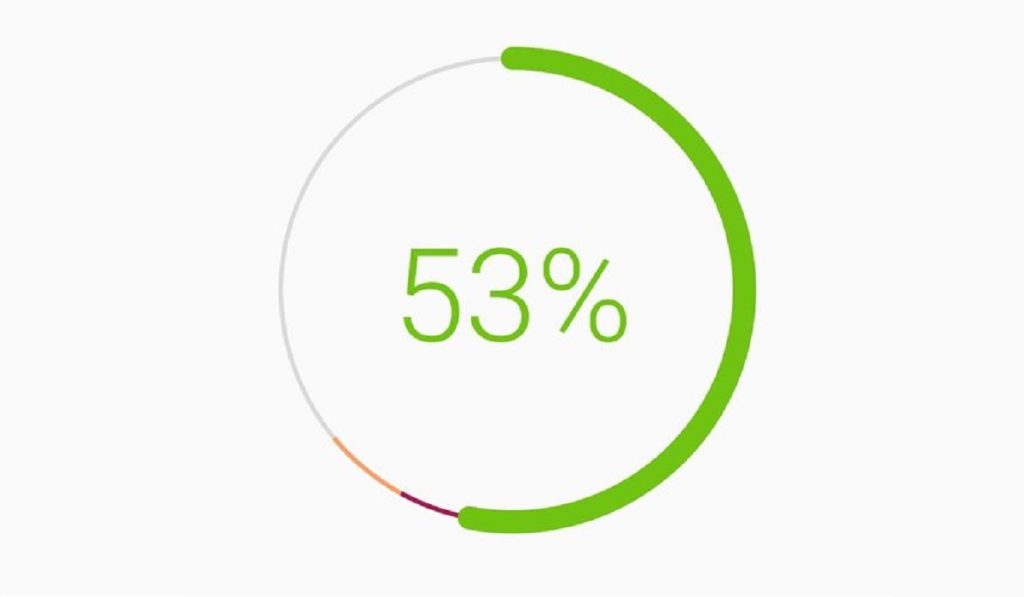
Table of Contents
How Can I Check Android Battery Health?
There are different options available if you want to check an Android’s battery health. Consider our suggestions below:
Check Android Battery Health with Settings
You should be able to check the battery health on any modern Android device using this method, even though the terminology of some of the Android options may vary. Apart from this possibility, the level of intricacy will vary depending on who produced your phone.
Follow these steps on your device to check Android battery health:
● Choose Battery from the Settings app on your phone. The top-tier menu should make this choice easy to locate, but you can also try using the search bar at the top of the page to find it.
● If the information you need about Android battery health isn’t immediately apparent once you get to the Battery area, check for a choice like Battery usage.
You’ll be able to view your battery status for the previous 24 hours as well as the apps that have been consuming the most power here. You can click on one of the apps in this selection to force it to close or to completely disable it. The choice to disable, force halt, or select an optimization setting will then appear.
Some phone brands will display more information. For instance, phones that run MIUI, such as those manufactured by Xiaomi, Redmi, and POCO, will display the current temperature of your battery.
If you observe any temperature below 50 degrees Celsius (or 122 degrees Fahrenheit), it’s totally normal. Keep in mind that there’s not much need to monitor the temperature regularly.
Check Android Battery Health with a Dial Code
By entering specific sequences of digits, hashes, and asterisks into the call pad in the Phone app, you’ll be able to access some Android phones’ hidden diagnostic menus.
There are a number of these that go to different menus, but we’ll concentrate on the one that has to do with battery information. So here’s how to check Android battery health with a dial code:
● Launch the Phone app on your Android device and use the dial pad. Input the code *#*#4636#*#*.
● Your phone should direct you to the following menu when you enter the final “*”
● Now check for data regarding batteries. If this data doesn’t display, it may unfortunately mean you can’t use this method to check your Android’s battery health. Otherwise, you’d see details like the battery’s charge level, health, and temperature.
On Xiaomi, Google, and OnePlus devices, this dial code method should work but may not provide the needed battery information. Also, if you try the code on the Samsung Galaxy A52 5G, it may not display this menu.
How to check the battery health of a Samsung phone:
● Using its Samsung Members app (which comes pre-installed on all of its devices), Samsung provides a battery health check of its own. All you need to do is open Samsung Members and choose the Get Help tab.
● Choose the Interactive checks option towards the top of the new menu.
● Choose Batteries from the features listed here.
● You should now be able to view how the Samsung Members app assesses the battery life of your phone.
Check the Battery Health of Android phones using 3rd Party Apps
Apart from the above-described options, another way to check Android battery health is through third-party apps. AccuBattery by DigiBites, Battery by MacroPinch, and CPU-Z by CPUID, are all suitable options to successfully check Android battery health. They will display information about usage, temperature, and typical battery capacity.
All of these apps are available for free download, but if you want to remove the in-app advertisements or access additional features, Pro versions are also available for a modest fee.
In conclusion, we hope you’ve found this guide helpful to check your Android’s battery health. Make sure to follow the instructions correctly for the best outcome.