When you get notified that you’re running out of storage space, it might be time to consider deleting apps from your Android phone. Luckily, you only need to follow a simple procedure to delete any app from an Android device.
However, it’s worth noting that deleting apps doesn’t always follow the same process for all Android phones. That’s why we’ve created this guide to show you different ways to delete apps from your Android device.
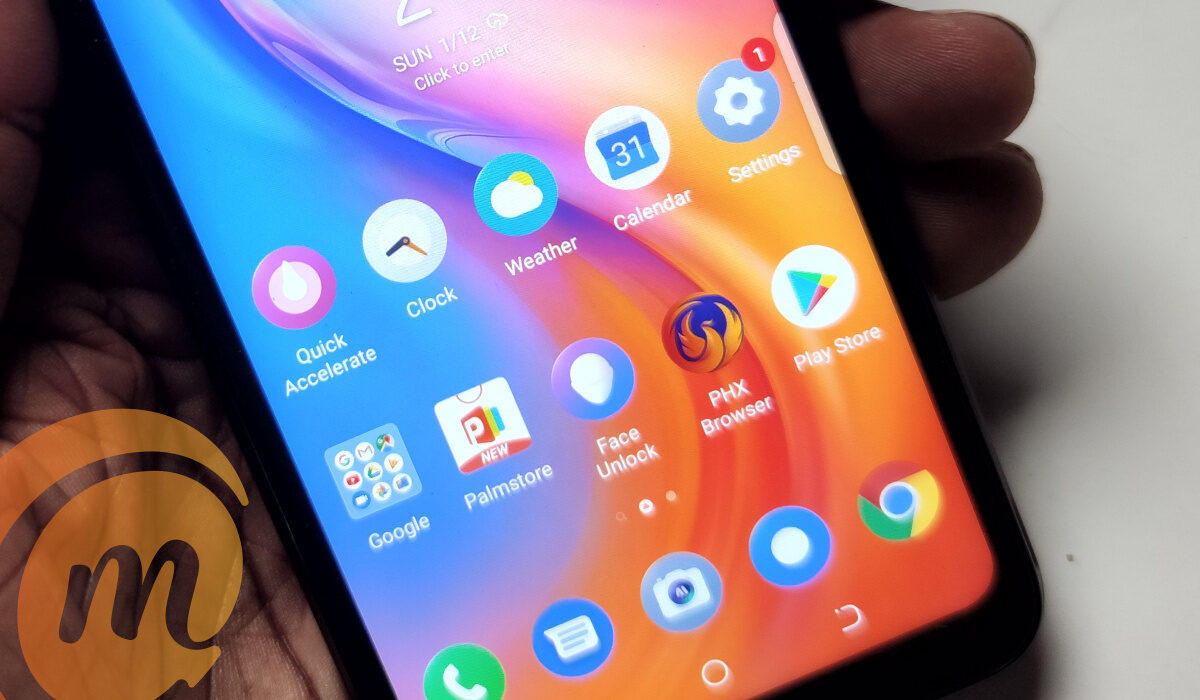
How Can I Delete Apps from an Android Device?
Since different Android manufacturers tend to incorporate various unique elements into their devices, there’s no one general way to delete apps from Android devices. However, at least one of the methods we’ve described below should help you successfully delete apps from your Android device.
Delete Apps from your Android’s Settings
Using the Settings app, it’s possible to delete any app of your choice from your Android device. To do so, follow these steps:
● On your device, go to Settings.
● Click on Apps.
● Click the option to See all apps.
● Locate and choose the app you wish to uninstall.
● Click Uninstall.
● Finally, click the OK button
As soon as you’re done deleting the app, you’ll be directed back to the Apps menu where you can repeat the procedure to remove other apps if necessary or desired.
Delete Apps from Google Play Store
Another option you have to delete any unwanted apps from your Android device is going to the Play Store and uninstalling the app(s) from there.
Here’s how to do it:
● On your smartphone, launch the Google Play Store app.
● Tap the picture of your user profile.
● Next, click the Manage apps & device option.
● Navigate to and select the Manage tab.
● Click on the app you wish to uninstall by checking the box next to it.
● Click on the trash can icon.
● Choose Uninstall.
Delete Apps on Android from the Home Screen or App Drawer
This is most likely the most straightforward and simplest method for deleting apps from an Android smartphone or tablet.
Unfortunately, however, this method is not compatible with older Android devices. As such, you should stick with one of the two solutions we described above if the one below doesn’t work for you. Follow these steps:
● On the home screen or in the app drawer of your Android device, tap and hold the app you’d like to delete.
● When the Uninstall section displays on the screen, drag the app there.
● As soon as the pop-up window appears, click OK.
Deleting Apps from Amazon’s Fire Devices
Most Android devices should be compatible with the three options we’ve described above to delete apps on Android. However, there are a few exceptions, as there always are, that may call for a different method. These include Amazon’s Fire devices, which use an extremely modified version of Android.
Although the process differs from other Android devices, it’s still pretty simple to delete apps from Amazon’s Fire devices. Just take the following actions:
● Activate the Home tab.
● Click on and hold on to any app you want to delete
● You’ll see a few options appear after you release the app. Select the option to Uninstall App.
● Finally, tap OK to confirm the action.
Keep in mind that the above-mentioned instructions were created on an Amazon Fire HD 10 Plus device running FireOS 7.3.2.4. As such, it’s possible that the instructions may differ slightly depending on your Fire tablet and software.
Deleting Pre-installed Apps on Android Devices
Many pre-installed apps are included with Android phones, and removing them frequently necessitates rooting, which may be time-consuming. If your device supports it, you can instead hide the system apps you don’t wish to use in the app drawer. The apps won’t be removed, but at least your app drawer won’t be cluttered.
Disabling pre-installed programs is another alternative. While it won’t actually delete them, doing this will prevent them from running in the background and make them disappear from your app drawer. Follow these steps:
● On your device, go to Settings.
● Click on Apps.
● Locate and choose the app you wish to disable.
● Click Disable
● Click Disable App
In summary, you can apply any of the methods described in this guide to delete apps from your Android device. Follow the instructions correctly for the right results.