When your iPad isn’t working correctly, a hard reset can be an effective solution. A hard reset can help to fix issues such as your iPad freezing or slowing down. Also If you’re planning on selling or giving away your device, a factory reset is an essential step to ensure that your personal information is erased.
In this article, I’ll walk you through how to hard reset an iPad through a step-by-step process. With the tips in this guide, you’ll be better able to solve common problems and restore optimal performance to your device.

How to Hard Reset an iPad With or Without a Home Button
A hard reset may be necessary if your iPad is having problems, such as being unresponsive, freezing, doesn’t detect your taps, or the slider doesn’t function. When your iPad is not responding to normal restart procedures, you can force it to restart by performing a hard reset, commonly referred to as a force restart.
Also, a hard reset will not remove any of your information or settings. But it is important to keep in mind that a hard reset should only be used as a last resort and not as a regular way to restart your device. Depending on the model of your iPad, specific procedures must be followed to perform a hard reset.
Here’s how to hard reset or force restart an iPad with a Home button:
- To hard reset your iPad, press and hold the Home and Sleep/Wake buttons simultaneously
- Continue to hold the buttons down until the Apple logo shows on the screen.
- Release the buttons and wait for the iPad to restart.
The procedure for performing a hard reset on an iPad without a home button is slightly different. To hard reset your iPad without a home button, follow the steps below:
- Press and quickly release the Volume Up button.
- Press and quickly release the Volume Down button.
- Press and hold the Power button until the iPad restarts.
After the Apple logo appears, your device will restart, and you should be able to use it normally.
How to Reset an iPad to Factory Settings
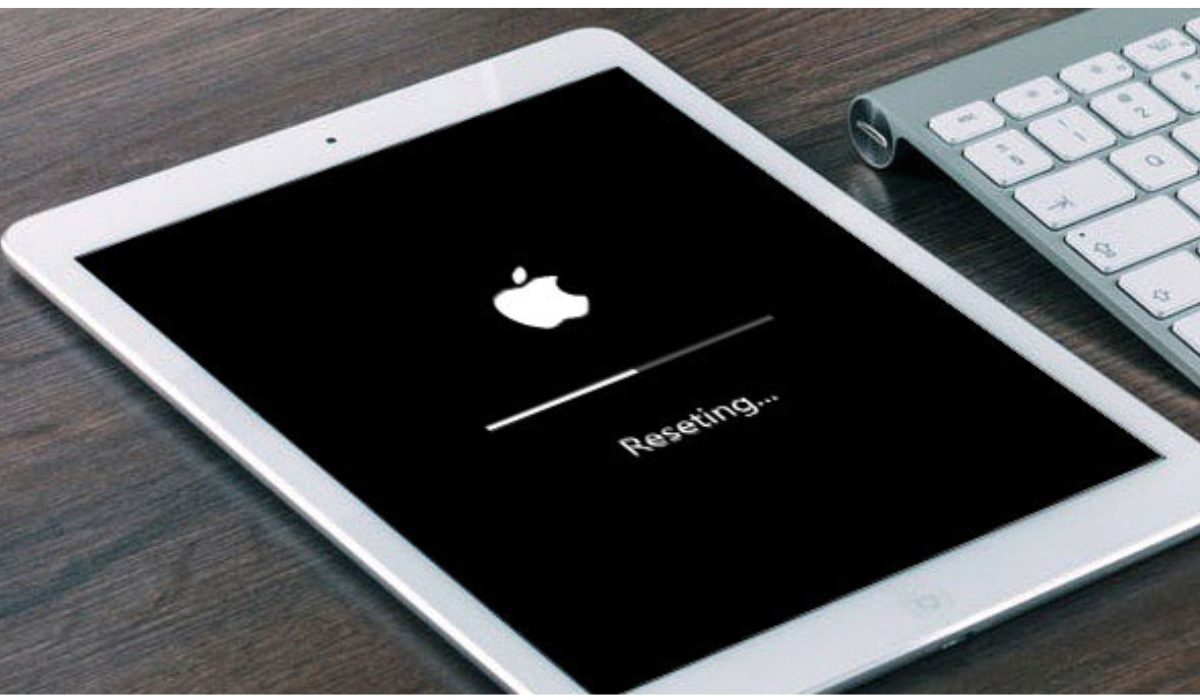
A factory reset on your iPad can help you resolve any issues that persist even after you’ve done a hard reset or force restart. You should always factory reset your iPad before you sell or give it to someone else so that they cannot access your data.
A factory reset will erase everything on your iPad. It will permanently remove all of your music, images, messages, and other data from your iPad, restoring it to its factory settings. Before beginning the factory reset on your iPad, make sure to back up all of the files; otherwise, they’ll be permanently lost.
Once you’re through with the backup process, here’s how to do a factory reset on iPad:
- Launch the iPad’s Settings app.
- Choose General.
- Select Transfer or Reset iPad at the bottom of the page.
- Click on Erase All Content and Settings.
- When prompted, enter your passcode.
- Confirm that you wish to wipe everything on your iPad.
- Hold on for your iPad to reset and restart.
Once the reset is complete, your iPad will be restored to its original settings, and you will need to set it up again from scratch.
Hard Reset vs. Factory Reset: What’s the Difference?
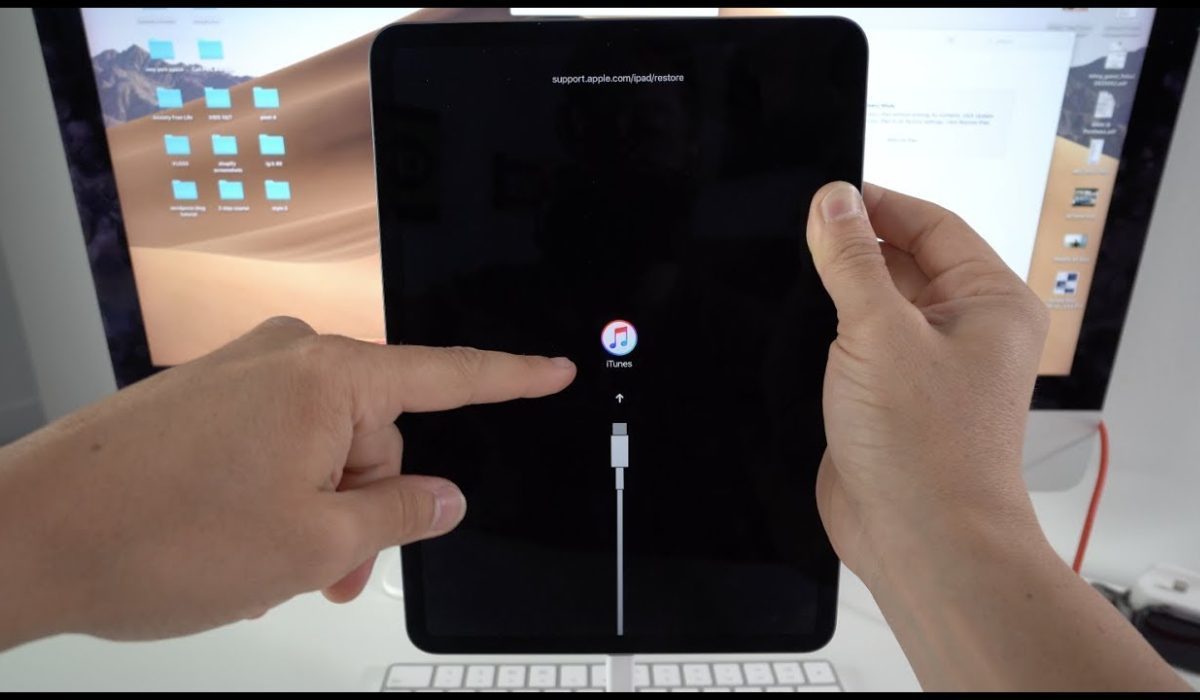
Hard resetting an iPad and factory resetting it are two entirely different procedures with separate outcomes. Hard resetting your iPad is also known as a force restart process. I’ve provided the steps on how to do a hard reset on iPad; it’s quick and doesn’t require a backup process beforehand.
Factory resetting your iPad, on the other hand, erases all data and returns your device to its original factory settings. It’s the more appropriate line of action if, for instance, you want to give out your iPad to a new owner.
It’s important to be sure of what you want to achieve on your iPad so you can pick and apply the right resetting process.
How to Hard Reset an iPad Without A Password
If you can’t remember your password or have entered the wrong one too many times, factory resetting will be difficult. You can resolve this by doing a hard reset on the iPad and removing the passcode while in Recovery Mode. Follow these steps:
- Launch iTunes on your computer and ensure that it is up to date.
- Using a USB cable, connect your iPad to your computer.
- Put your iPad into recovery mode by simultaneously pressing and holding the Power and Home button (if your device has a Home button) or the Power button + either Volume button (if your device does not have a Home button) until the recovery mode screen appears.
- When your iPad icon displays in iTunes, click on it.
- Click Restore iPad and confirm that you wish to erase your iPad.
- Wait for the restore procedure to finish before returning your iPad to its factory settings.
Once the factory reset process concludes, your iPad will revert to its default settings, and you’ll have to start the setup process over.
To sum up, simply apply the guidelines above to hard reset or factory reset your iPhone and fix any issues you may be having with it. Always ensure to first make a backup of your data before performing a factory reset so you don’t lose essential information. You may also like our iPad category featuring the best accessories, alternatives and useful tips.