Apple users can typically save files on their devices and access them from wherever they want with iCloud Drive. This is also possible with other devices running non-Apple operating systems such as Android and Windows, as per common knowledge.
However, did you know that you can also recover any deleted file from iCloud Drive? It’s not an impossible feat, as long as you’re guided by the correct instructions. In this guide, we’ll show you how to recover deleted iCloud Drive files on both Apple and non-Apple devices.
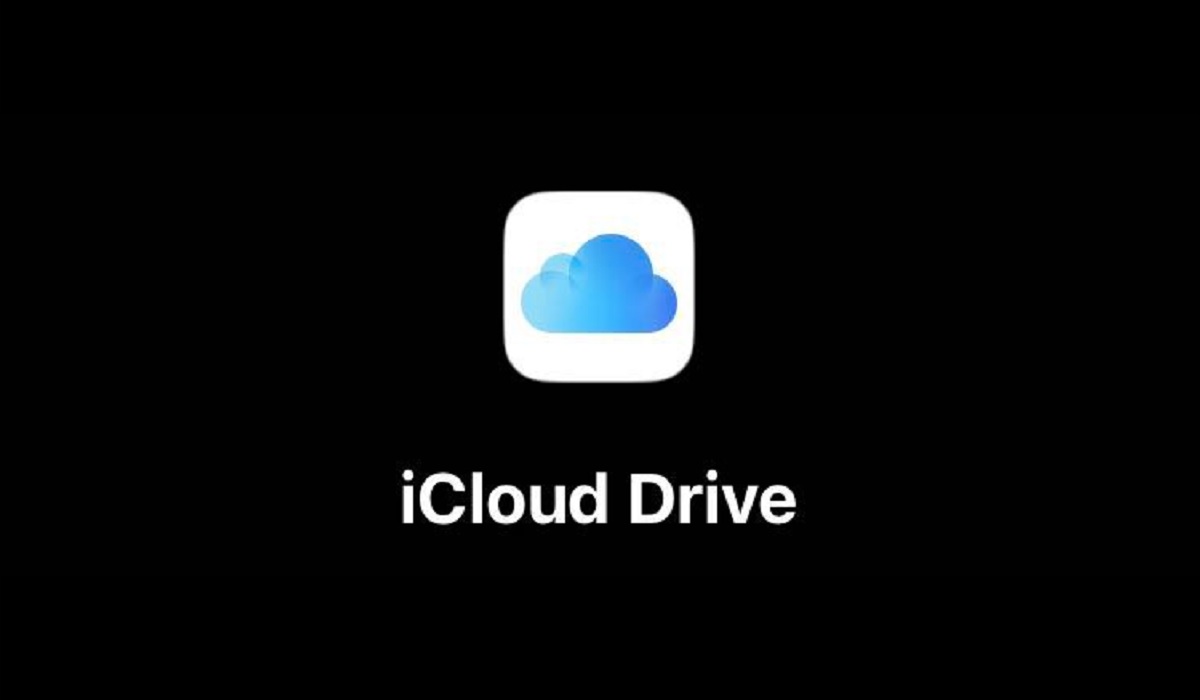
How Can I Recover Deleted iCloud Drive Files?
As long as a period of 30 days has not elapsed since the deletion and you did not permanently delete the files, it’s possible to recover any deleted iCloud Drive file. Below, I’ve provided instructions you’ll need depending on the device you’re using.
Recovering Deleted iCloud Drive Files on iPhone, iPad, or iPod Touch Devices
These steps below will help you recover deleted iCloud Drive files if you’re certain that you fulfill the above prerequisites:
● First, open your device’s Files app
● At the bottom right, select Browse.
● Under Locations on the Browse tab, choose Recently Deleted. You can view all the files you’ve recently deleted from your internal memory and iCloud Drive on the Recently Deleted tab. An iCloud Drive tag should appear beneath deleted iCloud Drive files and folders.
● Hold down the mouse button over a file or folder you want to recover, then choose Recover from the pop-up selection.
● To restore many files at once, first tap the three dots in the top right corner and then click on Select from the pop-up menu. Next, touch Recover All at the bottom to restore every file, or tap Recover after selecting the particular files you want to recover.
Recovering Deleted iCloud Drive Files on a Mac
There is no Recently Deleted folder in the Files program on a Mac when you delete iCloud Drive files, unlike on an iPhone or an iPad.
On macOS, though, it’s still possible to recover deleted iCloud Drive files by using Time Machine or the Trash app.
Regardless of whether they are from your local hard drive or your iCloud Drive, all deleted files on macOS are placed inside the Trash.
If you’re recovering deleted iCloud Drive files from your Mac’s Trash, follow these steps:
● To launch the app, hit the Trash icon on your Dock’s right column. When you do this, a Finder window containing all of your Trash’s contents will appear.
● Control-click a specific file or folder and choose Put Backfrom the pop-up menu to restore it.
You won’t be able to differentiate between deleted files from your local disk and those from your iCloud Drive, unlike on the iPhone and iPad. Therefore, especially if you have a lot of deleted files, it’s important to know the file name so you’ll quickly locate it inside Trash.
So, if you want to recover deleted files strictly from iCloud Drive, we advise doing it via iCloud.com instead (the steps are provided below).
Recovering Deleted iCloud Drive Files from the web
If you’re without access to an Apple device, you can use the web-only access feature of iCloud to recover deleted iCloud Drive files. Follow these steps:
● Log in to iCloud.com using your Apple ID.
● Choose the menu button (rectangular button with white squares) in the top-right corner after logging in. Select Drive to launch iCloud Drive from the pop-up menu.
● Click on Recently Deleted from the left sidebar to view recently deleted files.
● To recover all deleted files, select Recover All from the top menu. A different option is to click on the file(s) and choose Recover from the top menu if you’re only interested in one or more of them.
Follow these guidelines instead if you’re using a mobile device to visit the website:
● Log into your account at iCloud.com.
● You’ll find Drive under Apps if you select the menu button (rectangular-shaped with white squares) in the top-right corner.
● Select Recents in the top-left corner, then click on Recently Deleted from the pop-up menu.
● Click Select in the top right corner.
● To restore only specific files or folders, tap them, choose Recover, or select Recover All to restore all the deleted files.
In summary, follow the instructions in this guide to successfully recover deleted iCloud drive files.