Being able to watermark the photos you take with your smartphone has its benefits. Like most phone brands, Samsung phones let you watermark your photos with the phone model name, date and time. I was able to do this on our Samsung Galaxy S23 review unit. Simply go to the camera settings and tap the Watermark toggle to enable it.
When you tap on “Watermark”, it also presents you with options to customise your watermark. You can change the text, choose whether to include a date in the watermark, choose a font, and select an alignment. But what do you do if you have taken some watermarked photos and you find that you need to remove the Samsung watermark from photos you have taken?
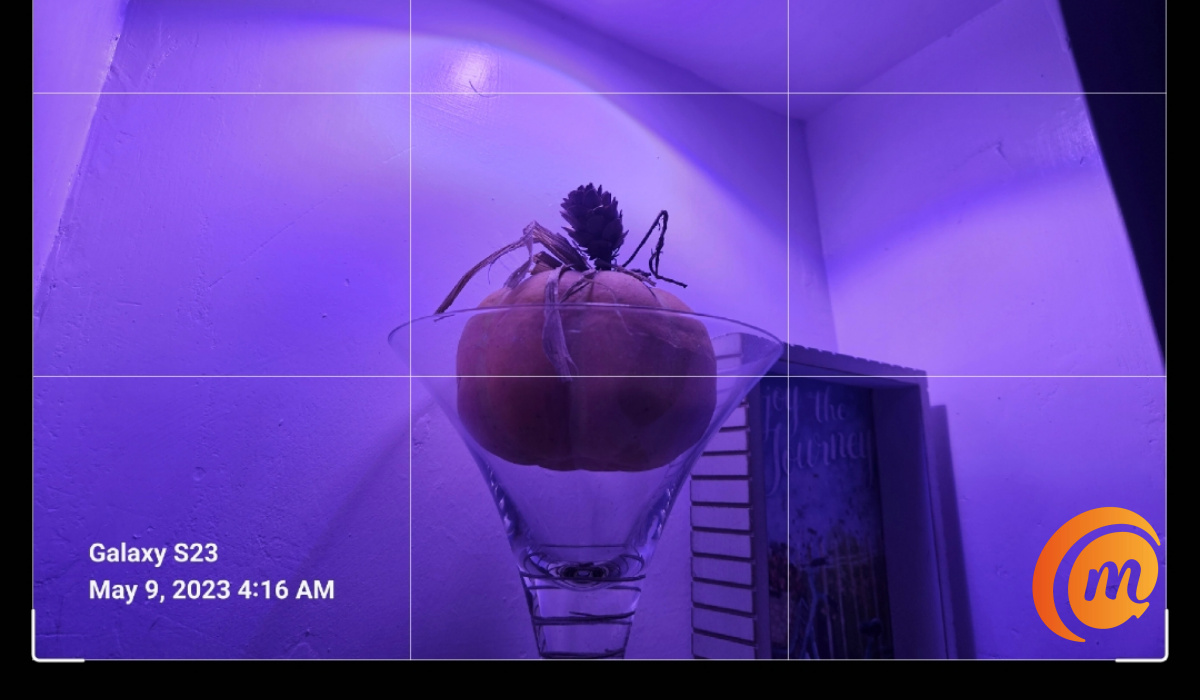
You do not need a third-party app to remove Samsung watermark from your photos. Neither do you need any complicated steps. I found that Samsung thought of this possibility that someone might need to remove those watermarks, and they made an easy way for it to be done.
Table of Contents
What to do to Remove Samsung Watermark from Photo
Take the following steps to remove the Samsung watermark from any of your existing photos:
- Open the Samsung Gallery app.
- Select the watermarked photo that you want to modify.
- At the bottom of the screen, tap the edit icon (it looks like a pencil).
- At the top of the screen, you will now see “Revert” displayed. Tap on it.
- The app prompts you to confirm that you want to undo all changes and revert the image to its original version. Tap “Revert to original”.
- The watermark is immediately removed. Click “Save” at the top of the screen.
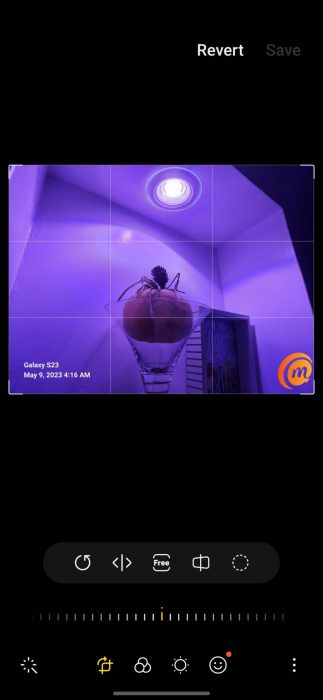
That is it: the image is now available without the Samsung watermark. You can now put it to use freely.
To Stop Pictures from being Watermarked by your Samsung phone
if you are removing watermarks from your existing photos, chances are that you no longer want your photos to be watermarked. Here is how to do that.
- Launch the Camera app.
- Go to camera settings (tap the wheel icon at the top of the screen).
- Tap on the Watermark toggle; it will grey out.
- Exit the camera settings. From now, any photos you take will no longer be watermarked.
Whether you are using a high-end Samsung Galaxy S23 or a lower-end Samsung A14 5G, you can add, edit, and remove the Samsung watermark from your photos.
In addition, if you have used portrait mode or applied a background effect to a picture, the method above doesn’t work but the “change background effect” and applying a change (at zero strength) will also remove the watermark from those photos.