If you recently purchased a used pair of AirPods or received them as a gift, they’ll most likely remain linked to the previous owner’s Apple ID. In this case, you’ll need to reset the AirPods from the previous owner – to remove the previous owner’s information – and set the AirPods up as your own.
In this article, I’ll walk you through how to reset AirPods from the previous owner and set them up with your Apple ID. Resetting AirPods is a straightforward process that you can complete in just a few steps, and it doesn’t require any special tools or technical expertise.
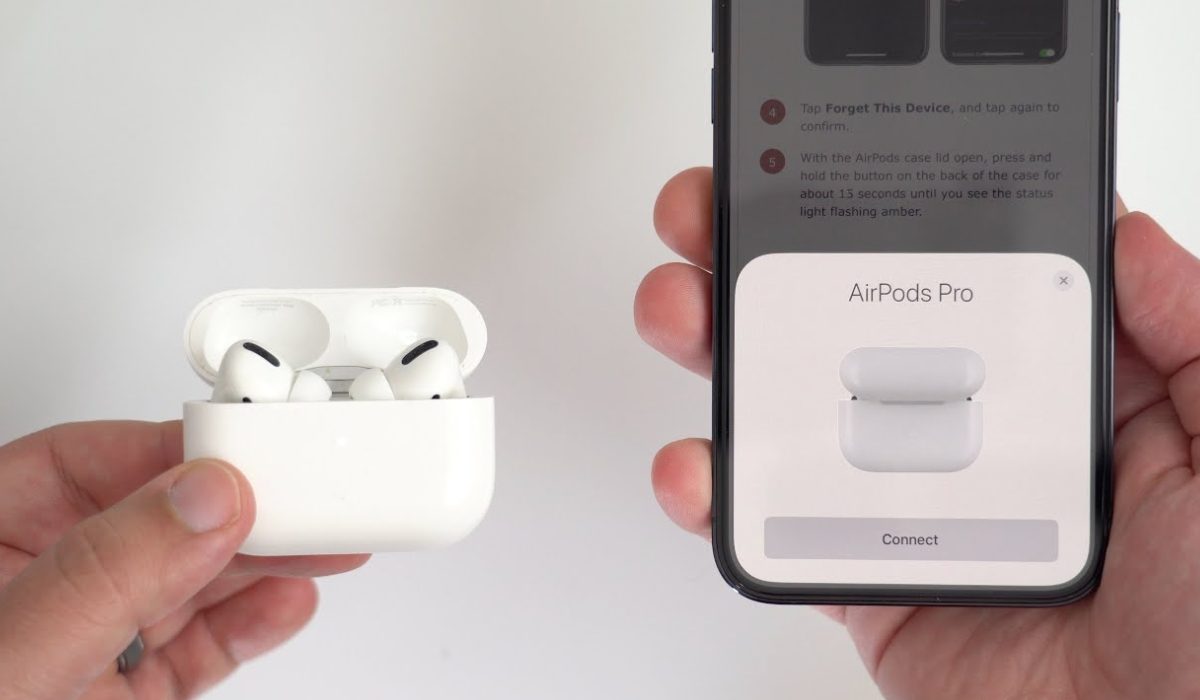
How to Reset Airpods from the Previous Owner
Whether you’ve received AirPods as a gift or purchased them secondhand, you’ll eventually need to reset the AirPods from the previous owner to ensure they work correctly and link to your Apple account. I’ve provided simple ways to accomplish this below. PS: these instructions also work if you need to know how to reset Airpods Pro from previous owner or how to remove previous owner from Airpods Pro without previous owner.
How to Reset AirPods From the Previous Owner Using an iPhone or iPad
If you need to reset AirPods from a previous owner but don’t have access to the person’s Apple ID, you can still reset them to their factory settings. Here’s how you can reset your AirPods without the previous owner; note that these instructions work for AirPods Pro as well:
- Place both AirPods in their case and close the lid
- Wait for about 30 seconds, then open the lid
- Hold down the setup button on the back of the case until the amber LED light on the front of the case begins to flash.
- Release the button and then close the lid.
- On your iPhone, go to Settings > Bluetooth. Locate your AirPods in the device list and hit the “i” icon next to them.
- Next, select “Forget This Device” and confirm the action.
- Put your AirPods back in their case and keep the lid open.
- Hold down the setup button on the rear of the case until the LED light on the front of the case begins to flash white.
- Your AirPods have now reset and are ready to pair with another device.
Remember that resetting your AirPods will remove all saved settings and data, so you’ll need to set them up as new devices when you pair them with your iPhone or other compatible device.
How to Reset AirPods From Previous Owner Without Phone
Even if you don’t have your phone, it’s still easy to reset AirPods from a previous owner without having to unpair them from your phone.
To perform a factory reset and unpair your AirPods from all devices without using your phone, follow these steps:
- Put both AirPods in their charging cases. Open the lid.
- Find the Setup button on the back of your AirPods case.
- Hold down the Setup button for 15 seconds. The status light needs to change from amber to white.
- Put the lid back on. Your AirPods have completely reset.
That’s all there is to it; your AirPods have successfully reset. Place the AirPods near an Apple device to begin the setup procedure.
How to Setup Your AirPods or AirPods Pro
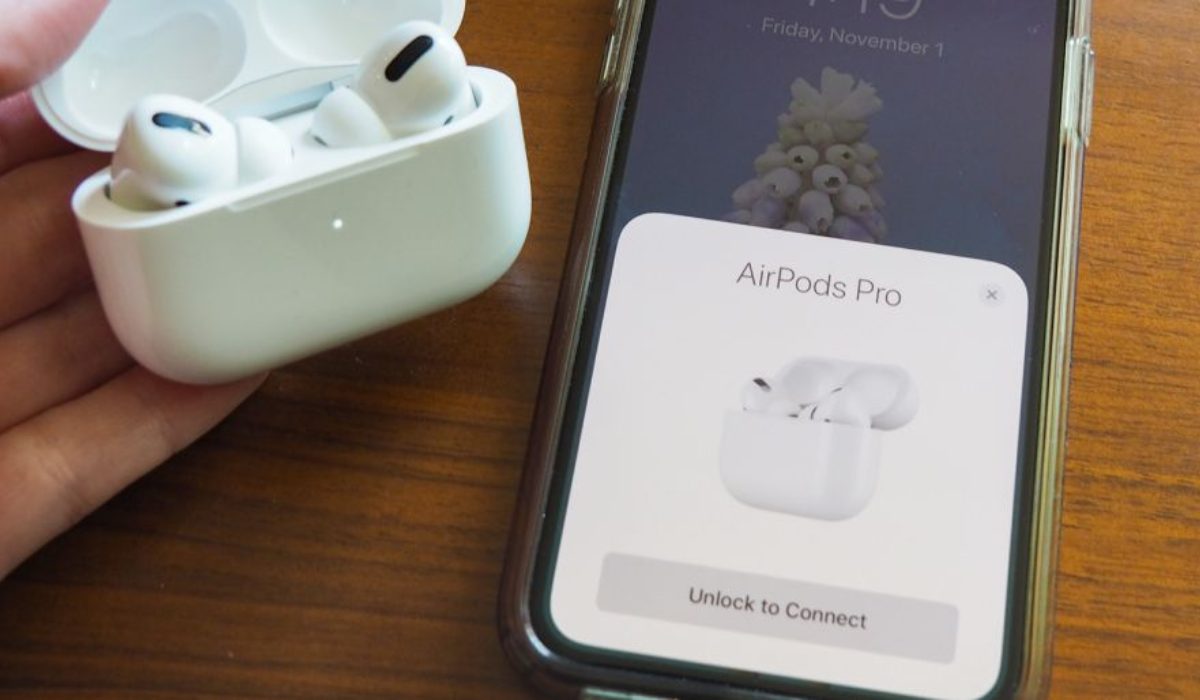
You can also set up your AirPods without the previous owner. To do this, follow these steps:
- Place your AirPods in their case and leave the lid open.
- Hold down the setup button on the case’s back until the status light begins to blink white.
- Go to Settings > Bluetooth on your iPhone and make sure to turn on Bluetooth
- Tap on your AirPods from the list of available devices.
- To finish the setup, follow the on-screen instructions.
If you’re having trouble connecting your AirPods to your iPhone, ensure that your iPhone is running the latest version of iOS and that your AirPods have a full charge. You can also contact Apple’s Help Centre to troubleshoot the issue.
How to Remove Apple ID From AirPods without previous owner

Apart from having to reset AirPods from the previous owner, you may also need to disconnect them from the former owner’s Apple ID details. Here’s what you need to do:
- Launch the Find My app on the associated iPhone, and navigate to the “Devices” tab at the screen’s bottom
- You will see your AirPods devices listed here. Swipe left on the name, then click the “Delete” button.
- Next, click the “Remove” option
- Now, type in your Apple ID Password and click “OK” at the screen’s top right corner
That’s all you need to remove Apple ID from AirPods without previous owner. After you’re done, you can reset them with the steps I provided earlier.
To conclude, it is quick and easy to reset AirPods from a previous owner, and you can complete the process with just a few steps. Make sure to follow the instructions correctly to properly remove the previous owner’s information and set up AirPods with your own Apple ID. If you need extra AirPods tips, check out this category.