IGTV is a subset of Instagram and while it exists as a standalone app, it is also integrated into the Instagram app. Perhaps the easiest way to describe IGTV is that it is Instagram’s equivalent of YouTube. Of course, not everyone is excited about it or want it active on their Instagram app. If you are one of those, this tutorial shows you how to turn off IGTV notifications in your Instagram app.
To be more accurate, the Instagram app sends you notifications about IGTV, so you can act on them. The notifications include the ones that tell you when someone starts a live video, those that tell you when your own videos are ready for viewing on IGTV, as well as IGTV view counts.
If you find these notifications a distraction, you can turn them off. The next section walks you through how to do that.
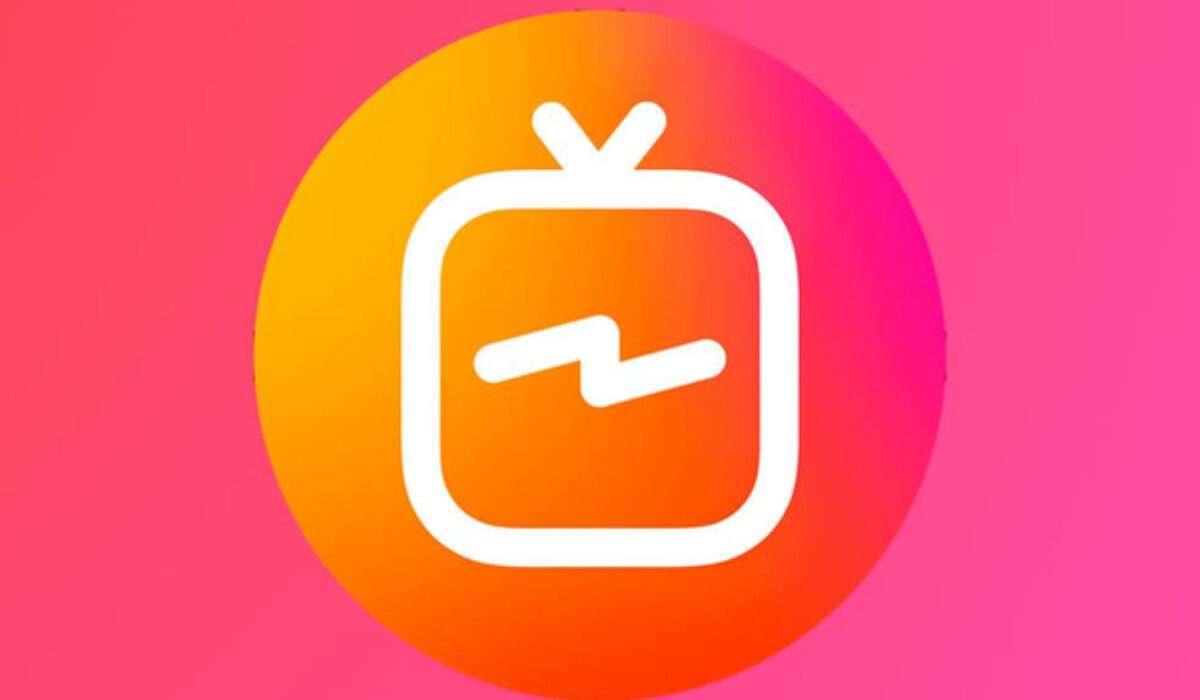
How to turn off IGTV notifications
Follow the below procedure to turn off IGTV notifications on Instagram.
- On your smartphone, launch the Instagram app.
- Look in the bottom right corner of the app and tap on the profile icon. This will open your profile page.
- Look in the top right corner to find the icon that looks like three horizontal bars. Tap on this and a menu will pop up, displaying a vertical list of items that include Settings, Archives, Insights, and more.
- Tap on Settings to open another menu displaying another vertical list.
- On that list, tap on the menu item named Notifications
- On the next page, tap on Live and IGTV.
- There are three sections, named Live Videos, IGTV Video Uploads, and IGTV View Counts, with options to turn each off or on. Select what option you want for each, and that is it.
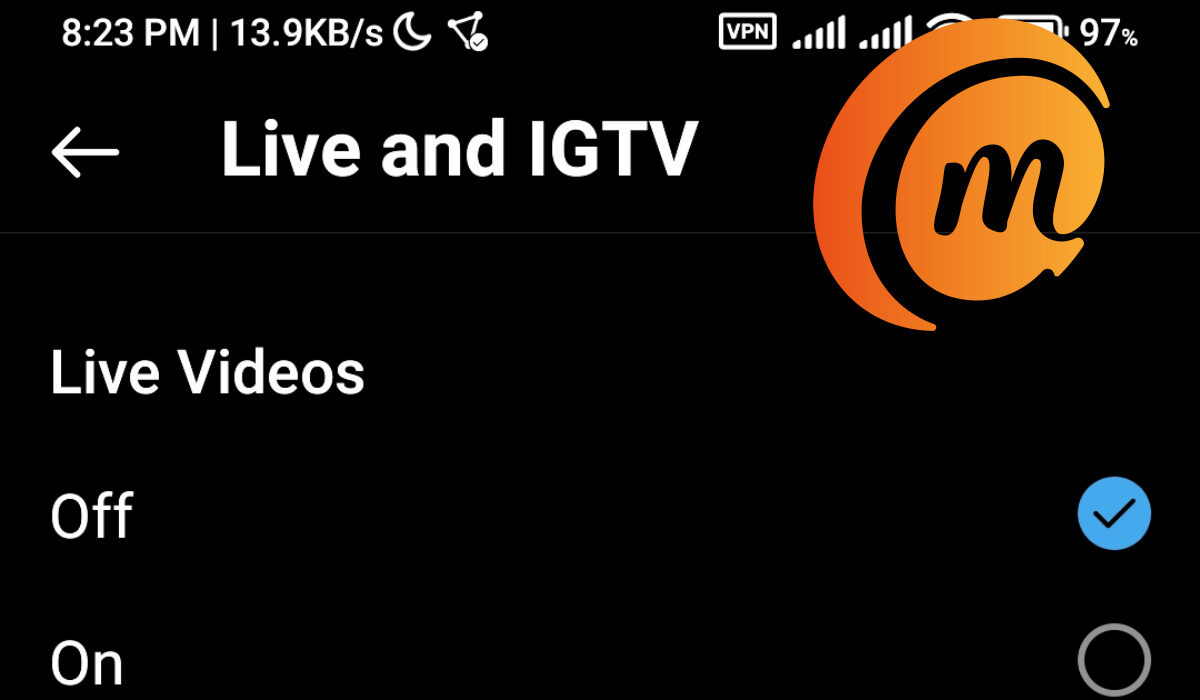
Select the Off option for each of them, and you have effectively turned off IGTV notifications in your Instagram app. You will no longer receive notices about Live videos and IGTV. Now, you can use Instagram with fewer distractions on your cellphone.
You are reading Mobility Arena.