It’s important to stay informed about severe weather conditions, especially if you live in an area prone to natural disasters. Your iPhone can help you in this regard, making sure you stay safe by providing severe weather alerts. These alerts can help you prepare for severe weather conditions.
In this article, we’ll go through the steps showing how to turn on severe weather alerts on your iPhone, so you can stay informed and safe during any emergency situation. By the end of this tutorial, you’ll be all set up to receive alerts for any severe weather conditions in your residential area. Let’s get started!
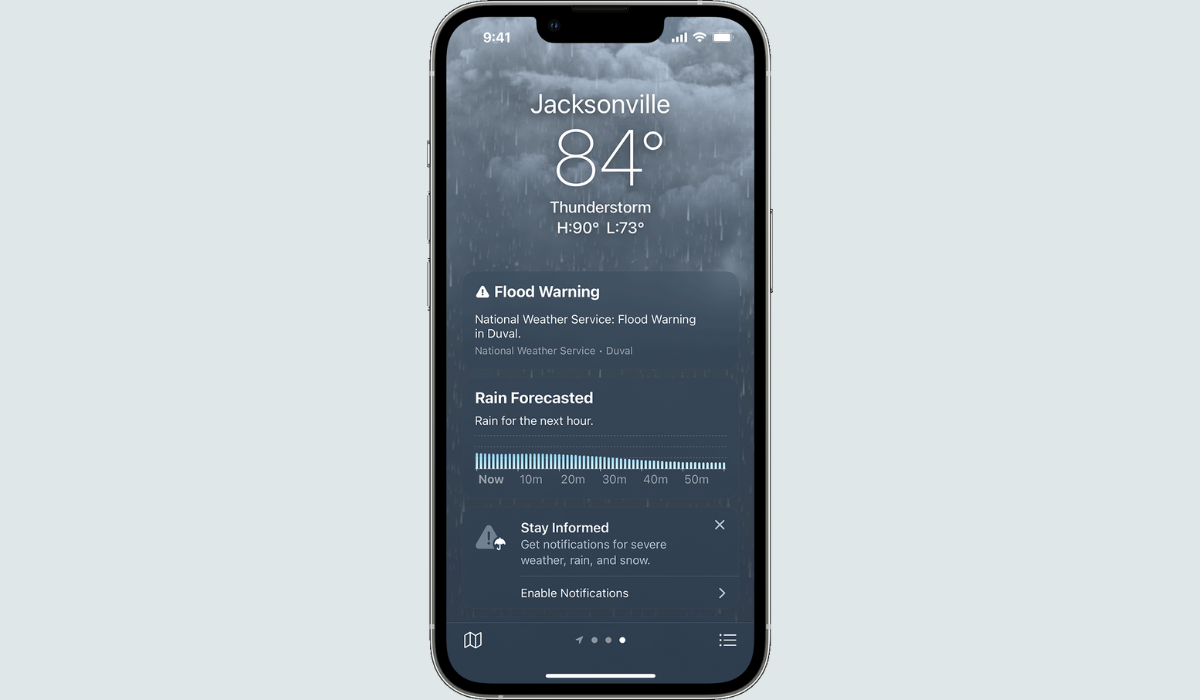
Table of Contents
What is a Severe Weather Alert?
Severe weather alerts are notifications that you receive on your iPhone when there’s a potential danger in your area. These alerts can help you prepare for severe weather conditions such as tornadoes, flash floods, and hurricanes.
I understand that some users may be wondering which regions can get these severe weather alerts. It’s important to note that the feature is not available in all countries and regions. However, as of the time of writing this article, it was available for many countries, including the United States, Canada, Mexico, Australia, India, Japan, China, Brazil, Thailand, and most countries and regions in Europe. So, you can turn on these alerts for your current and favorite locations.
How to Turn On Severe Weather Alerts for Your Location on iPhone
Enabling weather alerts from the Weather app requires two steps: first, allowing the app access to your location. So here is how to turn on location access:
- Launch Settings.
- Scroll down and select Privacy & Security.
- If Location Services isn’t currently enabled, tap it to turn it on.
- Locate Weather and choose it from the list.
- Press Always.
- Make sure Precise Location is turned on so that the Weather app can get your exact location.
Next, you can enable the necessary notifications in the Weather app by following the steps below:
- Launch the Weather application.
- At the lower right, tap the bullet list icon.
- Then, press the three-dot button in the top-right corner.
- Click on Notifications.
- Select Continue, and if prompted, choose Allow and then Allow again.
- Under Current Location, tap the toggle next to Severe Weather. You can also enable Next-Hour Precipitation for your current location.
- In the top right corner press “Done“
- You’ll now receive live notification updates for the various weather conditions supported in your region.
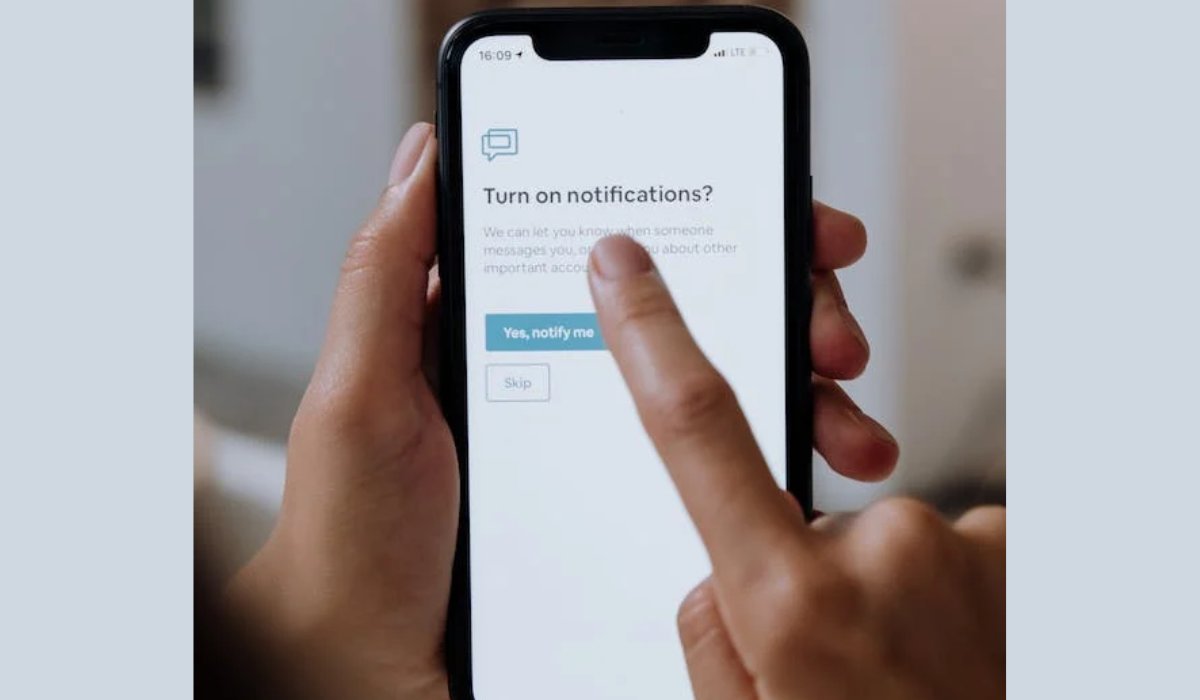
Additionally, if you’ve saved some locations to check the weather forecast, you can use the Weather app to enable severe weather alerts for those locations. This is useful if you are flying to a new city and want to stay up to date on the weather conditions. Here’s how:
- Launch the iPhone Weather app.
- In the bottom-right corner of the app, tap the menu icon.
- In the top right corner, click the three dots.
- From the list of options, select Notifications.
- Click the location name under Your Locations.
- After choosing a location, press the toggle next to Severe Weather.
- Finally, tap Done to enable severe weather alerts for that location.
If you want to turn off severe weather alerts for any of your saved locations, simply repeat the same process and toggle the switch off.
How to Set Severe Weather Alerts to Critical
iOS 16 also includes a brand new function for severe weather alerts known as Critical Alerts. Even when your phone is silent, Critical Alerts will play a sound and light up on your iPhone, so it’s a good idea to switch this on for severe weather alerts that indicate an impending threat.
To set severe weather alerts to Critical, follow these steps:
- Launch the Settings app and scroll down to Weather, then Notifications.
- Turn on the Critical Alerts switch on the following screen.
To sum up, by following the steps outlined above, you can easily set up severe weather alerts on your iPhone’s Weather app. This will help you stay informed and prepared in the event of severe weather conditions in your area. It’s important to keep your notifications turned on so that you don’t miss any critical alerts. With these alerts, you can stay safe and make informed decisions about your daily activities. If you need more useful smartphone tips, feel free to check out this category.