Knowing how to unpair an Apple Watch from an old phone is essential to ensure that your data is not compromised. The Apple Watch is designed to be paired with only one iPhone at a time, so you’ll need to unpair it from your old phone if you recently upgraded to a new iPhone. The same goes for if you intend to sell or give away your Apple Watch, or if your old phone gets stolen.
In this article, I’ll teach you how to unpair Apple Watch from an old phone so you can pair it with your new phone or give it to someone else. You’ll find this guide handy, so pay close attention.
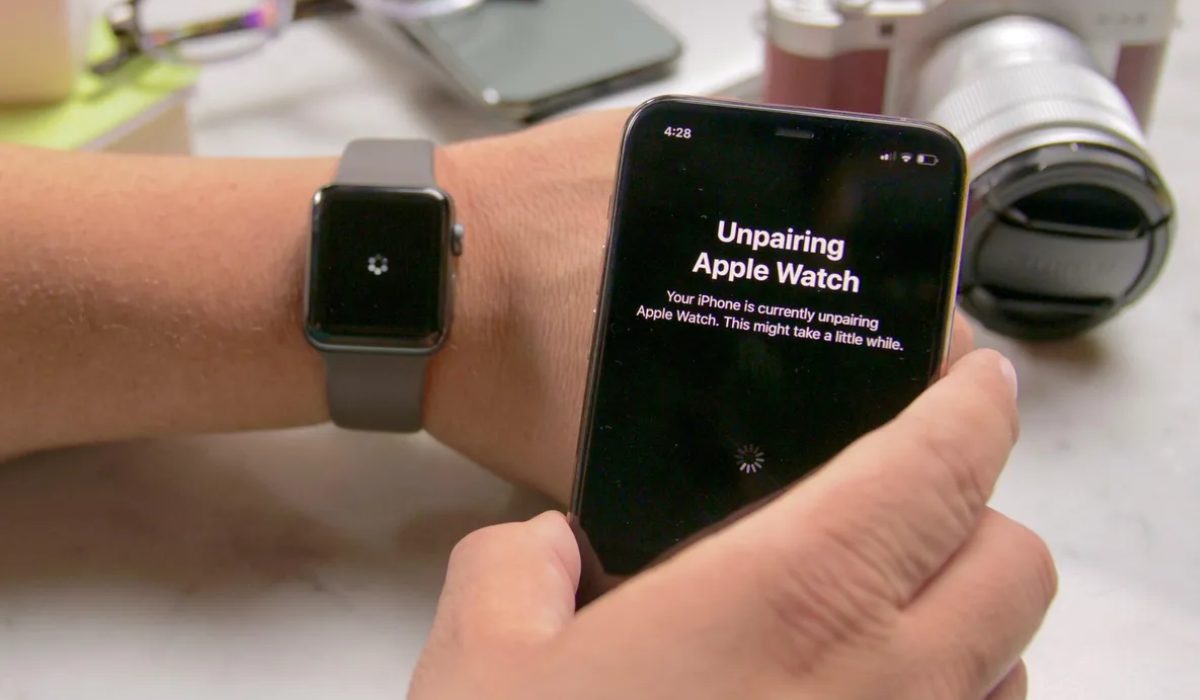
How Do I Unpair My Apple Watch From My Old Phone?
It can be tricky to unpair an Apple Watch from one iPhone and pair it with another. To guarantee that the unpairing process is successful, you’ll need to take specific steps to avoid interference or complications throughout the procedure. Here’s how to unpair your Apple Watch from an old iPhone and pair it with a new one.
How to Unpair an Apple Watch From Old Phone
If you want to connect your Apple Watch with a new phone or upgrade to the best Apple Watch, you must first unpair it from your previous iPhone, back up its data, and then turn off Activation Lock so that it can be set up again.
The most straightforward method to accomplish this is directly from your iPhone. Here’s how to unpair your Apple Watch from your old phone, follow these steps:
- Keep your Apple Watch and old iPhone close together.
- On your old iPhone, open the Watch app.
- Click on the My Watch tab at the bottom of the screen.
- Select the watch that you want to unpair.
- Press the i icon next to the watch.
- Click on Unpair Apple Watch.
- Select Confirm to confirm that you want to unpair your Apple Watch.
- Choose whether to keep or remove your plan if you have cellular service.
- Enter your Apple ID password and click Unpair to disable Activation Lock.
The most recent data on your watch will start backing up to your iPhone. When it’s completed, it will wipe the passcode, remove any Apple Pay cards used on the Apple Watch, unpair itself from your current iPhone, and delete all active Bluetooth accessory pairings. Finally, your watch will reset itself to its default settings from Apple.
How to Unpair Apple Watch Without Old Phone
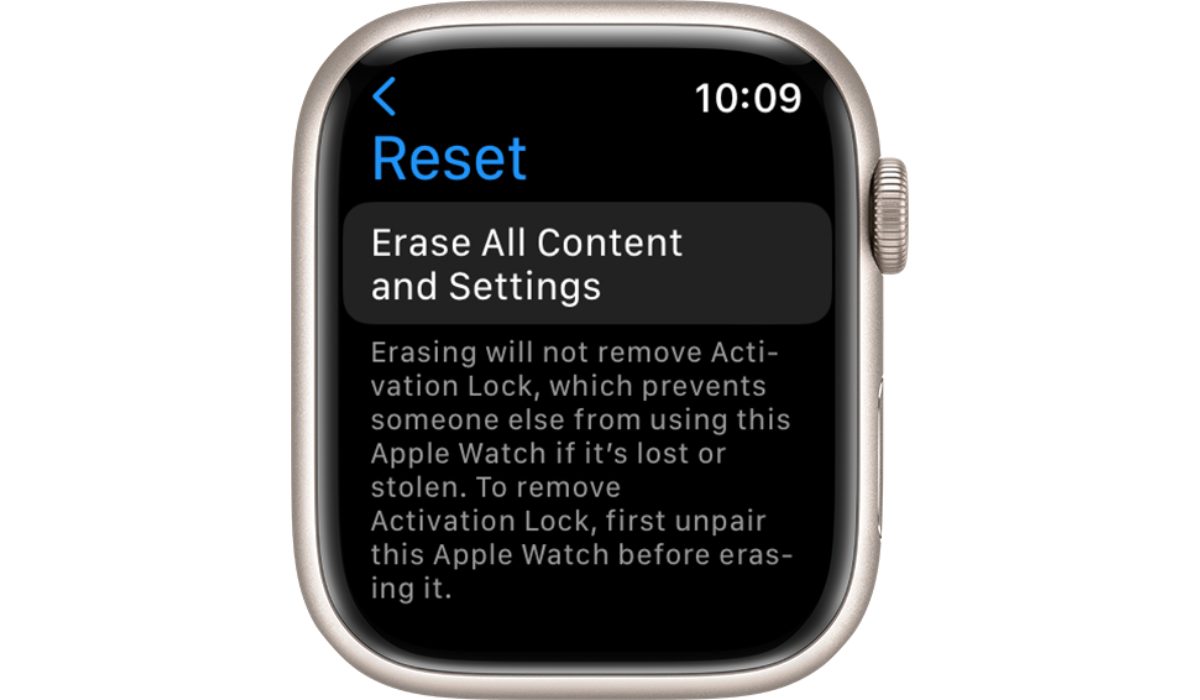
The Apple Watch app on your iPhone automatically syncs and backs up the most recent data from your smartwatch before resetting it to factory settings when you unpair it. The best and smartest way to save your most recent information is to use your phone. However, you won’t be able to use the instructions above if you don’t have your old phone due to any circumstances.
Fortunately, there is a workaround, and you can unpair directly from your smartwatch. Activation Lock is not automatically turned off, and a backup is not created when unpairing directly from your watch. (And keep in mind that a new user won’t be able to set up the Apple Watch while Activation Lock is on.)
Therefore, make sure to unpair via the Watch app if you require a current backup and have access to a phone. If you don’t have access to your old phone, you can still unpair your Apple Watch by following these steps:
- On your Apple Watch, go to Settings > General > Reset.
- Click on Erase All Content and Settings.
- Enter your passcode if prompted.
- Confirm that you want to erase all content and settings by tapping on Erase All (Or Erase All & Keep Plan if you already have a cellular plan and want to keep it)
- When the Apple Watch has finished restoring, go to iCloud.com in your computer’s web browser to disable the Activation Lock.
- Log in with your Apple ID and password.
- Select Settings.
- Choose your Apple Watch from My Devices.
- To remove your Apple Watch, click the X next to it.
- To confirm, press the Remove button.
After your Apple Watch resets, it will no longer be paired with your old phone. You can now pair it with a new phone or sell/give it away.
To conclude, unpairing your Apple Watch from your old phone is a simple process that can be done in a few steps. By following the steps outlined in this guide correctly, you can easily disconnect your Apple Watch from your old phone. If you’re in need of more Apple Watch tips, you’ll love this category.