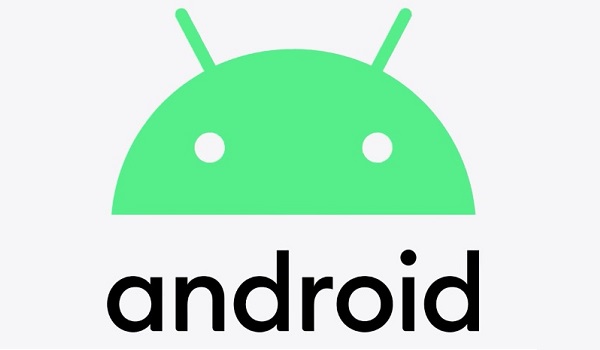If you’ve rooted your Android device, you may be happy to have gained access to more sophisticated capabilities, which is fantastic. With your phone, you can perform tasks that others typically can’t with theirs. But what happens if you wish to unroot it again because circumstances or your interests have changed?
It’s possible that you want to unroot your device for security reasons or because your favorite changes no longer require root access. You could also be trying to seek warranty service or sell your device. Or perhaps all you want to do is download an OTA (over-the-air) update. What is most important to note is that unrooting an Android smartphone isn’t that tough as long as you know what you’re doing, regardless of your motivations.

What does it mean to root a device?
Users of the Android mobile operating system can get privileged control (sometimes referred to as root access) over several Android subsystems by rooting their devices. Rooting an Android device grants similar access to administrative (superuser) permissions as on Linux or any other Unix-like operating system, such as FreeBSD or macOS, because the Linux kernel has been modified to support Android.
Rooting is frequently done to get around restrictions that some carriers and hardware manufacturers place on certain devices. Therefore, rooting grants the ability (or authority) to change or replace system settings and applications, run specialized applications (or “apps”) that need administrator-level permissions, or carry out other tasks that are otherwise unavailable to a typical Android user.
On some devices, rooting can also make it easier to completely remove the operating system and replace it with a more recent version of the one that is already there.
How to Unroot your Android phone or tablet
The advantages of rooting an Android smartphone are quite a lot, just like we’ve described above. However, if you ever decide that rooting is no longer for you due to whatever reason, the instructions we’ve provided below will help you unroot your device successfully.
Install the Stock Firmware
The best method for unrooting an Android device is typically to restore the device to its stock firmware. Here, there are no ifs or buts. No matter what your device, ROM, kernel, or recovery is, this method will function effectively to achieve what you need. This is true since all necessary software is already present in the firmware.
The only disappointing element is that we can’t provide you with a comprehensive tutorial on how to unroot your specific device using this method. Because different smartphones have different procedures, you will need to do some research on how to execute a manual firmware install on your specific smartphone. Users will need to download their unique firmware files, use USB Debugging, and perhaps require additional PC applications.
Use SuperSU
SuperSU, a well-liked tool for controlling rooted devices, is used by many users. Unrooting your device is one of the numerous features that SuperSU offers.
The procedure is as easy as they come. Simply access the SuperSU app’s Settings menu. Choose Full Unroot by scrolling down. After following the directions, let the phone take care of itself. Once the process is completed, restart the phone, and everything should function normally.
Use a File Manager
Although obtaining root access could appear to be a challenging task, all it typically needs is a group of files on your phone. If you get rid of them, the root will also follow suit.
You’ll need a file manager with root access to accomplish this. Select your favorite one and all you’ll need to do is carry out the steps below.
Here’s how to use a file manager to unroot your Android device:
● On your device’s main drive, search for System. After selecting it, tap the bin.
● Remove “su” and “busybox.” These might not be present, by the way so begin the next step in that case.
● Remove both “busybox” and “su” concurrently if the files are present.
● Navigate back to the system folder, then choose App.
● Get rid of “superuser.apk.”
● Everything will be finished as soon as you restart the device.
Use an App
If you choose not to use SuperSU as we’ve shown above, there’s a slim possibility that you might still be able to unroot your phone by using a straightforward program. The primary disadvantage is that it seems like not all devices can run these applications. The scenario is typically hit or miss in most cases.
Simply Unroot is a popular app choice for easily removing root access from Android devices. Unrooting devices this way is a bit risky because it costs about $2.50, but if you don’t want to fiddle with your phone too much, it might be worth it.
Install an Over-The-Air (OTA) Update
If you wish to update the conventional way, rooting devices usually makes it more difficult; nevertheless, you can still manually send updates. We won’t get into the intricacies at this time, but the main point here is that software updates frequently break root access. The majority of users must root their devices once more, but if you don’t want to, installing your next update is simple.
The obvious drawback is having to wait for an update to come out before unrooting your phone this way. Also, don’t forget that SuperSu and any other root-related apps will need to be uninstalled. Also, keep in mind that your device must be running the stock recovery for this method to work.
In conclusion, whenever you decide – for whatever reason – that you’re no longer interested in having a rooted Android smartphone, you can simply take a cue from all the instructions we’ve provided in this guide to unroot your device. It’s also smart to get in touch with a professional if you’re not entirely sure you can handle any of these procedures on your own.
- Don’t miss our mobile phone reviews.
- Follow our news on Google News.
- Join our WhatsApp Group, to be notified of the most important articles and deals,
- Follow us on Instagram, Facebook, Twitter, and YouTube.