The HP ProOne 440 G9 is a powerful all-in-one PC designed for business and professional environments. While it offers impressive features and performance, some users have reported experiencing frustrating display flickering issues that can disrupt productivity and diminish the overall experience.
Display flickering can occur due to various reasons, including outdated drivers, refresh rate mismatches, or even hardware issues. Understanding these causes is crucial for troubleshooting effectively. Additionally, addressing these problems promptly can prevent further disruptions and ensure that your device operates smoothly. By implementing the solutions outlined in this article, you can significantly improve your experience with the HP ProOne 440 G9. Whether you’re working on important projects or enjoying multimedia content, resolving display flickering will enhance your overall satisfaction with this capable all-in-one PC.
Read through as I dive into the details and discover how to tackle this issue effectively!
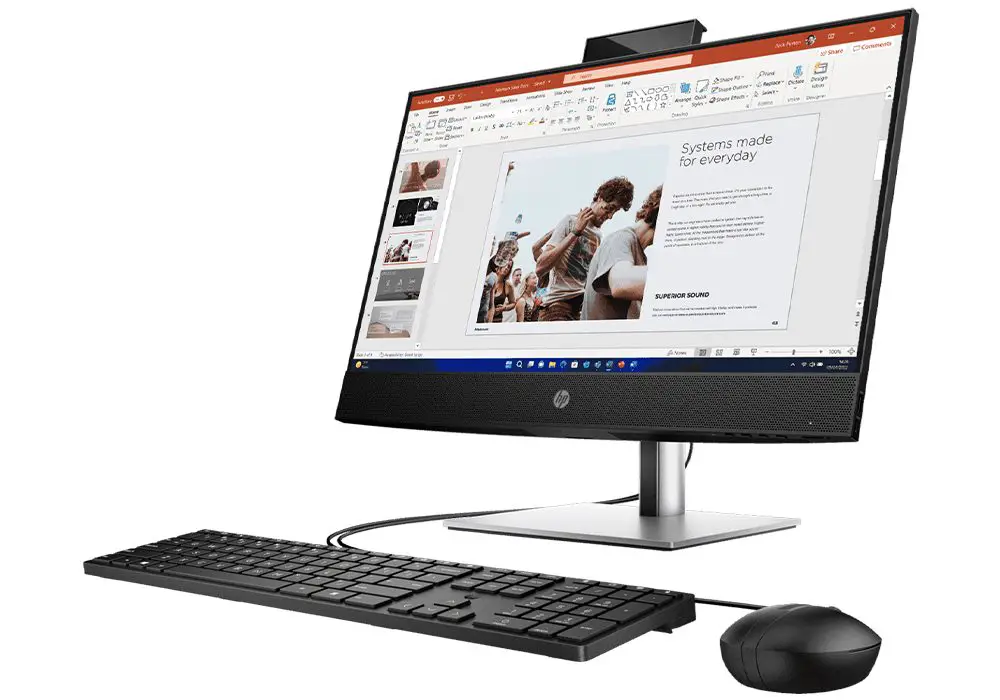
Table of Contents
Common Causes of Display Flickering
Outdated Display Drivers

One of the primary reasons for screen flickering on the HP ProOne 440 G9 can be outdated or incompatible display drivers. If your graphics drivers are not up to date, it can lead to performance issues, including flickering. Keeping your display drivers updated is crucial for optimal performance, Here is how to update your drivers:
- Open Device Manager by right-clicking on the Start button.
- Expand the Display adapters section.
- Right-click on your display adapter and select Update driver.
- Choose Search automatically for updated driver software.
Refresh Rate Mismatch
Sometimes, a mismatch in the refresh rate settings can cause flickering on the HP ProOne 440 G9, especially when using external monitors or after software updates. Understand that incorrect refresh rates can lead to flickering. Here is how to Adjust the refresh rate:
- Right-click on your desktop and select Display settings.
- Scroll down and click on Advanced display settings.
- Click on Display adapter properties and navigate to the Monitor tab.
- Change the refresh rate to a supported value (60Hz is standard).
Incompatible Applications

Certain applications may not be compatible with your system configuration, leading to flickering when those apps are in use. If flickering occurs only when certain applications are running, they may be incompatible with your system. Here is how to Identify and get it fixed:
- Open Task Manager by pressing Ctrl + Shift + Esc.
- Observe if the flickering continues while Task Manager is open. If it stops, an incompatible app may be causing the issue.
Loose or Damaged Connections
Physical issues such as loose cables or damaged internal connections can also cause display problems on the HP ProOne 440 G9, including flickering. Simply ensure that all cables are securely connected and that there are no visible damages. Follow these steps to check:
- Power down your device and inspect all cable connections, including power and any external monitor cables.
- If using an external monitor, try connecting it with a different cable or port.
Run Windows Troubleshooter

Windows has built-in troubleshooters that can help identify and fix display issues. You can access the troubleshooter on the HP ProOne 440 G9 by follow these steps:
- Go to Settings > Update & Security > Troubleshoot > Additional troubleshooters.
- Select Display quality and run the troubleshooter.
Conclusion
Display flickering on the HP ProOne 440 G9 can be a frustrating issue, but understanding its common causes and implementing these effective solutions can significantly enhance your computing experience. By keeping your drivers updated, adjusting refresh rates, checking for incompatible applications, inspecting physical connections, managing thermal conditions, and utilizing Windows troubleshooting tools, you can resolve these issues efficiently.
Embrace these strategies as opportunities to optimize your HP ProOne 440 G9 for peak performance. With a little effort and attention, you’ll find that this remarkable all-in-one PC can deliver a seamless experience that meets all your professional needs!