When we hear good music playing around us, most of us often get tempted to ask “Hey, what’s the name of that song,” right? However, did you know that your iPhone can detect and notify you of any nearby song that catches your interest?
Nowadays, you won’t need any apps because your iPhone already has multiple song recognition features built in. In this guide, we’ll show you how to enable this feature, use it to identify music on your iPhone without installing any apps, and find all the songs you recognize and love.
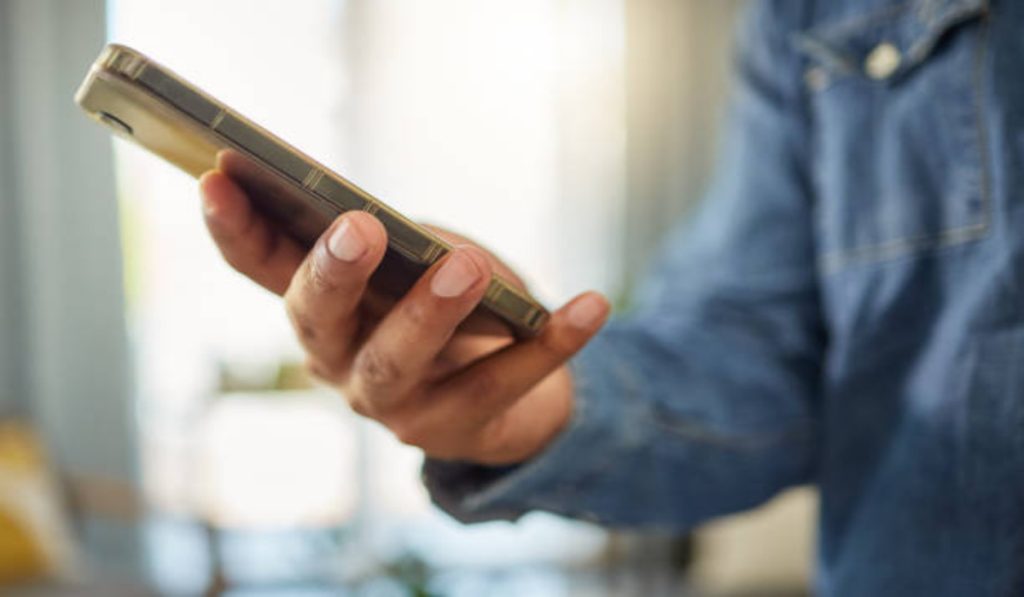
Table of Contents
How Do Music Recognition Features Work?
The iPhone experience is made hassle-free by the ability to recognize music without installing any apps. You can also use this feature if your storage is limited and you don’t have enough capacity to install an app like Shazam.
When you tell your iPhone to listen to a music, it uses its microphone to record the audio around you. That audio data is then uploaded to a server and evaluated, with the goal of matching it to a recognized song in a database.
How Can I Identify Music on My iPhone Without Installing Any Apps?
Since the release of iOS 14, it’s now possible to identify music on an iPhone without installing any apps. So, there’s no longer any need to use apps like Shazam to identify the music you hear on the radio, in a store, or anyplace else. You can do it straight from the Control Center, as explained below.
Identify Music on an iPhone Through the Control Center
If you follow the right steps, the Control Center toggle lets you identify music playing around you on your iPhone . The function is rather simple to use and only needs to be set up once.
Here are the steps you can follow to identify music on an iPhone through the control center:
- Open the Settings app
- Select Control Center
- Scroll down and select the plus (+) icon next to Music Recognition. If you don’t see this option on the Settings screen, your iPhone hasn’t been updated to iOS 14.2.
- Next, on the list, drag it up or down to alter the Control Center layout.
- You can now swipe down from the top-right corner of your iPhone screen with the button added. If you have an older iPhone without a notch, swipe up from the bottom of the screen instead.
- Tap on the Shazam logo button. The button will light up and pulse as it listens to the music around you. Make sure that your iPhone can hear the audio source correctly.
- After you press the button, your iPhone will only listen for 10 to 15 seconds. If a song is identified, a notification will appear with its name.
- If it is unable to identify a song within that time frame, you will receive a notification stating that the music was not detected.
It’s pretty easy to identify music on an iPhone through the control center, but there are also other options that might interest you.
Identify Music on an iPhone Using Siri
If you don’t want to add the Music Recognition toggle to your Control Center, Siri can also help you identify music playing around you without installing any apps.
Simply follow the steps below:
- Long-press the iPhone’s Power button to activate Siri. Ask Siri,”What’s that song?” You can also say “Hey Siri, what’s that song?” without pressing any buttons if you have Hey Siri enabled.
- Siri will appear and say something like “Let me listen” or “Name that track.” Check that your iPhone can hear the song. If you’re in a busy environment or someone is talking loudly over the music, it may not be able to hear the song clearly. If you’re having trouble, try moving your iPhone closer to the source of the sound
- If it discovers any matches, it will display the music’s title and a link to its Apple Music listing.
In summary, it’s quite exciting that you can now identify music on an iPhone without installing any apps. If you follow the above guidelines, you will discover that it’s a simple and straightforward process.
Note that if you want more features, you’ll need to download a different music identification app for your iPhone. The built-in music recognition features rely on Shazam, the music detection software purchased by Apple.