Apple’s iPads are among the best tablets on the market, but that doesn’t mean they’re without flaws. Like any computing device, they have their share of problems. One of the many issues that iPad users complain about is that their device keeps shutting down.
If your iPad continues to shut down for no apparent reason, don’t get too worked up. This article goes over some of the possible causes, as well as how to fix an iPad that keeps shutting down.
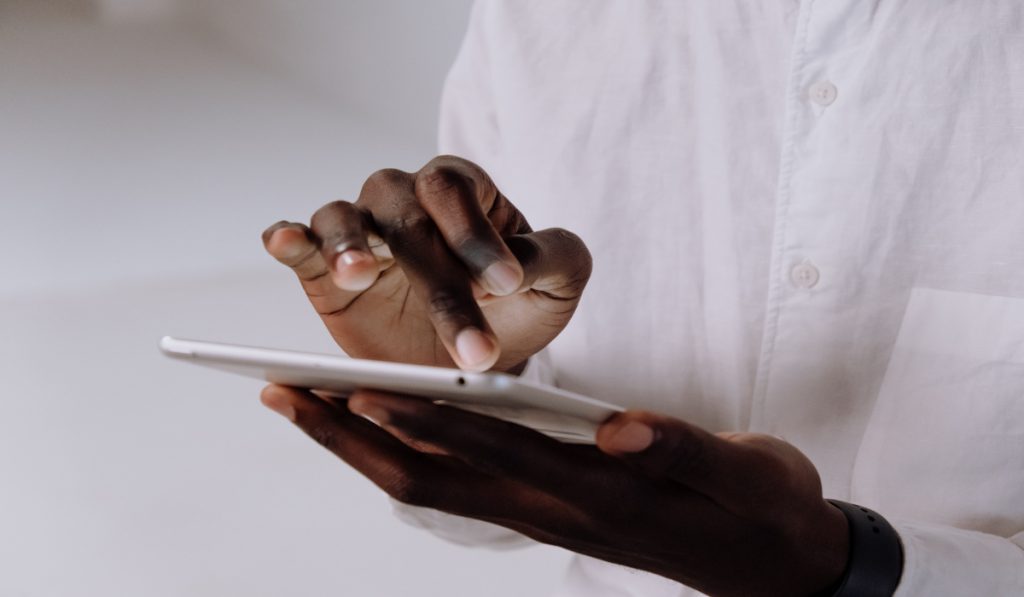
Table of Contents
Why Does My iPad Keep Shutting Down?
Before you begin troubleshooting, you must first identify the source of the problem. There are several possible explanations as to why iPads shut down unexpectedly, some of them are:
- Your iPad is shutting down unexpectedly due to a software glitch.
- The battery in your iPad is either too hot or severely damaged and must be replaced.
- Your iPad has a hardware issue, such as a faulty logic board or another internal component.
- You may have accidentally altered a setting that is causing your iPad to keep shutting down
- Lack of storage space
Regardless of the cause, we’ve described different ways to fix an iPad that keeps shutting down in the next section.
How to Fix an iPad That Keeps Shutting Down
There are numerous solutions available to fix an iPad that keeps shutting down. Try any of these methods to solve the problem.
Examine the iPad’s battery
When your iPad keeps shutting down, the first thing you should do is check its battery health. iPads have large batteries that can last for years. The battery, on the other hand, degrades over time, causing it to drain faster and eventually die.
Here’s how to check the health of an iPad’s battery:
- Open the Settings app on your iPad.
- Now select Battery > Battery Health
- If the health of your iPad’s battery is less than 50%, you should consider replacing it, as this may help to fix an iPad that keeps shutting down.
Force Your iPad to Restart
Force restarting an iPad that keeps shutting down is the quickest way to fix it. An iPad is a tablet that functions similarly to an iPhone, and force restarting it can help with a variety of issues, including the problem of shutting down randomly.
The steps are as follows:
- Press the Power and Home buttons at the same time.
- Wait until the Apple logo appears on the screen.
- Wait for your iPad to reboot after you have released the two buttons.
- Check to see if these steps worked to fix the iPad that keeps shutting down.
If you have an iPad without a Home button (iPad Pro 2018 or later), you can force restart it by following these steps:
- Quickly press and release the Volume Up button. Do the same for the Volume Down button
- Finally, hold down the Power button until the iPad boots up.
- Check to see if this works to fix your iPad that keeps shutting down.
Update iPadOS to the most recent version
Also check that you have the most recent version of iPadOS installed on your device, as a software glitch could be causing the device to shut down randomly.
Go to Settings > General > Software Update to check for updates. Download and install any updates that are available for your iPad. Before you begin the update process, make sure you have a stable internet connection.
Declutter your iPad
One of the most common reasons your iPad keeps shutting down is a lack of storage. Regularly decluttering can fix an iPad that keeps shutting down by preventing it from running out of space
To clear the storage in order to fix an iPad that keeps shutting down:
- Navigate to Settings > General > iPad Storage.
- Now, iPadOS will show you a breakdown of how much storage each category, such as photos, apps, media, and messages, has consumed.
- Once you have a clear picture of your storage consumption, delete all unnecessary files to free up plenty of valuable space.
- With less cluttered storage, the iPad may finally be able to overcome the issue of unexpected rebooting.
Reset the iPad’s Settings
You may have unintentionally altered a setting that is causing your iPad to shut down. To find out if this is the case, you need to reset all settings to fix your iPad that keeps shutting down. This will not delete any of your data, but it will return all settings to factory defaults.
To clear all of your iPad’s settings, go to Settings > General > Transfer or Reset iPad and select Erase All Content and Settings. When prompted, enter your passcode and confirm that you want to reset your settings.
In conclusion, we hope at least one of the options in this guide worked to fix your iPad that keeps shutting down unexpectedly.