Having an iPhone stuck on Attempting Data Recovery c an be an unnerving experience, especially if it is your first time. You got an iOS software update notification and proceeded to download and install it. But during the reboot process, your darling phone got stuck at that point where it says, Attempting Data recovery.
The first time that happened to me, I freaked out. I had just purchased my iPhone 11 Pro and thought I had done something wrong to mess the phone up. It was not until later that I discovered that I was not a lone in that situation: apparently, many other iPhone users have experienced it, too. Even better, the solution was often not something complicated.
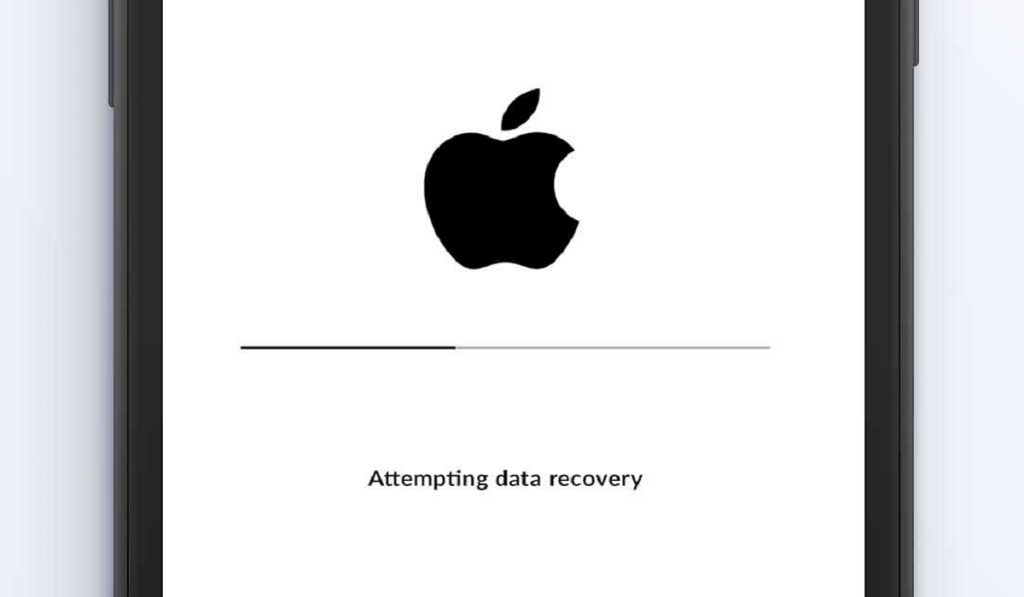
Table of Contents
What Does Attempting Data Recovery Mean?
As already explained, this message shows up on your iPhone screen when it attempts a reboot after a software update. It appears that the update process was interrupted in some way and the device is trying to fix that so your data doesn’t get lost. A scenario like this is one of the reasons why we recommend that you backup the data on your iPhone, so that should the attempted data recovery process fail, you can always reset your device and restore a backup to it. In the following section, I spell out a few things you can do to fix an iPhone stuck on Attempting Data Recovery.
How Do I Fix iPhone Stuck on Attempting Data Recovery?
Here, I detail a number of different ways to fix an iPhone stuck on attempting data recovery. The first three are all simple processes and tasks that anyone can carry out. If those three do not work, there is a last, more technical solution: if you are a techie person, you will be able to handle it yourself. If you are not, a service center technician will run it for you.
1: Use the Home Button
If you own one of the older iPhone models or even the iPhone SE (2022) with a Home Button, here is another one of those situations in which you have an edge. Pressing the Home Button is one of the things you can do to make your iPhone exit the Attempting Data Recovery screen. Just press it and wait a few moments. If it works, your phone will complete the boot process and start running as usual. If pressing the Home Button does not fix it, or your iPhone does not have a Home Button, move on to the next method below.
2: Hard Reset (Force Restart) Your iPhone
A soft reset is a universal “magic” tool, in that it can fix many issues. Where you have your iPhone stuck on Attempting Data Recovery, a soft reset is not possible, but a hard reset will do. A hard reset is a forced restart – a simple rebooting – of your iPhone. Ordinarily, it does not affect the files and data on your device. But because you are applying it in the middle of an attempt to recover data, there is a possibility that some data can be lost. Again, here is a reminder (for next time) that you should backup your iPhone before running any software update.
If you have a backup already, then you have nothing to fear: force restart your device right way. Here is how to do that, depending on the model you have.
To Force Restart iPhone 6 and earlier:
Press the Home Button and the power button at the same time, and hold them for a few seconds until the Apple logo pops up on the screen. Then let go of the buttons and restart the iPhone.
To Force Restart iPhone 7 and 7 Plus:
Press the Volume down button and Power button at the same time, and hold them for a few seconds until the Apple logo pops up on the screen. Then let go of the buttons and restart the iPhone.
Force Restart iPhone 8 and later:
Press and quickly release the Volume up button. Then repeat the same with Volume down button. Press the power button and hold it until the Apple logo appears on the screen, then let go and restart the iPhone.
If a hard reset solves the problem of your iPhone stuck on Attempting Data Recovery, Yay! Enjoy using your phone. If you lost any data, simply restore an existing backup. However, should the force restart attempt not resolve the problem, it is time to get your laptop or PC and attempt to use iTunes to fix it.
3: Use iTunes to Fix iPhone Stuck On Attempting Data Recovery
If you have an Internet-connected PC – it does not have to be an Apple PC; even a Windows PC will do – you can install the latest version of iTunes and use that to fix your iPhone stuck on Attempting Data Recovery. Note that this process will factory reset your iPhone, wiping everything on it. You will lose all data on the phone (if you have an existing backup, you can restore it later). Your iPhone will also be updated to the latest iOS version. Here are the steps to follow:
- Launch iTunes on your computer and make sure that you have the latest version.
- Connect your iPhone to the computer and put the iPhone in recovery mode by doing the following: Press and quickly release the Volume Down button, then press and hold the top button until it completely restarts and you see recovery mode on your screen.
- You will see a pop up saying an iPhone has been detected in recovery mode and asking to restore the device. Confirm the restore and update and wait for iTunes to complete the process.
If this works, your iPhone will restart and function normally again. If you have a backup, this is the time to restore it. However, if this process does not work, don’t give in to despair; this is not the end of the road for your iPhone. You just need a more technical solution.
4: Use 3rd Party Software or A Service Center
There are a number of available 3rd party tools that offer the ability to fix an iPhone stuck on Attempting Data Recovery. They include: EaseUS, uBackup, PhoneRescue, UltFone, among others. Using a 3rd party software can sometimes be daunting, especially if you are not a technical person. In this case, I recommend that you take the iPhone stuck on Attempting data Recovery to an official service center, so someone qualified can help you with the process.