I certainly don’t want strangers snooping through my private WhatsApp messages, and I know other people feel the same way. Fortunately, WhatsApp includes a feature for the iPhone that allows you to lock the app using your device’s Face ID or Touch ID authentication.
In this article, I’ll describe how to lock WhatsApp on your iPhone with Face ID or Touch ID. Locking WhatsApp with Face ID or Touch ID is a simple solution to improve the privacy of all your conversations. You can also hide notification previews on the lock screen by using Face ID or Touch ID.
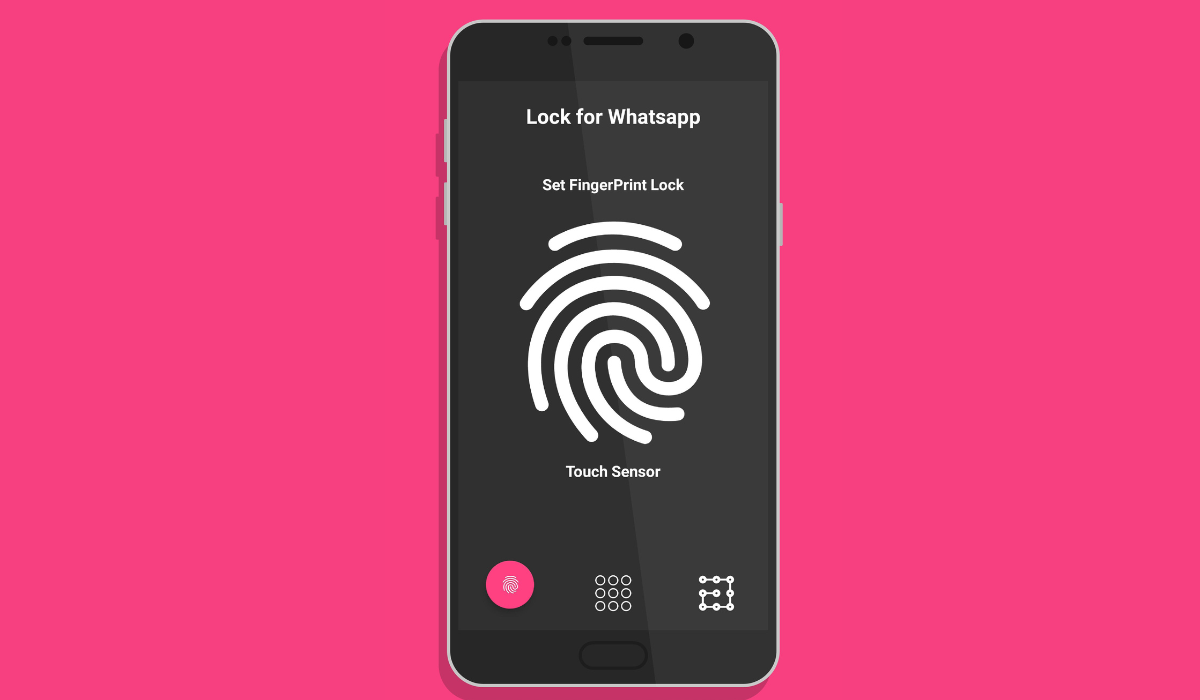
Table of Contents
How Can You Lock WhatsApp on Your iPhone With Face ID or Touch ID?
It’s pretty easy to lock WhatsApp on your iPhone, and I’d call it a wise move for an additional layer of security and privacy for your messages. It’s especially useful if your iPhone isn’t configured to automatically lock after a short period of inactivity. With this action, even if you leave your iPhone unlocked, your WhatsApp chats will remain safely hidden from view.
Below, I’ve described the steps you’ll need to lock WhatsApp on your iPhone with Face ID or Touch ID. You can take advantage of this function to protect WhatsApp privacy on your iPhone, and prevent unauthorized access to your private WhatsApp chats.
Lock WhatsApp on Your iPhone With Face ID or Touch ID
Follow the instructions below to use Face ID or Touch ID to lock WhatsApp on your iPhone and prevent unauthorized access:
- On your iPhone, launch the Settings app.
- Click on Face ID & Passcode (or Touch ID & Passcode) and input your passcode.
- Click Other Apps and make sure the WhatsApp toggle is turned on.
- Launch WhatsApp, go to the bottom-right corner, and select Settings.
- Select Privacy and go to Screen Lock.
- Turn on the Require Face ID (or Require Touch ID) switch. You’ll be given the option to lock WhatsApp on your iPhone Immediately, After 1 minute, After 15 minutes, or After 1 hour.
When you access the app after that, WhatsApp will first authenticate your identity before you can use the app. To turn off this function that locks WhatsApp, you can go to the same menu and uncheck the Require Face ID or Require Touch ID checkboxes.
Please keep in mind that you cannot use a password to lock WhatsApp on your iPhone. Even though it can be locked using Face ID and Touch ID, there is no way to do this successfully with a specific password.
However, your iPhone will prompt you for your passcode if Face ID or Touch ID has been enabled previously, and they fail for some reason. For instance, if your finger is wet and prevents authentication through Touch ID or you have sunglasses on preventing authentication through Face ID. It is also not possible to create a separate passcode (different from your phone’s passcode) just to lock WhatsApp on your iPhone.
Hide WhatsApp Notification Previews on the Lock Screen of Your iPhone
It’s true that Face ID or Touch ID can successfully lock WhatsApp on your iPhone and keep strangers from opening your WhatsApp chats. However, keep in mind that someone else may still be able to read fresh notifications on your iPhone lock screen.
To prevent this, you can disable or lock WhatsApp’s notification previews on the lock screen. The steps to do this are described below:
- On your iPhone, open the Settings app.
- Scroll down and look for WhatsApp.
- Choose Notifications.
- Click Show Previews and select When Unlocked. This implies that previews will appear only if your iPhone has validated your identity using Face ID, Touch ID, or your passcode. You can choose “Never” for more protection.
Your iPhone’s message content will now be hidden in the Notification Center. This is a good way to prevent any bypass to security when you lock WhatsApp on your iPhone to protect your privacy. You can also check out other ways to customize your lockscreen’s function for improved security.
To summarize, I hope that this guide has helped you to use Face ID and Touch ID to lock WhatsApp on your iPhone and prevent unauthorized access. If you need further help, you can check out WhatsApp’s help page for extra information.
Note that there are numerous other iPhone apps that you can lock with Face ID or Touch ID, many of which may be more important to protect than WhatsApp. Examples are banking apps and password managers, so make sure you do not overlook them.