Google Maps lets you share locations of places with your contacts, but it can also do more than that. When travelling or going out, for security or accountability reasons, you can share your real-time location with others. Whoever you share it with gets to see the progression of your movements in real-time. That way, they get to know where you are at all times.
Below, we walk you through all the different ways you can share the location of places, as well as share your real-time location using your iPhone or Android smartphone.
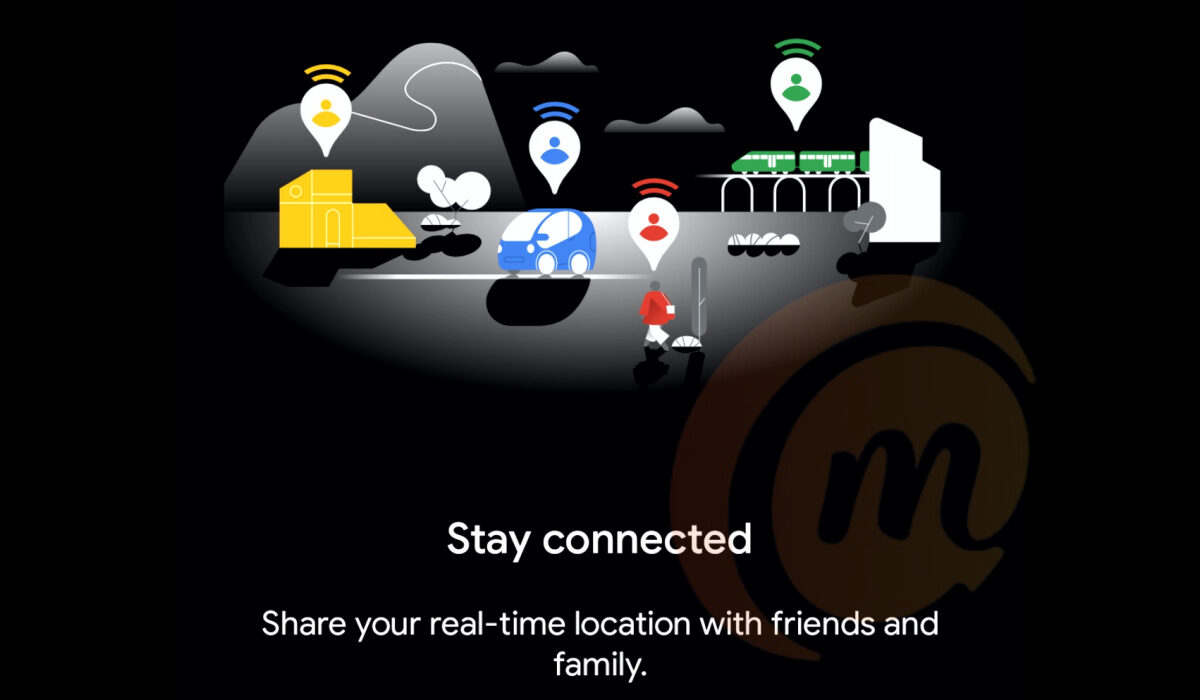
How to share a location using an Android device
You can share any location on with others by following the steps below.
- On your Android phone or tablet, open the Google Maps app.
- Search for a place. Or, find a place on the map, then touch and hold to drop a pin.
- At the bottom, tap the place’s name or address.
- Tap Share
. If you don’t see this icon, tap More
Share.
- Choose the app where you want to share the link to the map. You can share via WhatsApp, Telegram, SMS, email, or other channels.
- Hit the Send/Share button and your real-time location is sent to them.
How to share a location using an iPhone or iPad
- On your iPhone or iPad, open the Google Maps app
.
- Search for a place. Or, find a place on the map, then touch and hold to drop a pin.
- At the bottom, tap the place’s name or address.
- Tap Share. If you don’t see this icon, tap More
Share.
- Choose the app where you want to share the link to the map. You can share via WhatsApp, Telegram, SMS, email, or other channels, and choose the contact you want to share with.
- Hit the Send/Share button and your real-time location is sent to them.
Share your real-time location from inside Google Maps
On your Android smartphone or tablet, open the Google Maps app, and follow these steps:
- Tap your profile picture at the top right corner
- Find Location sharing in the drop-down list, and tap on it
- On the next page, tap the Share Location button
- You will be prompted to determine for how long you want to share your real-time location or select the option to keep it shared until you turn it off.
- Next, pick the contact or app you want to share your location to. It will be shared as a link. The app reminds you that anyone who has access to the link can see your location. Tap Share.
- If you have not already given Maps location access, this is the point where you have to enable it (set it to Allow all the time).
- Select the contact, and send.
That is it: you have successfully shared your real-time location with that contact. Now, they can click on the link you shared and it will launch Maps on their device so they can follow your movement.
How to share your real-time location from inside WhatsApp
You can also share your real-time location from within WhatsApp. While chatting with the person you want to share your location with, tap the attachment icon in the text field, select the Location icon, you will be prompted to give WhatsApp access to your location, and once done, share. Your location is sent as a WhatsApp message.
How to share your real-time location from inside Telegram
The process to share your location while chatting with a contact in Telegram is similar. Inside the chat, tap the attachment icon in the text field, select the Location icon, you will be prompted to give Telegram access to your location, and once done, then share. Your location is sent as a Telegram message.