iCloud is great for storing files online and accessing them from multiple devices, regardless of location. However, when upload speeds slow to a crawl, this modern convenience can become rather frustrating.
Several factors can influence your upload speed in iCloud, some of which are beyond your control, but there are many things you can try if you’re looking to speed up iCloud uploads on your end.
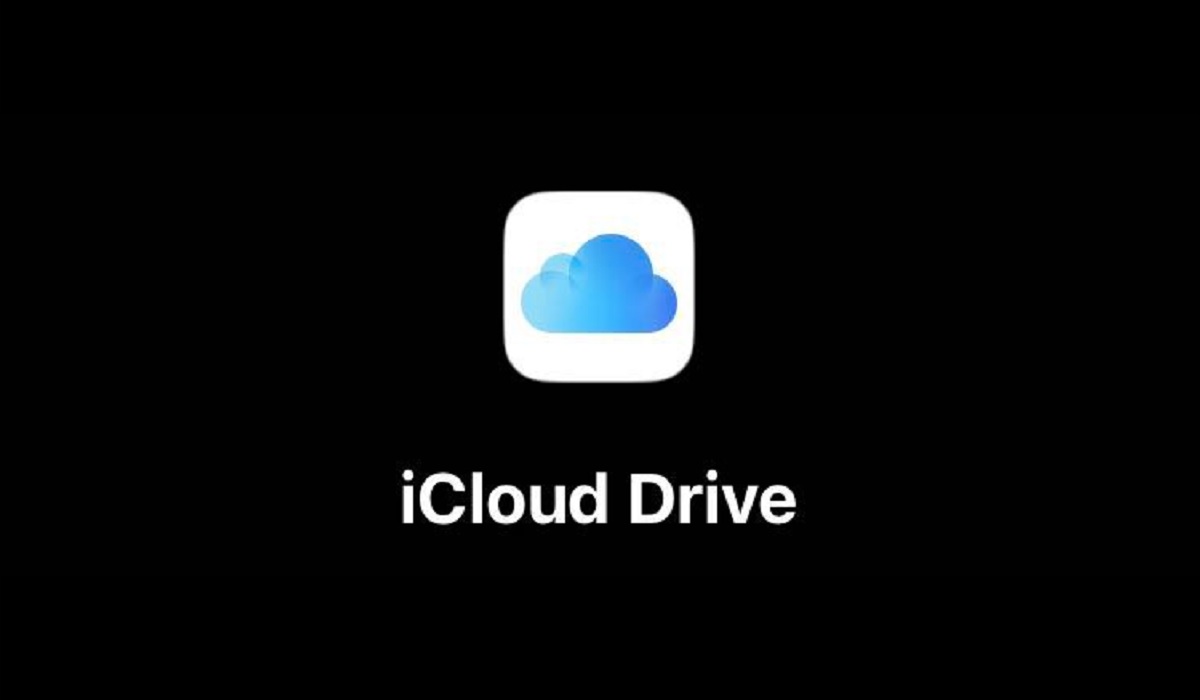
This article will show you some really helpful tips to speed up iCloud uploads and keep the process as fast as possible.
How Can I Speed up iCloud Uploads?
Is iCloud uploading your files too slowly? Follow these helpful suggestions to see what works best to help speed up iCloud uploads.
Look for Updates
Apple’s iCloud servers are regularly updated, however, keeping your own devices current will ensure they receive the most recent updates. If you’re using an iPhone or a Mac to access iCloud, make sure it’s running the most recent version of Apple’s operating system.
Navigate to Settings > General > Software Update on your iPhone to check for updates. To install the most recent version of macOS, navigate to System Settings > General > Software Update on a Mac. The update should prove useful to speed up iCloud uploads on your device.
Reset Your Devices
There might be a problem with a file or set of files that are slowing down or stopping your upload. If this is the case, you’ll most likely see a small clock beside your iCloud Drive in Finder that is just sitting there doing nothing. You could even leave your computer for a while and return to find that nothing has changed.
If this is the problem affecting uploads, resetting your devices will restore functionality and speed up iCloud uploads. You can do this by signing out of iCloud and then signing back in.
To do so, navigate to System Settings on your Mac and select your Apple ID. Then, at the very bottom, click Sign Out. This will clear any files that were caught in the upload process. Also do this on your iPhone or iPad by going to the Settings app.
Avoid transferring large files all at once
While large files can be stored in iCloud, uploading many of them at once will cause the service to slow to a crawl. To speed up iCloud uploads for large files, it is best to do it one at a time and wait until one is wholly uploaded before beginning another.
Also consider storing your large files in another location, like an external hard drive, if they are databases or other large files by nature.
Use Proper Characters
When it comes to characters in files and folder names, macOS is quite permissive. You can’t say the same for iCloud though, so to speed up iCloud uploads, ensure that the files you upload don’t contain any of the following characters:
● # (hashtag)
● % (percent)
● $ (dollar sign)
● ” or ‘ (quotes)
● : (colon)
● | (vertical bar or pipe)
● / or \ (forward or backward slash)
● < (less than)
● > (greater than)
● * (asterisk)
● ? (question mark)
Also, do not begin a file name with a blank space. If these characters show up in an iCloud file name or folder, they may result in an error message. Even worse, they could slow down your system over time and you’d be unaware as to which files are to blame.
Change Your Internet Service Provider
If you consistently experience slow iCloud uploads, try checking the speed and reliability of your internet connection. You may not be getting the advertised speeds, in which case you should change internet service providers so you can speed up iCloud uploads.
For today’s standards, a download and upload speed of 20Mbps is preferable, especially if you live in the United States.
Avoid multitasking while uploading
Avoiding multitasking is important if you’re looking to speed up iCloud uploads. Any file you’re uploading is using your computer’s resources. This means it’s using your available RAM and hard drive space while uploading.
If you are performing multiple tasks at the same time you’re uploading files to iCloud, the upload process may be slowed. So, wait until the upload is finished before performing any operations that put a strain on the RAM or storage.
Don’t Overburden Your Storage Space
Finally, ensure that you have enough free storage space on your device and in iCloud if you want to speed up iCloud uploads. Upload speeds will be slowed if your drive is nearly full in either location. If you’re running out of iCloud storage space, you should think about upgrading your iCloud plan.
When compared to the cost of a new hard drive, Apple’s iCloud pricing is very reasonable. If you don’t want to spend more money on iCloud, free up space in the cloud by deleting any files that are no longer needed.
Note: Keep in mind that it’s also possible to experience slow uploads due to server-side issues. In that case, you have no choice but to wait for Apple to resolve these issues and speed up iCloud uploads naturally.
In conclusion, speed shouldn’t be an issue when uploading files to iCloud if you adhere to our suggestions for speeding up iCloud uploads.