For years, iPhone users who wanted to switch to Android had it tough. While there were 3rd party apps that helped, the process was not seamless and easy. As a matter of fact, it often involved almost tearing of hair experiences.
The good news is that it is now possible to make that switch to Android from an Apple iPhone in an easy and convenient manner, thanks to the Switch to Android app developed by no less than Google itself. Using the app, you can move everything on your iPhone over to an Android smartphone in a matter of minutes. Here are answers to some of the questions you have asked.
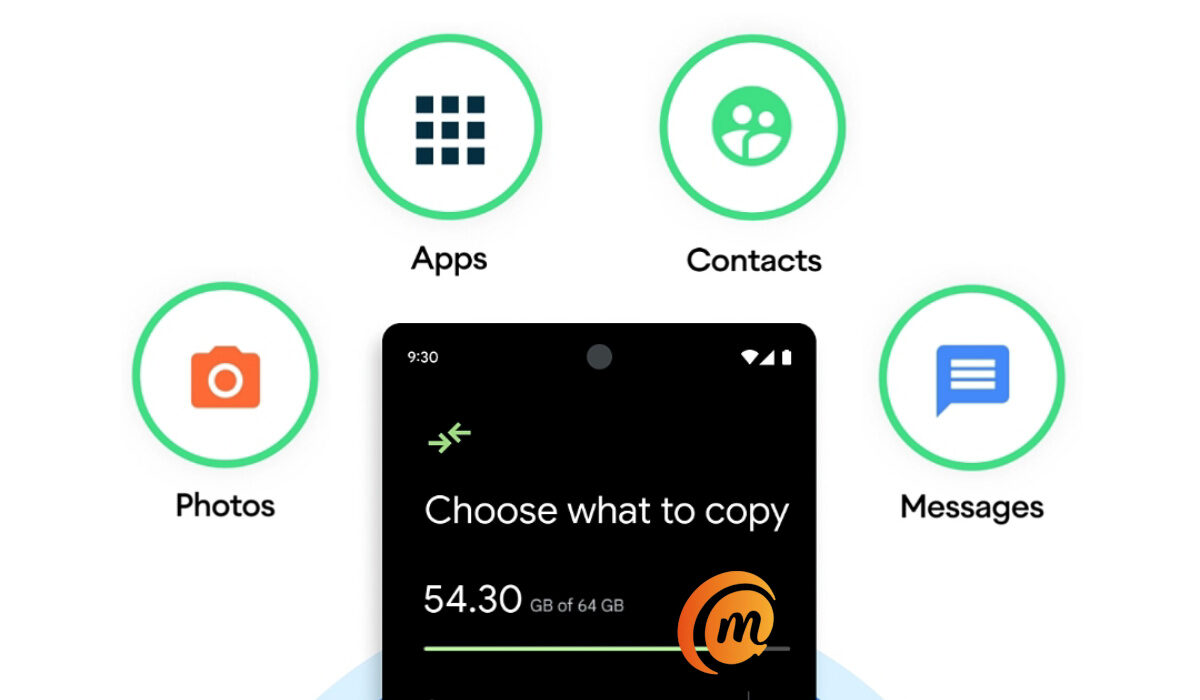
Table of Contents
Can I move everything on my iPhone to Android?
Yes; using the Switch to Android app lets you copy messages, contacts, photos, videos, and apps from your iPhone to your new Android phone.
Do I need a cable to copy my things from iPhone to Android?
You can use a cable with the Switch to Android app, but where there is no cable, you can alternatively use Wi-Fi.
Can I transfer WhatsApp messages from iPhone to Android?
Moving your WhatsApp messages from iPhone to Android is easy with the Switch to Android app.
Can I copy my iTunes music from iPhone to Android?
You can copy or move only DRM-free, non-iTunes music, on your iPhone over to your new Android device.
Can I copy iCloud files to Android?
To move your iCloud backup, you need to manually download the files and then upload to Google One.
Can I move my paid apps from iPhone to Android?
The Switch to Android app automatically moves only free apps. To move paid apps, contact the developers to find out what they have available on Android, then download and install them.
Steps to Switch to Android and copy all data from an iPhone
The Switch to Android app is designed to help you move from iPhone to Android by automatically moving your messages, contacts, photos, videos, and apps. Here is how to go about it.
- Disable the iMessage app on your iPhone before removing your SIM card. This is important to make sure your text messages get sent to your new Android smartphone. Go to your iPhone Settings > Messages > Off
- Install the Switch to Android app: Download it from Google Play store and install it on your phone.
- Launch the app and initiate the transfer. When asked, indicate whether you have a cable or not for the transfer process. Of you do not have a cable, you will be provided with the option to transfer your data over to your new Android using Wi-Fi connection. This is similar to how many device-to-device file sharing apps already work, so it isn’t unfamiliar territory.
- During the transfer process, the Switch to Android app will prompt you to move your WhatsApp data by scanning a QR code on your iPhone. This will launch WhatsApp and enable you to move all your messages, voice messages and media to your new Android.
- To move your iCloud, you will need to manually download it from Apple’s website and upload it to your Google One account.
- To move your paid apps, you have to contact the developer to see if they have an Android version. Find those apps in the Play Store, then download and install them on your Android phone.
Once completed, you will now have all your messages, photos, phone history, videos, and apps on your new Android smartphone and ready to go. You can now remove the SIM card from your iPhone, insert it in your Android phone and join the party.