A scrolling screenshot is a screenshot with which you can capture content outside of what you can visibly see on your screen. For instance, you are viewing a document/content on a site and you screenshot it all. Instead of taking multiple screenshots, one after the other, from top to bottom, you can take a scrolling screenshot that covers all, or most, of the content in one single long screenshot.
If you own a Google Pixel, there are scenarios in which this comes in handy. For example, you might want to take a screenshot of a long Web page. This is one of the most common use cases for taking a scrolling screenshot.
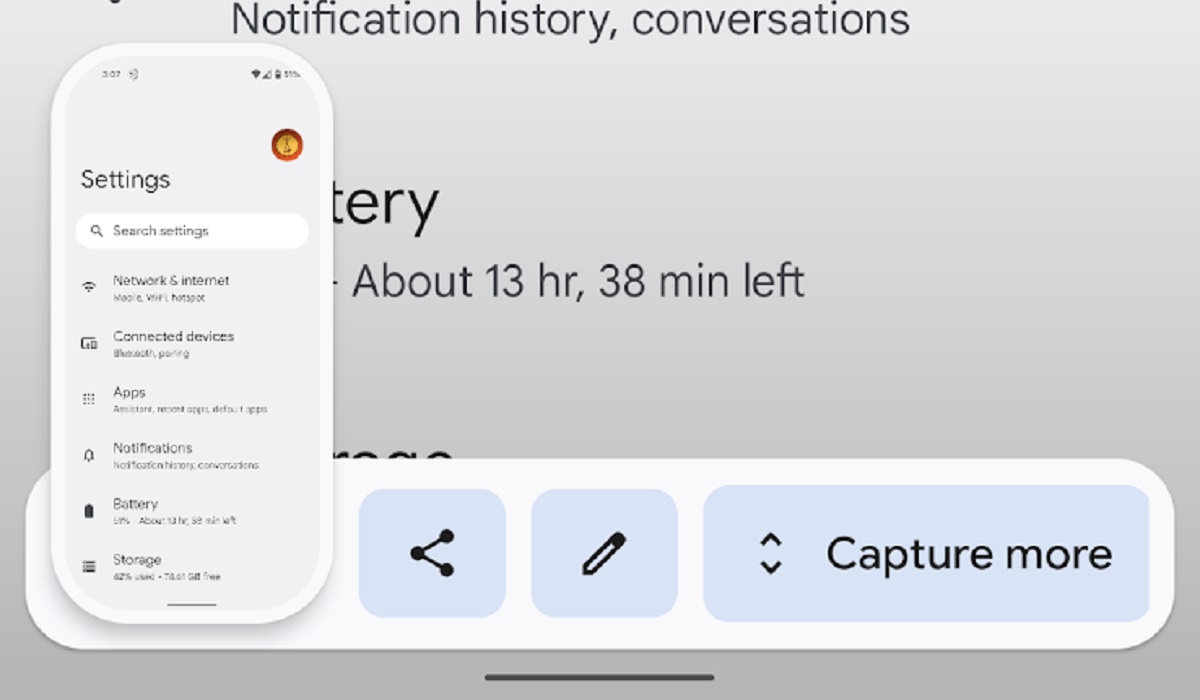
The scrolling screenshot is a feature that not a lot of users know about but can be very useful, as well as time and space efficient in multiple situations. Let’s take a look at how to take a scrolling screenshot on Google Pixel smartphones.
How to take a scrolling screenshot on Google Pixel smartphones
Note: These steps work on phones running Android 12 and newer, on most screens that allow you to scroll. If you have an android version below that, you, unfortunately, can not use this feature.
To take a scrolling screenshot, follow these steps:
- Head to the screen/content that you want to capture.
- Press the Power and Volume down buttons at the same time briefly.
- At the bottom of your screen, tap on Capture more.
- To select the content you want to capture, simply adjust the crop measurements to cover as much content as you want to screenshot, and save.
The long screenshot is saved to your device and you can edit and/or share it as you wish. That is everything you need to know about taking a scrolling screenshot on your Pixel smartphone. It is a stress-less feature that should be used more often by users. Enjoy.
- Don’t miss our mobile phone reviews.
- Join our WhatsApp Group, to be notified of the most important articles and deals.
- Follow us on Instagram, Facebook, Twitter, and YouTube.