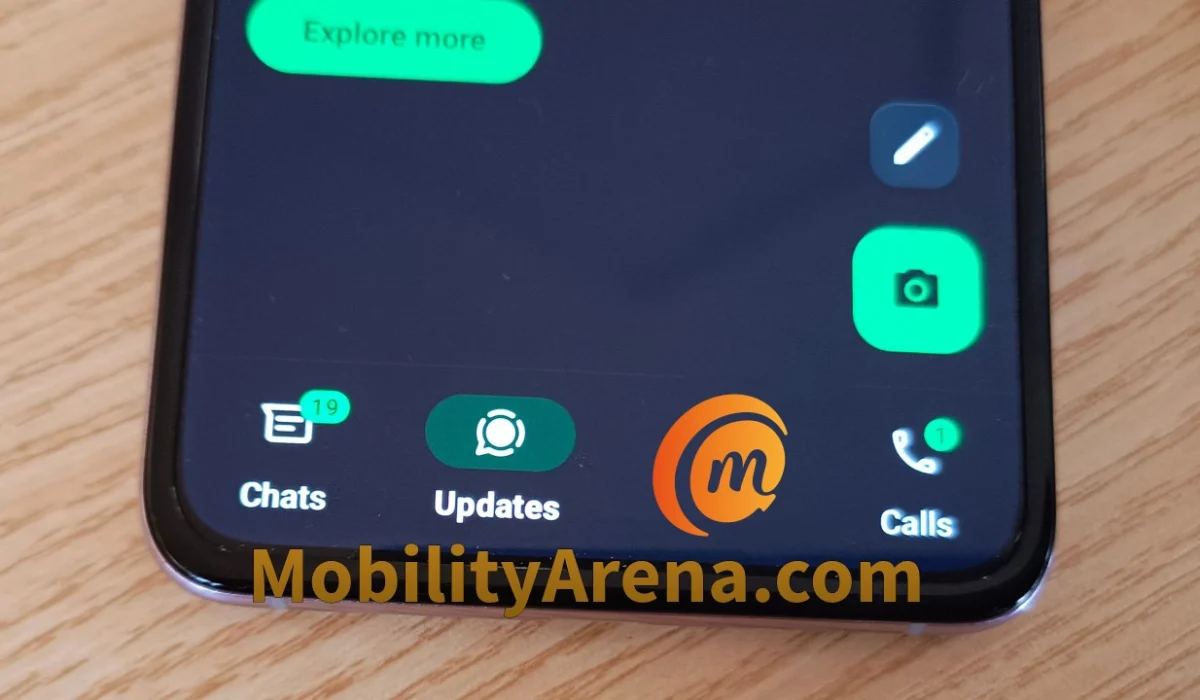WhatsApp Stories are status updates that you share and which are visible for only 24 hours after which they disappear automatically. Here are tips for using it like a pro.
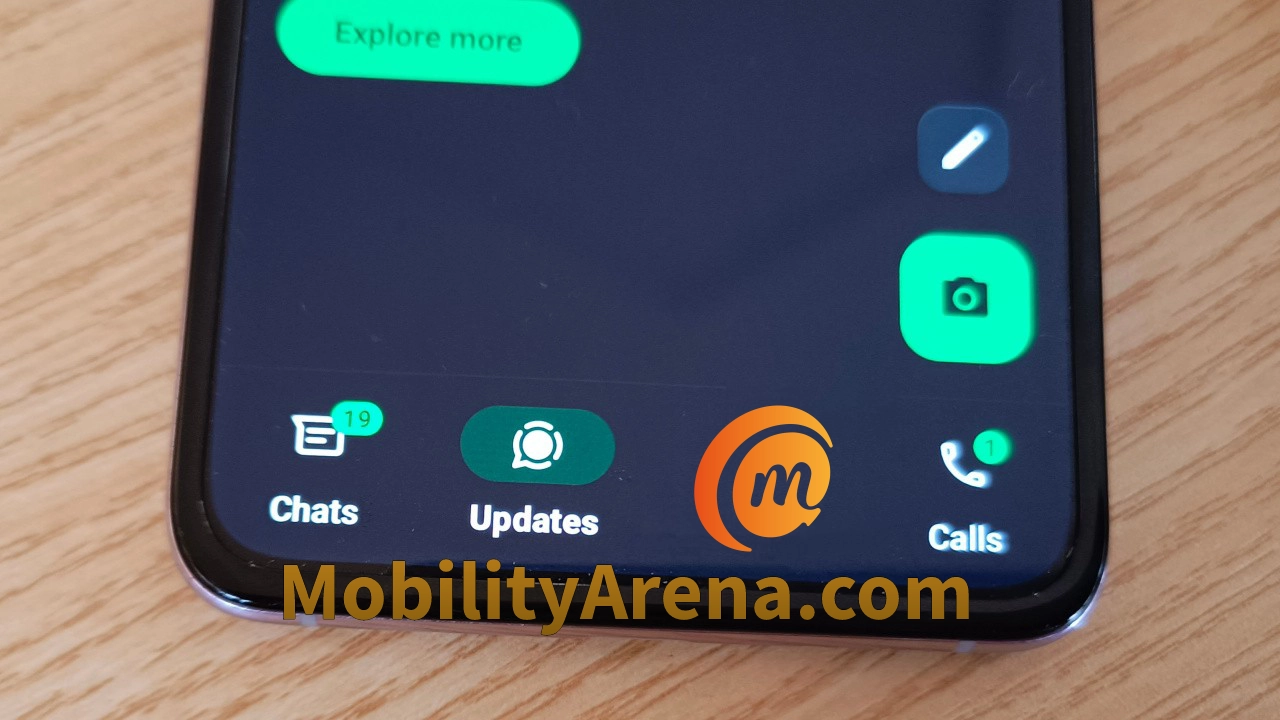
What are WhatsApp Stories? Also known as Whatsapp Status, it is a feature of the WhatsApp app that allows users to share photos, videos, text, links, and even a combination of these formats.
The app allows you to share WhatsApp Stories from your smartphone and your updates will appear in the “Updates” tab in the app’s interface.
WhatsApp Stories are visible for only 24 hours after which they disappear automatically. The feature is a great way to share what is going on on your life with your family, friends, business connections, and others.
Table of Contents
Who can view your WhatsApp Stories?
Contacts who have your WhatsApp phone number can view your updates. However, using the Status privacy settings, you can limit who sees your updates. There are three modes available;
- My Contacts: everyone you have in your Contacts
- My Contacts except: everyone in your Contacts except the individuals that you mark here.
- Only share with: only the individuals you mark here.
The WhatsApp status privacy menu gives you full control of who you let see your updates. You can select which option you prefer for each status update you want to share. So, depending on the situation, you can share some updates to everyone, and others to more exclusive lists.
How to view someone’s WhatsApp Stories or Status
Of you want to view a specific contact’s WhatsApp Story, there are two options. The first is to go to the Updates tab in your WhatsApp app, tap the search icon at the top of the screen, and type their name, and tap on their name when it appears in the search results. If they have any updates, they will appear on the screen.
The other option to view someone’s updates is to find them in your Chats tab, tap on their display image, then two on the “I” icon under the image, and their updates will be displayed to you.
Why do people use WhatsApp stories?
The social connection angle is one valid reason why people publish WhatsApp Status updates. Humans want to share bits and pieces of their lives with others. We want to express our opinions and views, too. But that is only one angle to it.
WhatsApp Stories are also effective marketing tools for those who have services and goods to offer. This makes it an effective business marketing tool.
Can you see who views your updates?
By default, you can see who views your updates. But if a Contact of yours has disabled Read Receipts in their own WhatsApp account, you will not be able to see that they have viewed your WhatsApp Stories. If you view theirs, too, they will not be able to tell that you did so. All isnfair in love and in war.
Also, if you do not find an individual’s updates useful or edifying, you can mute such updates. Simply two on their update to open it, select the 3 vertical dots in the top right corner and tap on “Mute”. From that point, their updates will not be visible to you any more. You can always unmute their updates whenever you want: just repeat the same steps and tap “Unmute”.
How to know who is viewing your WhatsApp status
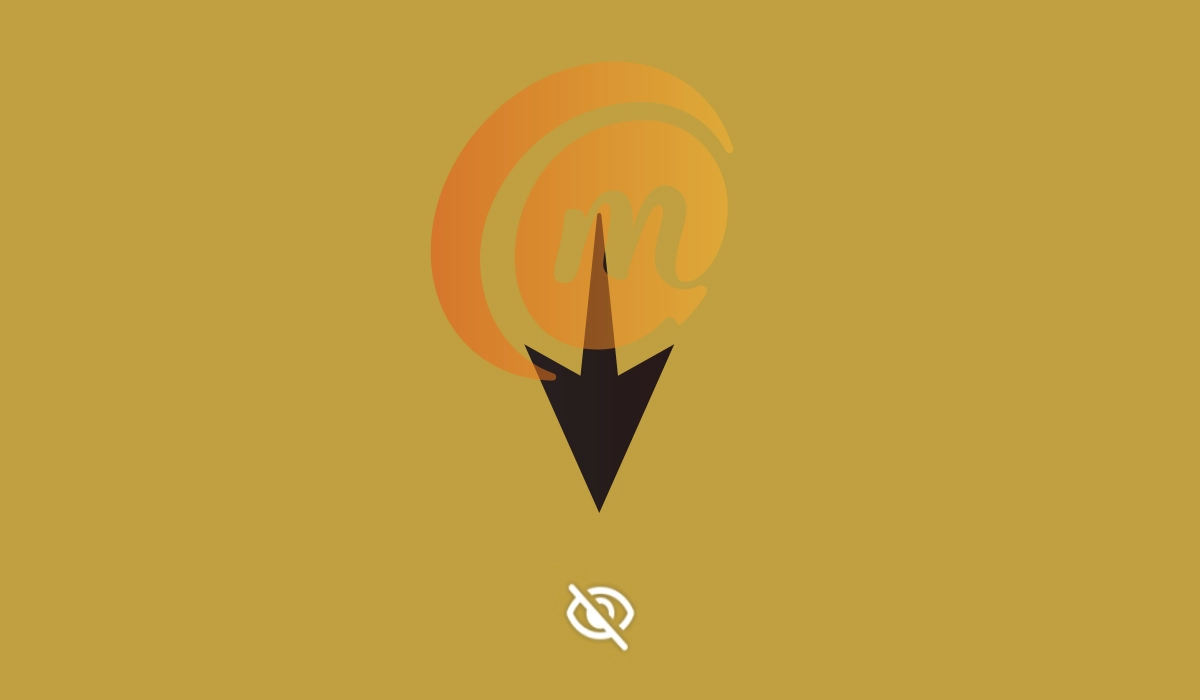
Open the update you want to check and look at the bottom end of the screen. You will see an icon like an eye: tap on it and it will display a list of all your contacts who have viewed that update. If you have multiple updates up, repeat the same process for each of them, to see who has viewed them.
Does WhatsApp notify when you screenshot a status update?
Not at all; WhatsApp does not notify your contact when you take a screenshot of their updates or stories. Neither does it notify you when someone else takes a screenshot of yours. It is best for you to assume that anything you post to your WhatsApp Stories is public.
How to delete your WhatsApp Status
If you have shared something and then decide that it was a bad idea, you can delete it. Go to the Updates tab, tap on “My status” at the top of the screen, and you will see a vertical list of your updates. Tap the three-dot menu beside the update that you want to delete, then select Delete, and confirm your choice. The update is deleted and will no longer be visible to anyone.