App recommendations in Redmi phones are those annoying notifications that you get to install one app or the other on your phone. I am yet to meet one user who does not find those notifications annoying. Your user experience with a Redmi phone improves drastically once you remove those app recommendations.
I have owned, used, and reviewed a handful of Redmi smartphones, and I have experienced these app recommendations with each and every one of them. In this article, I walk you through how to remove or turn off app recommendations in Redmi phones.

MIUI 12 is the latest version of Xiaomi’s custom software that I have on my Redmi phone. As such, this guide is based on that version. The steps may differ slightly with newer versions of MIUI.
Table of Contents
What are app recommendations in Redmi phones?
App recommendations in Redmi phones are suggestions for features or apps that appear in some of the default MIUI apps, such as the recent apps menu, the security app, the themes app, and others. These recommendations are based on your usage patterns and preferences, and they are meant to enhance your user experience and discover new apps or services. If you want to remove app recommendations from your Redmi phone, you can follow these steps:
How to turn off app recommendations from the recent apps menu
To remove app recommendations from the recent apps menu, go to Settings > Home screen > Show suggestions and disable the toggle.
How to turn off app recommendations from the security app
To remove app recommendations from the security app, go to Security > Settings > Receive recommendations and disable the toggle.
How to turn off app recommendations from the Themes apps
To remove app recommendations from the themes app, go to Themes > My page > Settings > Recommendations and disable the toggle.
How to turn off app recommendations from other MIUI apps
To remove app recommendations from other MIUI apps, such as the file manager, the browser, the video app, and the music app, you can look for a setting that says “Recommendations” or something similar and disable it.
How to turn off MIUI system ads
You can also revoke the authorization for the MSA (MIUI system ads) app, which is responsible for displaying system ads on your Redmi phone. To do this, go to Settings > Password and Security > Privacy > Ad services > MSA and disable the toggle.
You may need to try several times before it works. This will prevent Xiaomi from collecting your personal information and showing you personalized ads. However, this may not remove all the ads from your phone, so you may need to disable them individually for each app as well.
How to turn off app recommendations in folders
Some promoted apps are displayed inside folders in the phone’s interface. To stop or remove those app recommendations, go to each folder where the promoted apps are showing. Open the folder and tap on the name. Right below the name will appear a “Promoted Apps” slider (as seen in the screenshot below). Toggle the slider to disable promoted apps and that’s it.
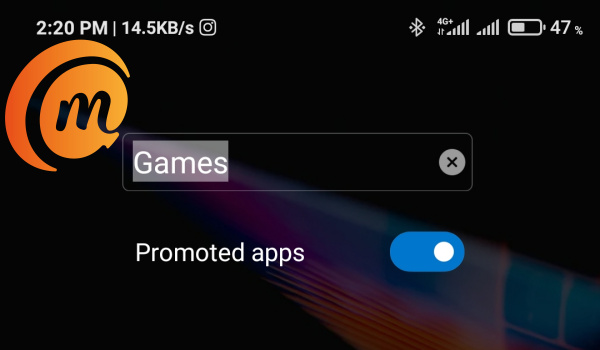
Be sure to repeat this process in every folder where those app recommendations are displayed. It is tedious doing it, but once you are done doing it, you will enjoy your Redmi smartphone much more.
As already mentioned, if your Redmi phone runs an older version of MIUI, the steps will vary mildly, but it should not be difficult to figure it out and remove promoted apps. Let me have your feedback and/or questions in the comments section below. I will be happy to help you out in whatever way I can.
- Don’t miss our mobile phone reviews.
- Follow our news on Google News.
- Follow us on Instagram, Facebook, Twitter, and YouTube.
Very useful article.
Thank you.
Good Wishes.
🙏
Dhiraj
Also consider – Settings > Fingerprints, face & screen lock > Revoke authorization.
Revoke for MSA and GetApps (wait a few seconds until you can tap revoke). It should remove all ads and app suggestions.