The Samsung Galaxy Z Fold 6 is one of, if not the top of the best Samsung phones of 2024. It is a remarkable device that combines the functionality of a tablet with the portability of a smartphone. However, even the most advanced device with the best of technology can encounter issues that affect user experience. Stay through as I explore common problems reported by users and provide practical solutions to enhance your Samsung Galaxy Z Fold 6 experience.

Table of Contents
Broken Display and Hinge Durability of the Samsung Galaxy Z Fold 6
Many users are scared and have expressed their concerns about the durability of the display and hinge, which are critical components of foldable devices. Do not fret, if you’re reading this and you feel the same, that tells you, you’re not alone. These precautions will help:
- Handle with Care: Always open and close the device gently to avoid putting excessive stress on the hinge.
- Regular Cleaning: Keep the hinge area clean to prevent dirt and debris from causing damage. Use a soft cloth to wipe it down periodically.
- Contact Support: If you notice persistent issues, consult Samsung support for professional assistance or warranty service.
Delayed Notifications
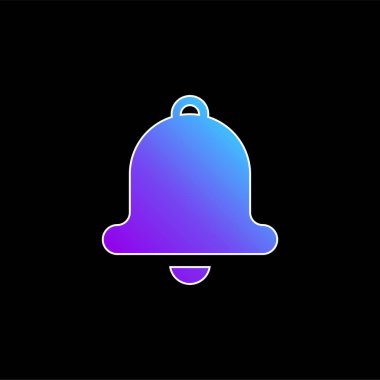
Another glitch that users have reported is that notifications are delayed or it only appears after opening the respective app. This can make one lose important updates. The highlighted solutions below can help:
- Adjust Battery Optimization Settings: Navigate to Settings > Device Care > Battery > Background Usage Limits and ensure affected apps are not set to “Sleeping” or “Deep Sleeping.”
- Clear App Cache: Go to Settings > Apps > [App Name] > Storage and tap on Clear Cache to resolve any temporary glitches.
- Unrestricted Battery Usage: For specific apps, go to Settings > Apps > [App Name] > Battery and select Unrestricted.
Wi-Fi and Bluetooth Connection Problems
Users may experience issues with Wi-Fi connectivity and Bluetooth pairing. If this happens to you, simply do the following:
- Restart Devices: Restart both your Galaxy Z Fold 6 and the Bluetooth device you are trying to connect.
- Reset Bluetooth Connection: Turn off Bluetooth in the Quick Access menu, then turn it back on. Re-pair your devices if necessary.
- Check for Interference: Ensure there are no other devices causing interference and try connecting in a different location.
Battery Drain Issues

Some users have reported unexpected battery drain, which can be frustrating. I will specifically write about optimizing the battery of your Samsung Galaxy Z Fold 6. But in the meantime, you can follow the highlighted steps:
- Close Background Apps: Regularly close apps running in the background to conserve battery life.
- Change Performance Profile: Go to Settings > Device Care > Performance Profile and select “Light” to reduce power consumption.
- Check for App Updates: Ensure all apps are updated as outdated apps can sometimes cause excessive battery drain.
Signal Performance Issues

This is also an issue that users have noted. The Z Fold 6 has weaker signal reception compared to previous models, leading to connectivity issues. Follow these steps to solve the problem:
- Restart Your Device: A simple restart can often resolve temporary connectivity issues.
- Check for Software Updates: Go to Settings > Software Update and ensure your device is running the latest software version.
- Contact Support: If problems persist, reach out to Samsung customer support for further assistance.
App Functionality Issues
Some applications may freeze, crash, or become unresponsive, particularly when multitasking. If you have been experiencing this with your Samsung Galaxy Z Fold 6, follow these steps to handle it:
- Update Apps Regularly: Ensure all your apps are up-to-date from the Google Play Store.
- Clear App Cache/Data: For problematic apps, navigate to their settings in the app menu and clear cache or data as needed.
- Reinstall Apps if Necessary: If an app continues to malfunction, uninstall it and reinstall it from the Play Store.
Crease Visibility on Display of the Samsung Galaxy Z Fold 6
The crease on the foldable display may or will become more noticeable over a period of time. I recommend the following steps to handle this:
- Adjust Screen Brightness: Sometimes adjusting brightness can make the crease less visible. Experiment with different settings.
- Use Dark Mode: Enabling dark mode can help minimize the appearance of the crease against lighter backgrounds.
- Accept as Normal Wear: Understand that some visibility is typical for foldable screens; many users adapt over time.
Conclusion
In conclusion, no doubt the Samsung Galaxy Z Fold 6 offers innovative features and a unique user experience, but it is not without its challenges. By following these practical solutions, users can troubleshoot common problems effectively and enjoy their device to its fullest potential. Whether you’re handling durability concerns or optimizing performance, these tips will help you master your Galaxy Z Fold 6 experience!