Google Play Family Library is a great way to share your purchased apps, games, movies, TV shows, and books with your family members. With Family Library, up to six family members can share access to a single Google Play account, allowing everyone to access the same content without having to purchase it multiple times.
The Google Play Family Library is one of the features of the Google Play Pass. You can share purchased games, apps, e-books, audiobooks, movies, and Tv shows from Google Play with up to 5 family members, using Google Play Family Library. In this guide, I will walk you through the steps to set up and use Google Play Family Library, so you can start sharing your favorite digital content with your loved ones.
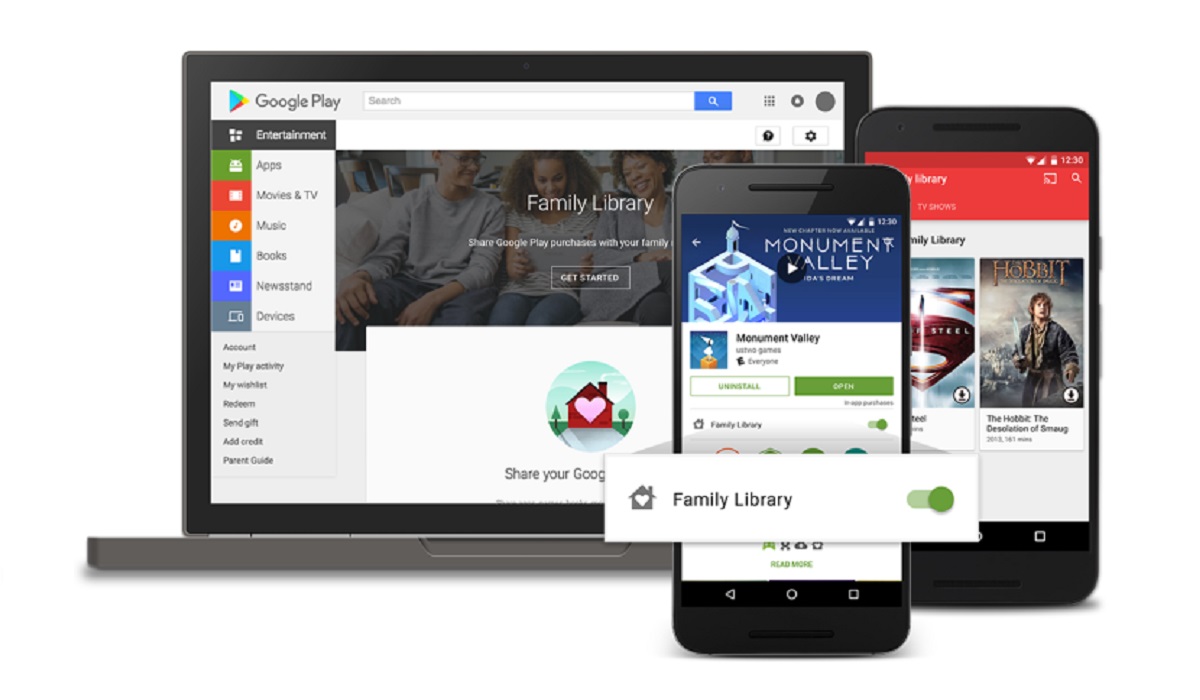
Requirements for the Family Manager
To be the Family manager, you have to be the first person to sign up for Family Library. Some requirements need to be met in order to be the Family manager.
- You need to be 18 or older. The appropriate age could differ with the country.
- You must not be part of another Family group on Google.
- You must have a valid credit card and debit card to use as the payment method for the family.
Note: You can not create a family with a Google account from school, work, or any other organization. It has to be a personal account.
Requirements to be a Family member
There are a few requirements that you need to meet to join a family group.
- You need to live in the same country as the family manager.
- You need to have a Google account. If you are under the age of 13 or the appropriate age in your country, your family manager needs to create a Google Account for you.
- You can not be part of another family group on Google.
How to sign up for Google Play Family Library
It is important to note that you must be part of a family group to sign up for a family member library.
- Open the Google Play app.
- Tap on the profile icon at the top right of your screen.
- Tap on Settings – Family – Sign up for Family Library.
- Follow the rest of the on-screen instructions to set up the Family Library.
- Everyone in your family needs to follow the same instructions above to set up Family Library.
By following these simple steps, you can easily set up and use Google Play Family Library to share your digital content with your family members. Enjoy the convenience and savings of sharing your purchases with those you love, and never worry about buying the same app or game twice again.