Are you tired of constantly shelling out money for your favorite apps and games on the Google Play Store? Look no further than Google Play Pass, a subscription service that provides access to a wide selection of premium apps and games for a monthly fee. With Google Play Pass, you can enjoy ad-free, unlocked, and unlimited access to a vast library of popular titles, from puzzle games to productivity apps.
With Google Play Pass, you can experience hundreds of games and apps, without ads or in-game/in-app purchases. Note that Google Play Pass does not give all subscribers access to the same selection of apps and games; your country of residence determines the specific games and apps that you get access to on the Google Play Pass.
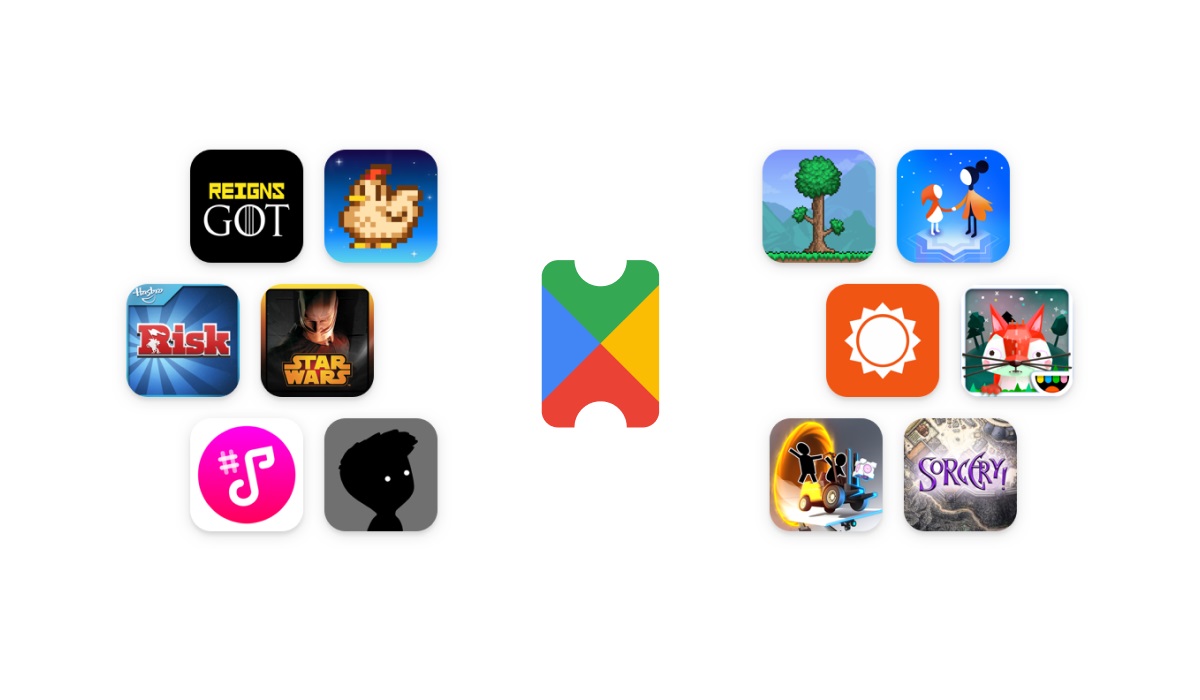
In this guide, we’ll walk you through the steps to get Google Play Pass and start enjoying all the benefits it has to offer.
Advantages of using Google Play Pass
There are several advantages to using Google Play Pass:
- It is cost-effective: Google Play Pass is a subscription service that costs a reasonable monthly fee. For the cost of a few individual apps or games, you can have access to hundreds of premium titles.
- Family sharing: Google Play Pass allows you to share your subscription with up to five other family members, making it a cost-effective way to provide access to premium apps and games for everyone in your household.
- Get new titles every month: Google is constantly adding new apps and games to the Play Pass library, so there’s always something new and exciting to discover.
- No ads: Ads can be frustrating and disruptive, but with Google Play Pass, you won’t have to worry about them. All apps and games on Play Pass are ad-free, providing a more seamless experience.
Requirements for the Google Play Pass
To buy a subscription to Google Play Pass, there are some requirements to meet. You need to:
- Have version 16.6.25 and above of the Google Play Store app on your smartphone.
- Use a smartphone with an Android version 4.4 and above.
- Be based in one of the countries where the Play Pass is available.
- Have a valid payment method.
- Ensure that you have the same Google Play country and billing country.
- Have a Google account without a Google account, you can’t subscribe to Play Pass.
- Be able to create a family or be a family manager if you want to share Play Pass with your family.
Note: If you are a family manager, you need to make sure to check all apps and games before you allow any child in your family group to install them.
How to buy a subscription to Google Play Pass
- Open up your Google Play Store app.
- Tap on “Profile Picture”, at the top right of your screen.
- Tap on “Play Pass” and then on “Get started”
- Follow the rest of the on-screen instructions.
If you are a new user, you will only get a trial at no charge. You will get charged at the end of your trial period. You can cancel your subscription before the trial period ends if you don’t want to be charged.
Apps and games at no charge (Free apps and games)
If an app you use or a game you play leaves the Play Pass, it becomes accessible for free. You can still use the app or game, but you may start to get ads or have to pay for in-app items, as you did before you subscribed to Play Pass.
Paid apps and games
When it comes to the paid apps and games, you can still use the paid app or game for some time before you’ll need to buy the app or game separately, outside of Play Pass. You can also choose to uninstall the app if you don’t want to deal with the ads, etc.
How to Deactivate Google Play Pass
Only members of a family can activate or deactivate Play Pass. When you deactivate Play Pass, you only deactivate it for your account. Other family members still have access to the Play Pass. To deactivate the Play Pass:
- Open the Google Play Store app.
- At the top right, tap the Profile picture.
- Tap on “Payments & subscriptions”, then on “Subscriptions”, and finally on “Play Pass”.
- Tap “Cancel subscription”.
Note: To unsubscribe from Play Pass, the family manager needs to cancel the subscription. When the family manager unsubscribes, family members can no longer access the Play Pass.

