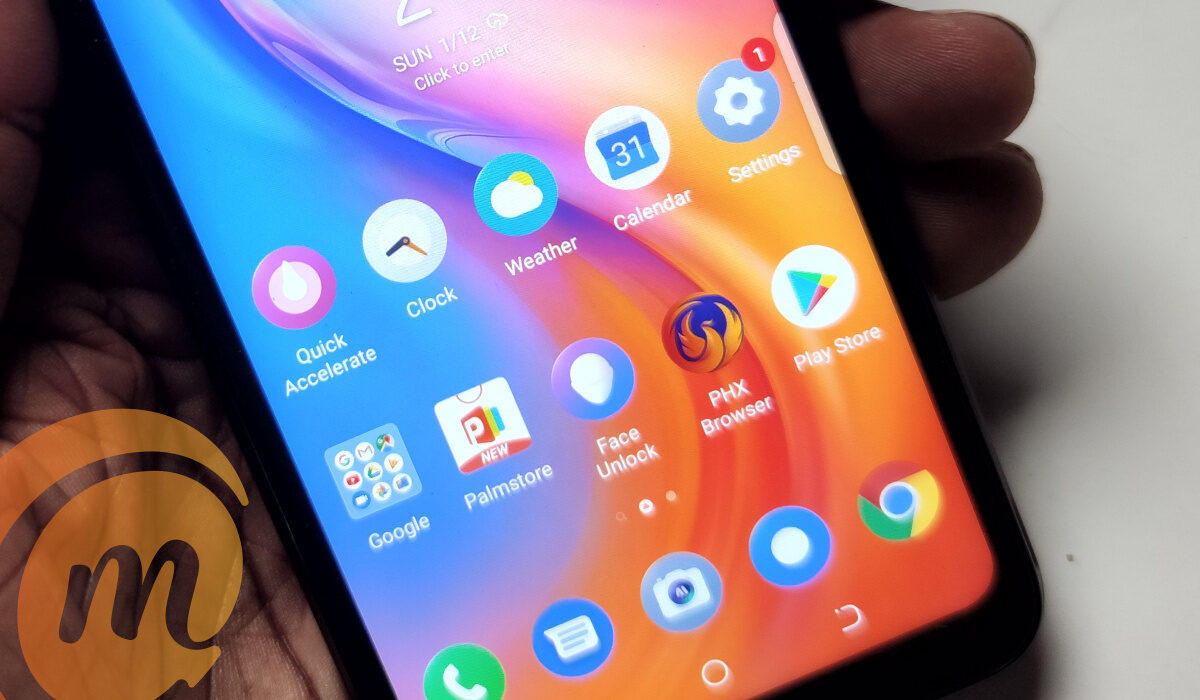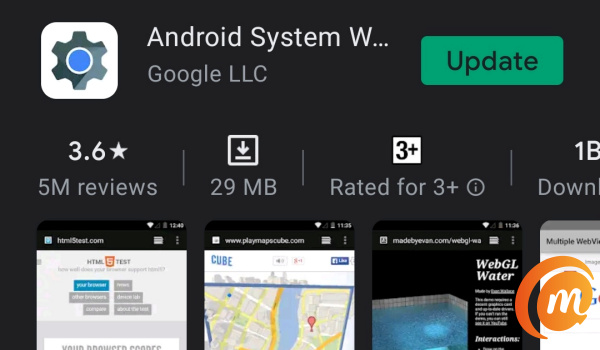If you are one of those experiencing apps crashing on your Android smartphone, you are not alone. Quite a number of others have been experiencing the same problem in recent times. This issue of Android apps crashing would happen just after launching an app, and it affected even some of Google’s own apps, as well as 3rd party apps.
What do we mean by apps crashing? “Crashing” describes a situation in which you open an app, and it stops and shuts down suddenly on you, making it impossible to use it. Apps crashing on you is the last thing you need, especially when you have important things to get done. Not only is it annoying, it impacts on your productivity and has other real life consequences.
The issue of crashing apps springs from a problem with something called Android WebView. If the name is not familiar, don’t worry about it. Solving the problem isn’t a complicated issue either. Let’s walk you through.
Steps To Stop Android Apps Crashing
When the problem first showed up, the only way to fix it was to uninstall the latest updates from Google Chrome and Android System WebView. But Google has now released an update to fix it [1].
What you need to do now is to update two things – Android System WebView and/or Google Chrome. This is because the System WebView component has been replaced with Google Chrome on some Android phones.
Follow these steps to update Android System WebView and Google Chrome via Google Play to resolve the issue on your smartphone:
- Launch the Play Store app on your Android smartphone
- Search for Android System WebView (to directly open it in the Play Store, click HERE)
- Select the “Update” option and let the app update
- Search for Google Chrome (to directly open it in the Play Store, click HERE)
- Select the “Update” option and let the app update.
That is all you need to do. In some cases, you may need to restart your phone after running these updates.
But once done, your Android apps should stop crashing on your smartphone. If you have multiple phones experiencing the Android apps crashing problem, repeat the above steps for each of them.
References
Google Dashboard Update (source)
Copyright Notice: Reproduction of this article on any website, ebook, book, newspaper, magazine or other media without express written permsission from MobilityArena is a violation of copyright rules and will result in appropriate action being taken against violators.