Why is my Apple Watch battery dying so quickly? If you have ever asked that question, I am here to help you with a useful answer, as well as tips to help you improve or extend your Apple Watch battery life. For starters, the battery life on the Apple Watch is not very good.
Apple claims that its latest models have all-day battery life of up to 18 hours, but users typically need to charge the device every day or every other day. While the Apple Watch does a lot of things, it has a small battery, which is a factor affecting battery life and lifespan. Therefore, the battery life of the Apple Watch can be considered passable but not exemplary.
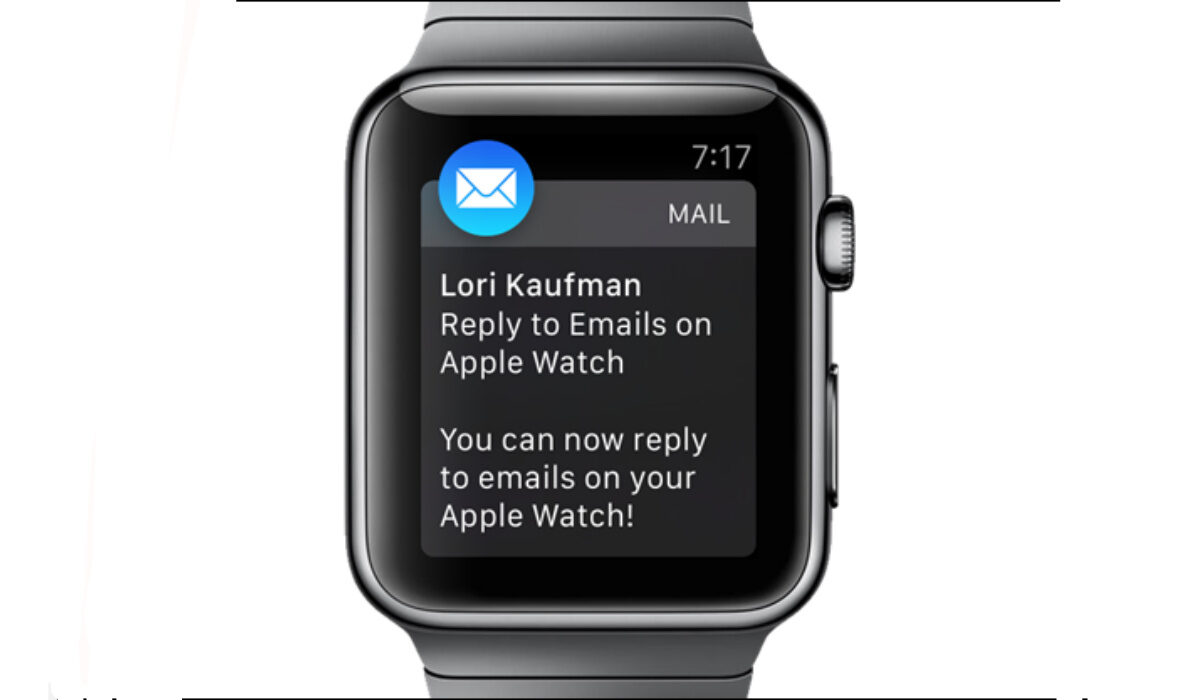
Table of Contents
Why your Apple Watch battery is dying so quickly
But beyond that, there are several other reasons why your Apple Watch battery may be dying quickly. Let’s explore them quickly:
- High usage: If you use your Apple Watch frequently, it may drain the battery quickly. Try reducing your usage or using Power Saving Mode to help extend battery life.
- Background App Refresh: If you have Background App Refresh enabled for certain apps, they may be using power even when you’re not actively using them. You can disable Background App Refresh by going to Settings > General > Background App Refresh.
- Outdated software: Older versions of watchOS may have bugs or issues that can cause battery drain. Make sure your Apple Watch is running the latest version of watchOS.
- Battery health: Over time, the battery in your Apple Watch may lose its ability to hold a charge. You can check the battery health of your Apple Watch by going to Settings > Battery > Battery Health.
- Settings: Certain settings on your Apple Watch, such as Always-On Display, can use more power than others. Try adjusting your settings to see if it helps improve battery life.
- Hardware issues: In rare cases, hardware issues such as a faulty battery or charging cable may be causing battery drain. If none of the above solutions work, contact Apple Support for assistance.

How long does Apple Watch battery last?
The battery life of the Apple Watch varies depending on the model and usage. According to Apple, the latest models of the Apple Watch have an all-day battery life of up to 18 hours between charges. This includes time for checking the time, receiving notifications, using apps, and a 60-minute workout with music playback from the Apple Watch via Bluetooth. The Apple Watch Ultra (GPS + Cellular) usage includes a total of 8 hours of LTE connection and 28 hours of connection to iPhone via Bluetooth over the course of 36 hours. However, users typically need to charge the device every day or every other day, depending on their usage.
How to check the battery life of your Apple Watch
If you are interested in how to check Apple Watch battery life, there are multiple ways to do it.
The first one: You can check the battery life on your Apple Watch by going to the WatchOS Control Center and tapping the percentage icon.
Alternatively, you can check the battery life on your iPhone by adding the Battery widget, swiping right, going to Edit, tapping the + next to Batteries, tapping Done, and going to Today > Batteries section.
You can also check the battery life and charging details on your Apple Watch by opening the Settings app, tapping Battery, and viewing the current charge level along with a detailed charging graph.
How To Check the Battery Health Of Apple Watch
To check the battery health of your Apple Watch, you can go to the Settings app, tap Battery, and scroll down to tap on “Battery Health” located just above Power Reserve.
Should I charge my Apple Watch every night?
Apple recommends charging your Apple Watch every night. The device is designed to be charged overnight and has a feature called “Optimized Battery Charging” that helps reduce battery aging by reducing the time that the device spends fully charged. In addition, the battery life on the Apple Watch is typically not long enough to last more than a day, so charging it overnight ensures that it will have enough power for the next day. Therefore, it is recommended to charge your Apple Watch every night.

How to extend your Apple Watch battery life
There are several ways to extend the battery life on your Apple Watch:
- Adjust the brightness: Reducing the brightness of the screen can help save battery life. You can adjust the brightness by going to Settings > Display & Brightness.
- Turn off the Always-On Display: If you have an Apple Watch Series 5 or later, you can turn off the Always-On Display to help save battery life. You can do this by going to Settings > Display & Brightness > Always-On Display.
- Use Power Saving Mode: Enabling Power Saving Mode on your Apple Watch can help extend battery life by turning off certain features. You can enable Power Saving Mode by swiping up on the watch face, tapping the battery percentage, and toggling on Power Saving Mode.
- Turn off unnecessary features: Turning off features like Wi-Fi, Bluetooth, and location services when you’re not using them can help save battery life. You can turn off these features by going to Settings > Wi-Fi, Bluetooth, and Privacy.
- Limit app usage: Using fewer apps or limiting the amount of time you spend in certain apps can help save battery life.
- Adjust haptic feedback: Reducing the haptic feedback on your Apple Watch can help save battery life. You can adjust this by going to Settings > Sounds & Haptics.
- Use a black watch face: Using a black watch face can help save battery life on models with OLED screens. Black pixels on OLED screens do not require any power, so using a black watch face can help reduce power usage.
- Keep your software up to date: Apple regularly releases updates to improve battery life and performance. Make sure your Apple Watch is running the latest version of watchOS to take advantage of these improvements.