Spotify is an audio streaming service available for smartphones and PCs. It isn’t limited to only music streaming; you can also find and listen to podcasts. Spotify has a free service, as well as a paid, Premium service. If, for any reason, you wish to cancel your Spotify Premium subscription, the process isn’t difficult but it isn’t quite obvious either.
While you have access to your account settings in the mobile app, it does not provide you with the menu to cancel your Premium subscription. To do that, you need to use the Web interface. Thankfully, you can do it on both desktop Web and mobile Web, so you do not need a PC or laptop for it. If you signed up for Spotify Premium using your Apple ID, you can also cancel your subscription from your iPhone or iPad’s Settings menu. Let’s walk you through the two options below.
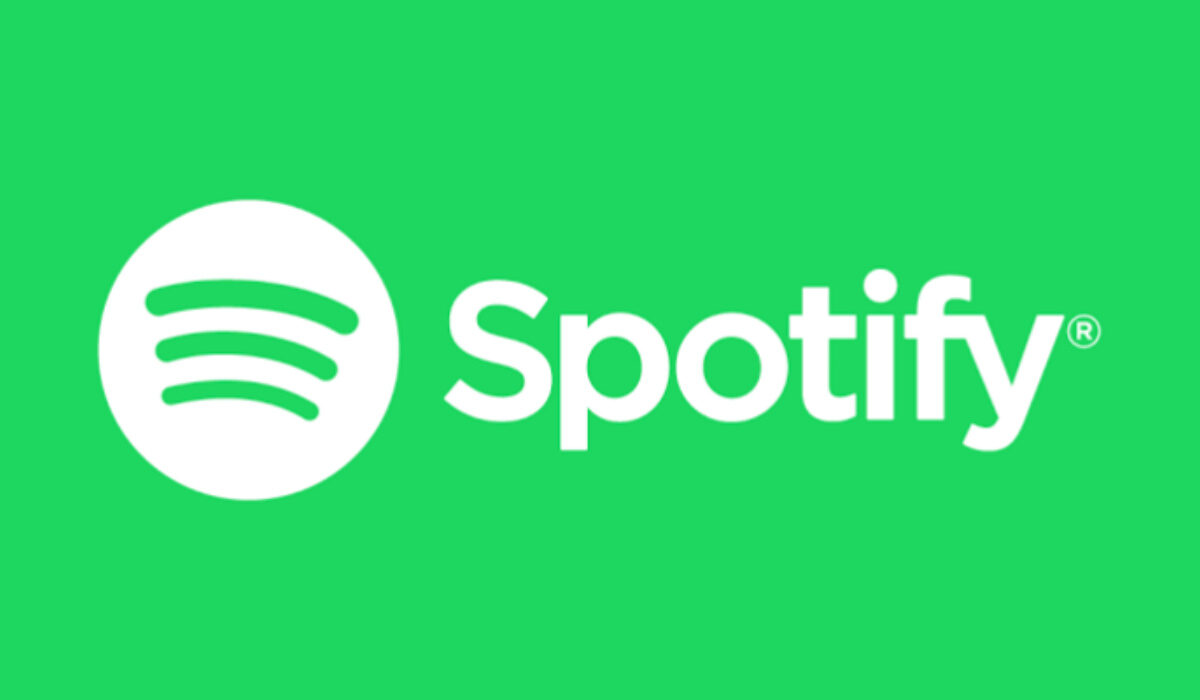
How to cancel your Spotify Premium subscription on your iPhone via Apple ID
- Open the Settings app on your Apple iPhone or iPad.
- Tap your name and Apple ID at the top of the Settings homepage.
- On your Apple ID page, tap Subscriptions.
- In your list of subscriptions, find and select Spotify.
- Then select Cancel Subscription on the Spotify page. That’s it; you have cancelled your Premium subscription and will be switched over to the free service.
How to cancel your Spotify Premium service on a mobile Web browser
If you are an Android user, the way to cancel your Spotify premium is to use your phone’s browser.
- Launch your mobile Web browser, browse to Spotify.com and log in to your account with your username and password.
- Once logged in, go to your Account page. Tap the icon of three horizontal lines in the top-right corner and select Account in the drop-down menu.
- Scroll down till you see the section labelled, Your plan, and tap on Change Plan.
- After the page loads, scroll down to the section labelled, Spotify Free, and tap on Cancel Premium.
- On the next page, scroll to the bottom, tap on, Continue to cancel. Spotify doesn’t want to see you go, so you will still see one more, Continue to cancel, on the next page. Tap it. You’ve got this.
- Next, you should now see, Yes, cancel. Tap on it to confirm your cancellation. You have now cancelled your Spotify Premium subscription, and you will be switched over to the free service.
After you cancel your Spotify Premium subscription, if you were subscribed using your debit or credit card, you might also want to remove your card from the service.
How do I remove my card details from Spotify?
To remove your card you have to be logged in at spotify.com and go to the Account page, as already described above. Tap on “Manage subscriptions and payment” and then “Change payment method or card details”. The option to remove your credit card is presented to you there.
Does Spotify require a credit card?
There are multiple payment options available to you for paying for your Spotify Premium Subscription. These include: Credit/debit card, Prepaid cards, PayPal Gift cards, Pay by mobile, and Pay as you go.
How do I change my payment method for Spotify?
Launch the Web browser on your smartphone (or PC). Go to Spotify.com, log in and go to your Account page, and navigate to the tab marked Account overview. Scroll down to the section labelled, Your Plan, then to the Payment section, where you will see your current payment method listed. Enter your new payment method.
Download the Spotify mobile app
If you have not tried out Spotify and would love to give it a try, you can download the app from the iPhone Appstore or Google Play Store for Android phones. Search for “Spotify” in either of those mobile app stores.
- Don’t miss our reviews.
- Follow our news on Google News.
- Join our WhatsApp Group, to be notified of the most important articles and deals,
- Follow us on Instagram, Facebook, Twitter, and YouTube.