Not too long ago, while using my iPhone, I got a sudden “Cannot verify server identity” error message for imap.gmail.com, and another for mail.mobilityarena.com. It was my first time of seeing something like this and I wondered what was behind it. I could close the error pop-up, but they showed up again after a while. What exactly was wrong that the identity of google.com cannot be verified?
My experience immediately gave me the impression that the “Cannot verify server identity” error is not limited to google.com only. I got a similar error for mail.mobilityarena.com, after all. That is the mail server for my work email here at MobilityArena. Looking up the error, I found that there were other users who had gotten a similar error pop up for Hotmail.com.
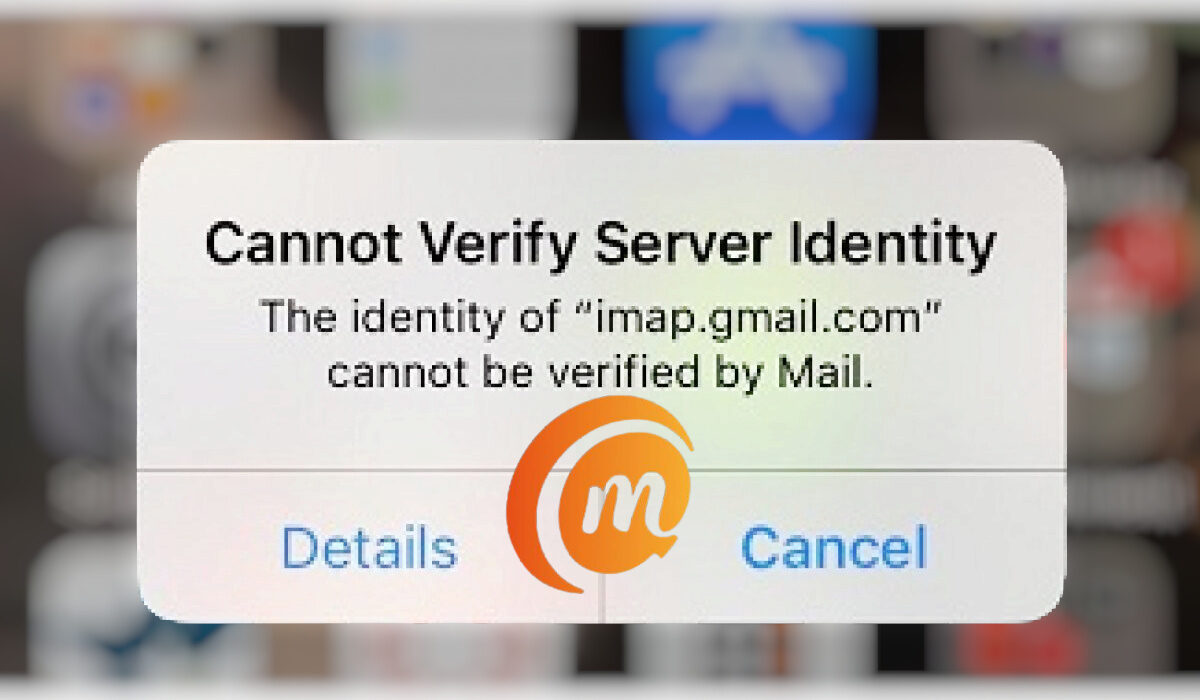
Table of Contents
Why does your iPhone say the identity of Google com Cannot be verified?
“Cannot Verify Server Identity” is a common error in iPhone and other iOS devices like iPad and iPod. This issue is related to the status of the SSL certificate on the mail server in question. From my findings, the certificate is not matching the mail server settings in my iPhone. Let’s look at how to fix this problem.
5 best solutions when the identity of google.com cannot be verified error on iPhone, iPad, and iPod
Here are a few fixes for the problem. One of the following will help fix it.
- Close and restart the Mail app. To close the Mail app, double-click the Home button, which will open up the App Switcher. Find the Mail app and swipe up on it to make it go away. You have now shut it down and can launch it again in a few moments.
- Restart your iPhone. Restarting a cell phone is one of the most basic things you can do to solve many problems, and that applies in this case too. In some cases, a user restarts the phone and the problem goes away. This didn’t work for me, though, in my case. But it just might work for you.
- Reset your iPhone settings. Resetting your iPhone’s settings can help fix the “Cannot verify server identity” error. To do this, open the Settings app, then tap General > Reset > Reset All Settings. If you have a passcode or a Restrictions passcode, you will need to type it in to proceed with this. Once you have done that, tap Reset All Settings when you are asked to confirm the action.
- Delete your email account and add it again. Removing the affected email account from your iPhone can force the phone to update its connection to the mail server and so get rid of the “Cannot verify server identity” error. To delete an email account on your iPhone, open the Settings app and tap Mail > Accounts. Under that, find the email account you want to delete and tap on it. Next, tap the red Delete Account button at the bottom of the screen, then tap Delete Account again to confirm the action. This was the solution that worked in my case.
- Factory Reset your iPhone. This is the most extreme action to take to fix the “Cannot verify server identity” error on your iPhone. You should do this only if every other option has failed to work and you absolutely cannot live with the problem. Note that it will wipe out everything you have on your phone – photos, settings, and files. Everything. So, be sure to backup your iPhone before going ahead with a factory reset. To reset, go to Settings > General > Transfer or Reset iPhone. Select, “Erase All Content and Settings”, and complete the procedure.
I am happy I was able to sort out the problem and use my iPhone again without being nagged by the pop up saying, “Cannot verify server identity”. Let me know if you were able to sort the situation out on your iDevice too.