The automatic time and date setting on Android devices is a useful function. Even if you get a brand new phone, there’d be no need to stress about changing the time. However, this Android clock is sometimes inaccurate by a few minutes or, in rare instances, a whole hour.
In this article, I’ll explain how to fix Android showing the wrong time. No one wants to get into trouble just because you read the time wrong. So learn what you need to do to fix Android showing the wrong time to avoid missed appointments.
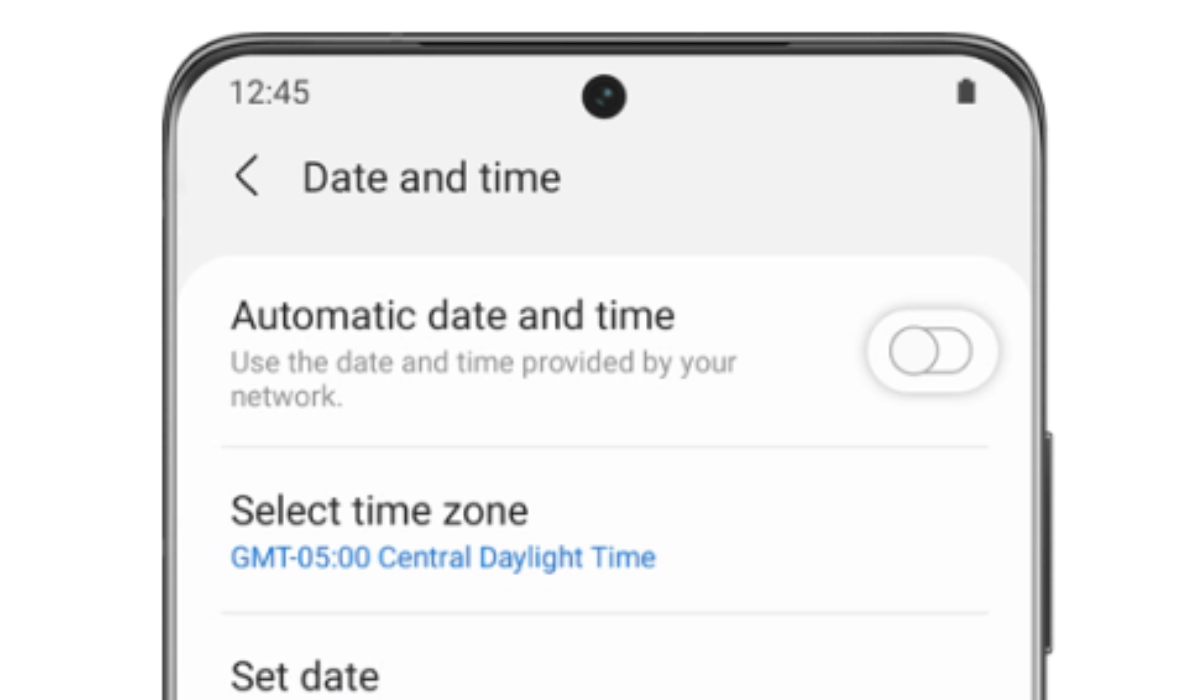
Table of Contents
How Do You Fix Android Showing the Wrong Time?
If your Android displays the wrong time, you may miss crucial appointments. Some apps could experience issues connecting to their servers and unusual errors if your Android’s clock is inaccurate. Here are some tips to fix Android showing the wrong time so that you can avoid scheduling errors.
Deactivate and Reactivate the Automatic Date Settings
The first port of call to fix Android showing the wrong time is to disable and re-enable the Automatic date and time button in Settings > General management or System > Date and time. These options may differ significantly depending on your device. In most cases, this procedure will reset your clock to the correct time and fix Android showing the wrong time.
Restart your Phone
Any temporary glitch impairing your phone’s functionality can be resolved by restarting it. So, if disabling and reenabling the automatic date and time setting doesn’t help to fix Android showing the wrong time, try this alternative.
Disable the Automatic Time and Date Settings
Another way to fix Android showing the wrong time is to turn off automatic date and time by going to Settings > General Management or System > Date and time. Afterward, set the time manually for whatever you need. When setting the time in this manner, make sure your phone is set to the correct time zone as well, navigate to Settings > General management or System > Date and time, click the Select time zone option, and choose the appropriate time zone.
The best strategy to fix Android showing the wrong time is this option, especially if you typically experience your phone showing the wrong time during a specific period. But keep in mind that each time you enter a new time zone, you will need to set the time and date manually again.
Check Your Daylight Savings Setting
If your device’s time difference is exactly one hour, you might be using the incorrect daylight saving setting. You can therefore fix Android showing the wrong time in this case by selecting the correct time zone, as demonstrated in the previous fix I recommended. Additionally, switch to the Automatic date and time setting, this should resolve any time difference caused by daylight saving.
Wait for the Time Difference to Resolve
Many times, your Android phone displays the incorrect time without you noticing it. This is because your clock eventually corrects itself, especially if the culprit is your network or carrier.
Keeping this in mind, sometimes the best thing to do to fix Android showing the wrong time is to wait. If you have the Automatic date and time setting enabled and your time is off by a few minutes, you can simply ignore it and it will fix itself in a couple of hours or so.
Update Your Operating System
If your phone still shows a wrong time after applying the options described above to fix Android showing the wrong time, the issue could be software-related. In such cases, updating your Android’s system can fix the problem.
To install any new updates and fix Android showing the wrong time, navigate to Settings > System > Advanced > System Update to see if your phone needs any upgrades. On Samsung mobile devices, you can find it via Settings > Software update > Download and install.
Perform a Hard Reset
Finally, if the system update doesn’t fix Android showing the wrong time, you can run a hard reset on your phone. To clear whatever is causing the problem, your entire system would be erased. Just keep in mind that all of your personal information will be deleted.
Ensure that you backup your data and sync all of your information to your Google account before the reset. You will not lose any data this way, and Google will restore it all after the reset is complete. You should now have the right time.
To conclude, using your Android is a good way to keep track of the time, like many people do. The suggestions I provided above should help you fix Android showing the wrong time if the need ever arises. If you also face any issues with the Alarm feature on your Android, check out this guide.