You know when you’re texting and an emoji you’re thinking of pops into the suggestions on your keyboard? That’s what the Predictive emoji feature does. In this article, I’ll show you how to fix predictive emoji not working on iPhones or iPads.
It is a useful feature of iOS and iPadOS devices that uses machine learning to suggest emojis as you type above your keyboard. So if this feature ever stops working to predict emojis while you type, here are some tips to fix it.
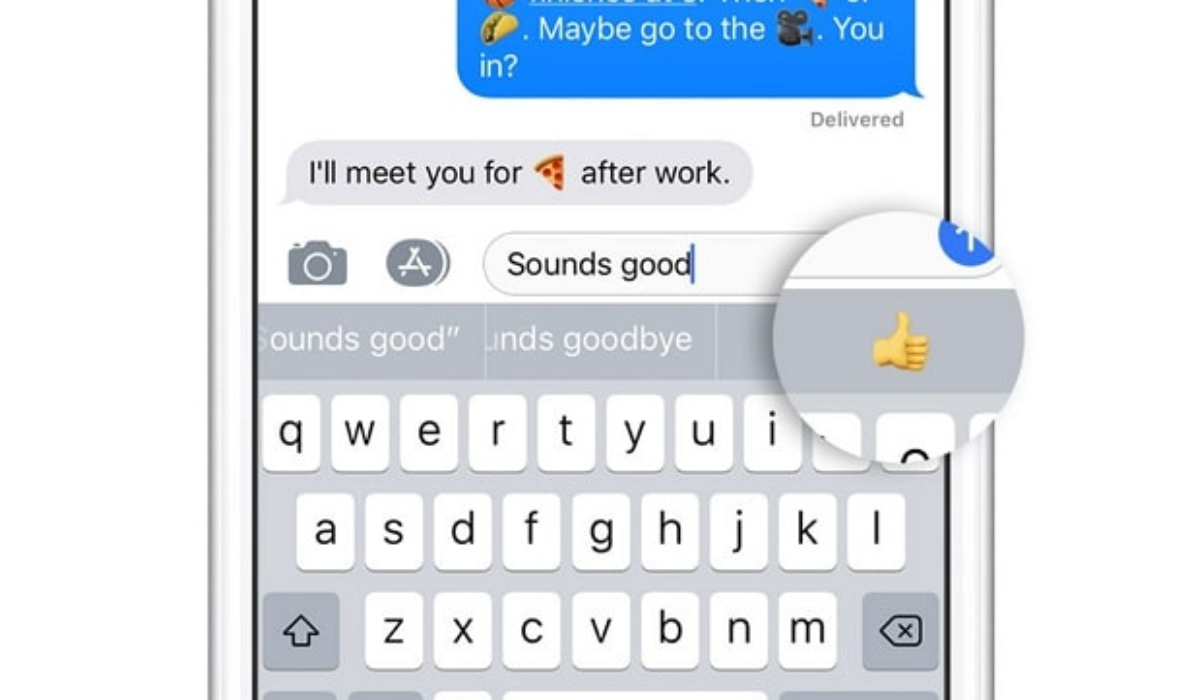
Table of Contents
How Can You Fix Predictive Emoji Not Working on iPhones or iPads?
If your keyboard is no longer suggesting emojis for you to use while you text, it means the predictive emoji on your iPhone or iPad is no longer functioning. Not to worry though, the solutions described below will help fix predictive emoji not working on iPhones or iPads. Side note, if you’re looking for new emojis on Android, check out this guide.
Ensure Predictive Emojis Are Turned On
The first thing to do to fix predictive emoji not working on iPhones or iPads is to check if your device has the Emoji keyboard enabled. Navigate to Settings > General > Keyboard > Keyboards > Add a New Keyboard, then search for and select Emoji.
Now check to see if the Predictive function is turned on. Return to Settings > General > Keyboard and turn on the Predictive toggle.
Switch to Apple’s English Keyboard
Although you can use a ton of awesome third-party iPhone or iPad keyboards, not all of them have a predictive emoji feature. So, if you’re using a third party keyboard and want to fix predictive emoji not working on iPhones or iPads, try switching back to the official Apple keyboard.
To do this, click and hold the Emoji or Globe icon in your keyboard’s bottom-left corner, and then click the English keyboard.
The keyboard language must match what you are typing too, else it will remain unable to predict the right emojis.
Reconfigure Apps to Predict Emoji
Your iPhone or iPad uses the information you provide to make suggestions based on your typing style and previous usage. Keeping this in mind, it’s possible that the absence of predictive emoji suggestions in a given app is due to your infrequent use of emojis in that app. Fortunately, if this is the issue, it won’t be hard to fix predictive emoji not working on iPhones or iPads.
To do so, access the app in which the predictive emoji feature doesn’t work. Once in, click on the Emoji icon at the bottom-left corner to access the Emoji keyboard.
Now start typing emojis anyhow you like. It’s not necessary for them to make sense, but just include enough of them to show your device that you do enjoy using emojis when you type on the app.
Now, delete all the emojis you previously typed and test predictive emoji by typing a word like “angry,” “food,” or “funny.” Above the keyboard, you should now see emoji suggestions, meaning that you’ve been able to fix predictive emoji not working on iPhones or iPads.
Try this fix for any and every app on which predictive emoji doesn’t work, I’m sure you’ll get good results.
Delete and Re-add Your Emoji Keyboard
By deleting it and re-adding your emoji keyboard, you can also reset it to fix predictive emoji not working on iPhones or iPads. To do so, navigate to Settings > General > Keyboard. Click on Keyboards, next swipe left on the Emoji option, and select Delete.
To re-add Emoji, select Add New Keyboard and then Emoji.
Restart Your iPhone or iPad
Try restarting your iPhone or iPad if all other attempts to resolve the issue fail. A simple reboot can sometimes clear up issues and bugs, which may be sufficient to fix predictive emoji not working on iPhones or iPads.
Reset Your Keyboard Dictionary
Try resetting your keyboard dictionary if the predictive emoji feature still doesn’t work. Your iPhone or iPad will lose any words you’ve taught it as a result, so you might need to fix autocorrect mistakes on your Apple devices once more. However, it will also provide you with a blank canvas to re-teach the device that you enjoy using emojis.
To do so, navigate to Settings > General, then scroll down and choose Transfer or Reset iPhone. Now select Reset > Reset Keyboard Dictionary from the menu. You must enter your passcode and then confirm your intention to Reset Dictionary.
You can now feed emojis into your keyboard to re-teach your iPhone or iPad that you enjoy using emojis in all the relevant apps.
Update Your Software
With each update, Apple strives to improve the software on your iPhone and iPad. These updates address common bugs that irritate users, such as when the predictive emoji feature stops working. So, to fix predictive emoji not working on iPhones or iPads, go to Settings > General > Software Update to update your software to the most recent version of iOS or iPadOS.
If your software is out of date, you’ll notice a Download and Install button at the bottom of the screen. To finish the update, tap it and follow the prompts.
To conclude, emojis have become an integral element of our online communication. Apple’s Predictive Emoji function is a useful tool, and that’s why I hope that this guide has helped you to fix predictive emoji not working on iPhones or iPads. You can also get help from Apple if you need further guidance.