Losing important messages can be frustrating, but you can recover them if you own a Samsung device. Whether you deleted them accidentally or they were lost due to a phone malfunction, there are several ways to retrieve your deleted messages on Samsung.
In this article, I’ll show you some of the most effective methods for recovering deleted messages on Samsung phones. So, if you have precious messages you’d like to recover on your device, keep reading!
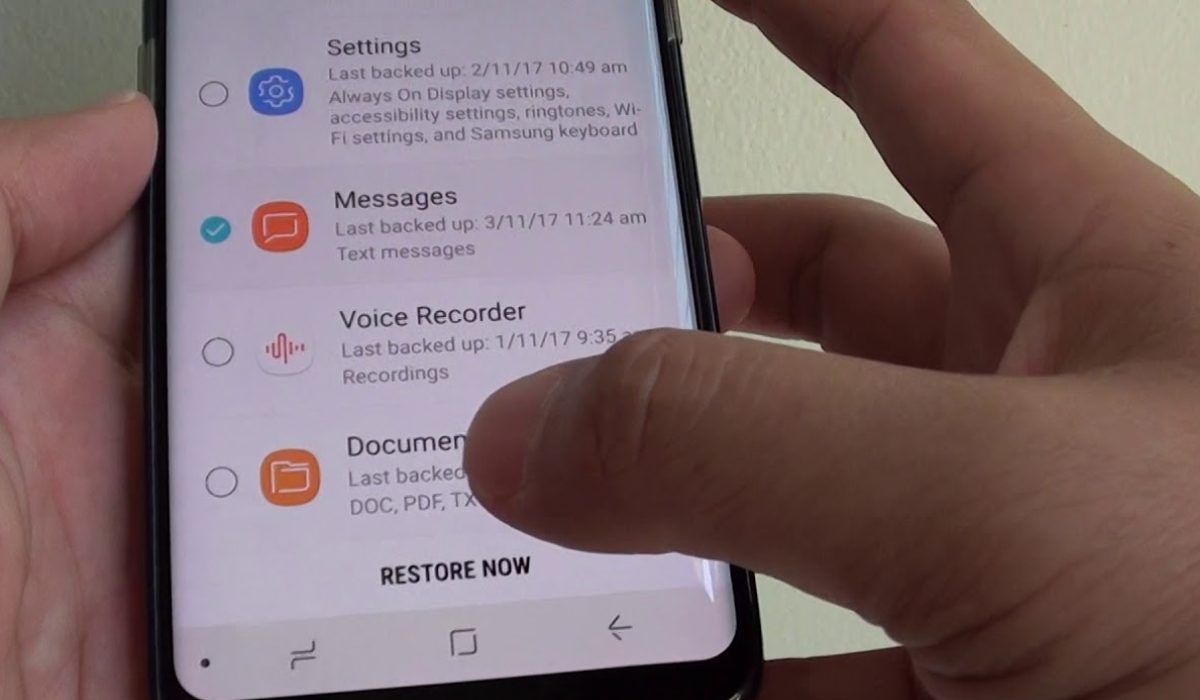
Table of Contents
How To Recover Deleted Messages on Samsung Phones
If you ever delete text messages on your Samsung phone by mistake, you can recover them through certain methods. It’s also possible to retrieve deleted photos and contacts on Samsung phones. To retrieve deleted messages on Samsung phones, follow the instructions for the different techniques below.
Restore Using Samsung Messages Recycle Bin
You can use the Recycle Bin option in Samsung Messages to recover deleted messages on Samsung mobile devices, provided it is enabled in the Messages app settings. Just like deleted files are temporarily stored in a computer’s recycle bin before permanent deletion, some Samsung devices can retain deleted messages through a similar dedicated feature.
Note that this method only works if you use the Samsung Message app. If you use Google Messages, you will be unable to restore texts with this method because it lacks a recycle bin.
- Launch the Samsung’s Messages app
- Tap the three dots in the top-right corner
- Choose “Recycle Bin” to recover a deleted message.
- Then, choose the message you wish to get back and choose “Restore.” After that, the message(s) will return to your inbox.
Keep in mind that the Recycle Bin feature is only available on Samsung phones running Android 10 or later and that the duration of time that messages are stored in the Recycle Bin may vary depending on your phone’s settings.
Restore From Samsung Cloud or Google Drive
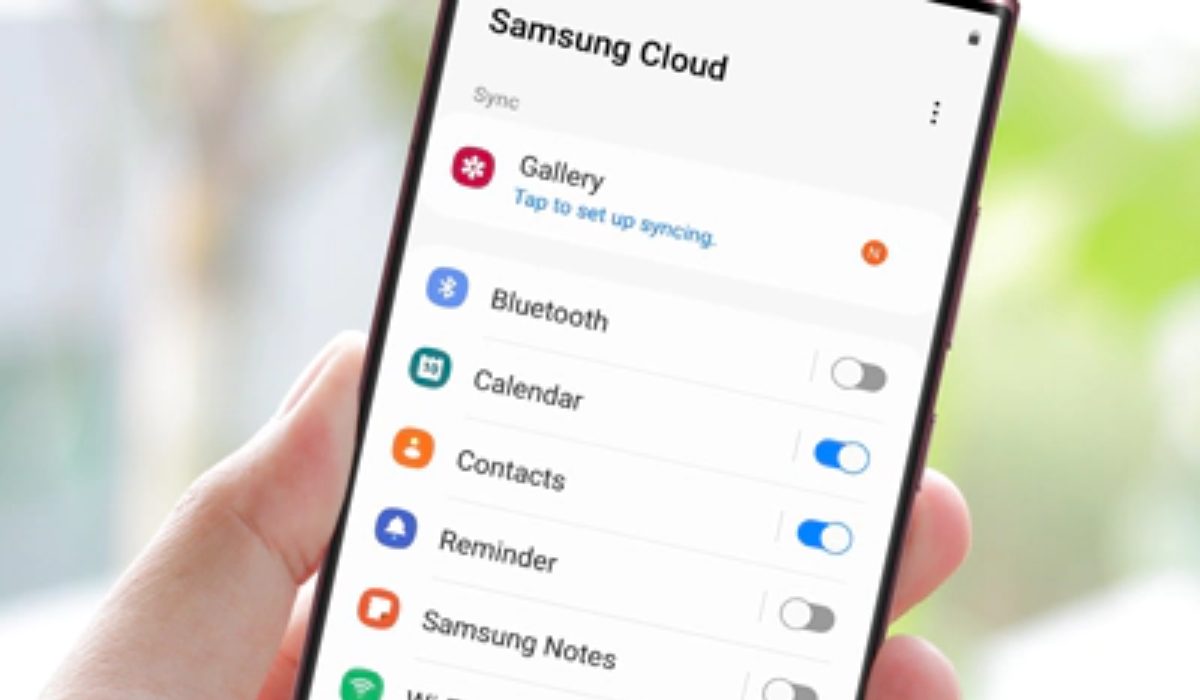
Samsung Cloud is a storage option available in the Settings menu. With it, you can save files to the cloud and download them later. Use the steps below to retrieve messages on Samsung if you had a Samsung Cloud backup before you lost them:
- Navigate to Settings, and select Accounts and Backup.
- Here, you will see all the accounts where your data is being backed up. Most of the time, it will be Samsung Cloud or Google Drive, or both.
- Click on Restore Data, and your phone will prompt you to choose which backup you wish to restore.
- Click on the most recent backup, then uncheck all the data options except for Messages
- Click Restore and your phone will recover all lost messages automatically.
Restore Using Samsung Smart Switch
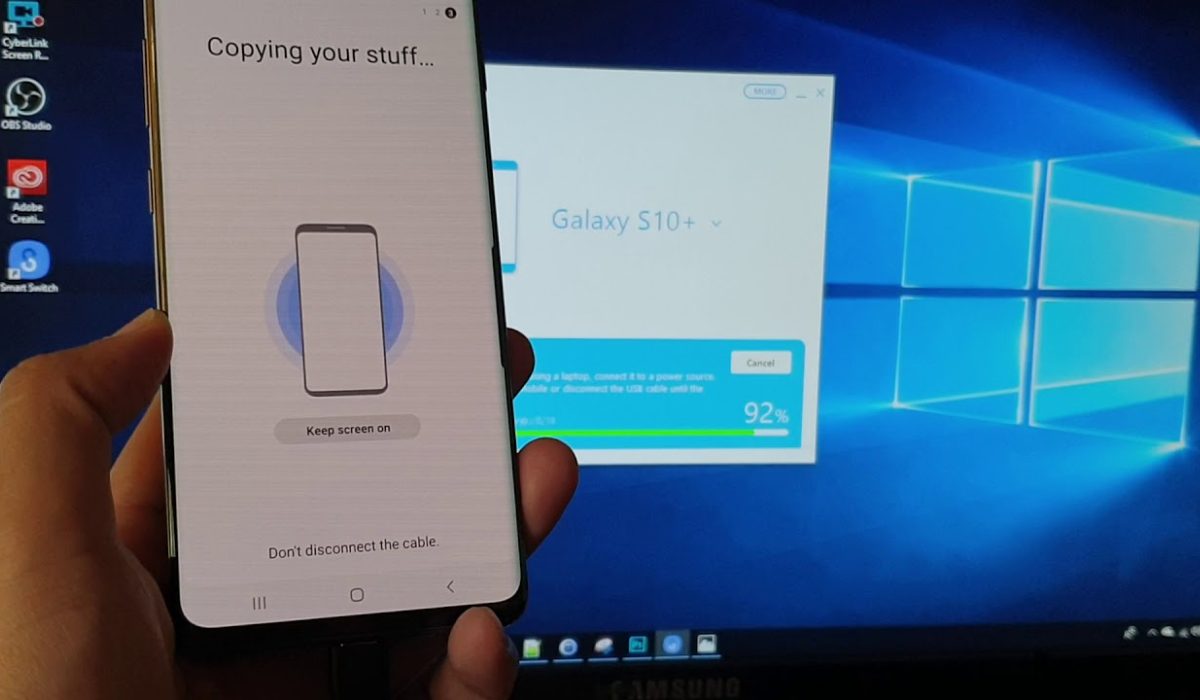
Another way to retrieve deleted messages on Samsung phones is by using the Samsung Smart Switch feature. This data transfer solution is a Samsung program that backs up data on your old phone and transfers it to a new one. You can recover your messages this way if you have an existing data backup on the Samsung Switch.
Before connecting your new phone and PC with a USB cable, you must first download and install the Samsung Smart Switch app on both.
- Connect a USB cable to an available USB port on your computer. Then connect the cable to your Samsung smartphone.
- Open Smart Switch on your PC.
- Select Restore. The software locates backed-up data on the computer automatically. If not, select the Manually select file option to import the backup file from your computer.
- Select Restore.
- Hold on for Smart Switch to finish recovering your data including relevant messages.
Remember that this method only works if you previously backed up your Samsung phone with Smart Switch. You’ll need to use another method to recover your deleted messages on Samsung if you haven’t backed up your phone.
Restore using Android Data Recovery
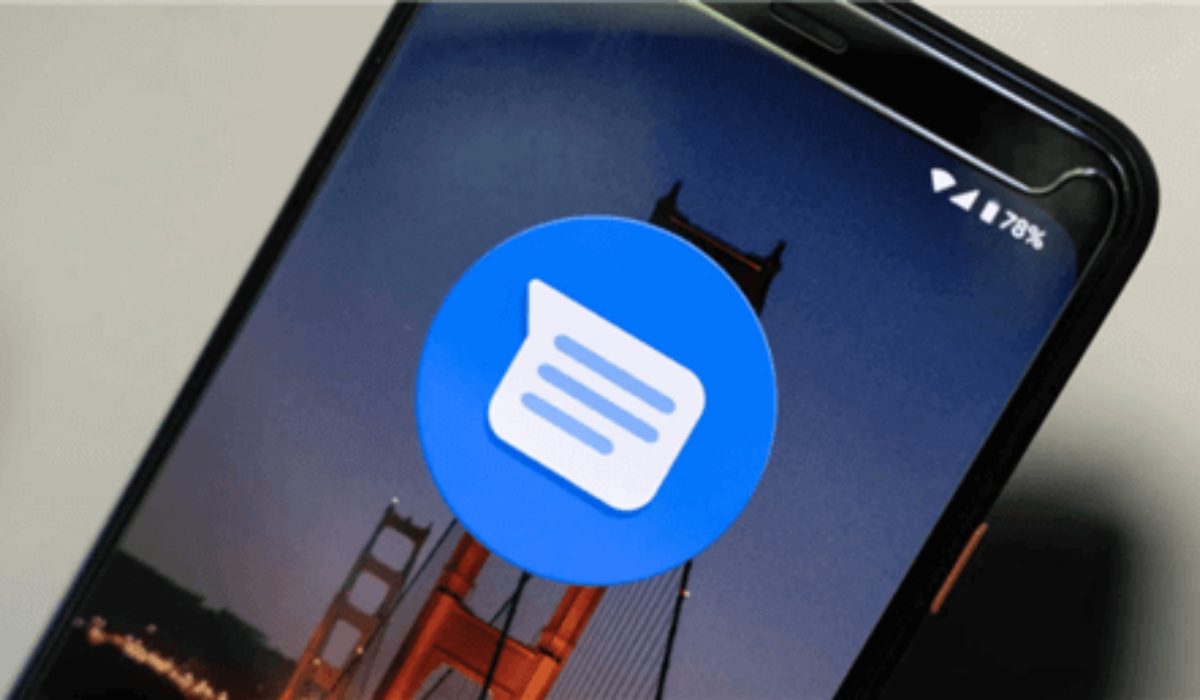
Android Data Recovery can also be used to recover deleted messages from Samsung phones. This app is designed to recover lost or deleted data from Android devices, such as messages, contacts, and photos. To recover deleted messages using Android Data Recovery, follow the steps below.
- You’ll need to download and install the software on your computer, connect your Samsung phone to the computer with a USB cable.
- Next, scan your phone for deleted messages using the on-screen instructions.
- You can preview the deleted messages after the scan is finished and choose which ones you want to recover.
- Finally, press the “Recover” button to bring back your deleted messages.
Note that this method may not work for all Samsung phones, and you may need to root your phone in order to use Android Data Recovery to successfully retrieve deleted messages on Samsung.
To sum up, if you have mistakenly deleted vital messages from your Samsung phone, there are several ways to retrieve them. Each method has its perks and drawbacks so it is important to select the one that is appropriate for your situation. Also you can contact your service provider for assistance although this may cost a fee.