Staying connected to the world is important and that’s why losing phone numbers from your contact list can be a frustrating incident. This is a common occurrence among Android users, and there are several similar reports on the internet, so you’re not alone.
In this article, I’ll show you some effective methods to help you recover your deleted contacts on Samsung and save you from the hassle of manually re-entering them. Whether you accidentally deleted your Samsung contacts, lost them due to a software update, or experienced a system crash, I’ve got you covered.
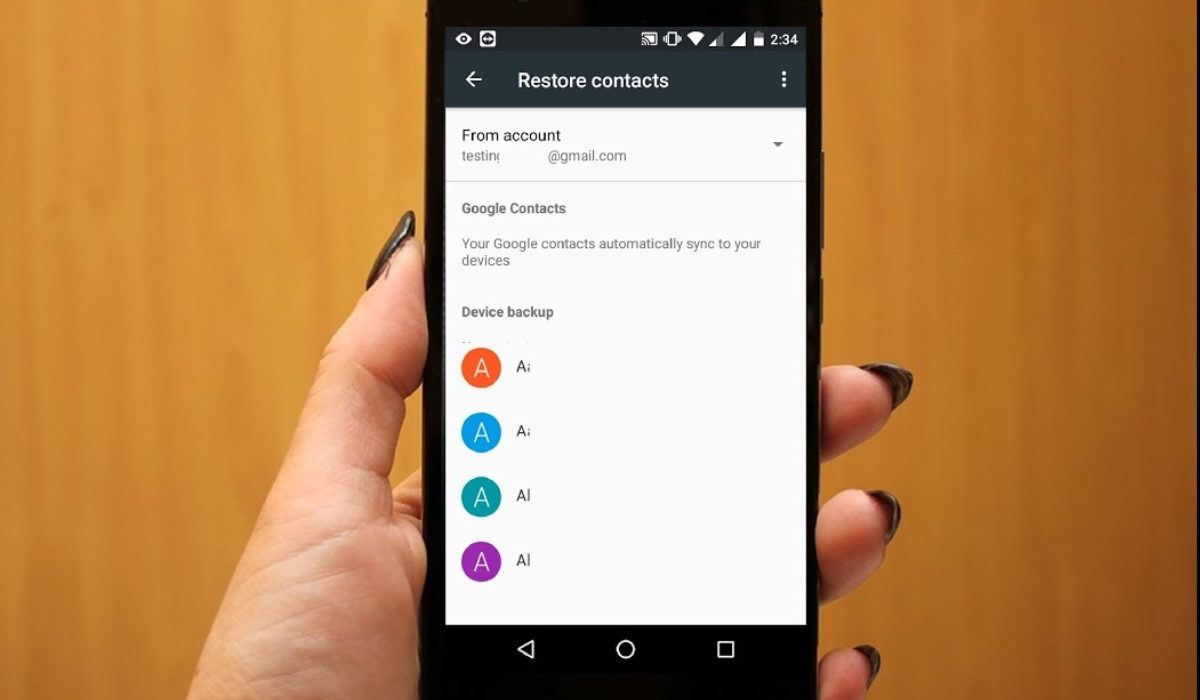
Table of Contents
How Can I Restore or Retrieve Deleted Contacts on Samsung Phones?
If you don’t have a backup, losing important contacts on your Samsung phone can be stressful. Luckily, there are several techniques to recover deleted contacts on Samsung phones. I’ve described different ways to restore or bring back deleted contacts on Samsung phones below.
Restore Contacts from Gmail Account (Google Contacts)
You can retrieve deleted contacts on Samsung from your Google account if you’ve previously synced your phone’s data with a Google account. Keep in mind that Gmail only keeps deleted content for 30 days.
Follow the steps below to restore deleted Contacts on Samsung from a Google Account:
- Launch your PC’s browser and sign in to the Gmail account you use to sync with your phone.
- Click on the 9-dotted icon in the upper left corner of the screen.
- Select Contacts, and then click the More icon to the left of Google Contacts.
- Now, choose Undo Change, select a time frame, and click the Confirm button.
- When the notification “Your contacts list will be changed back to how it was on” appears, click Redo.
- On your Samsung phone, open the Settings app.
- Tap Accounts, and then select Google.
- If you have multiple accounts, select the one with which your contacts are associated.
- Click Sync Contacts and then press Sync Now to sync and restore your deleted contacts to your device.
Restore Deleted Contacts from Samsung Cloud
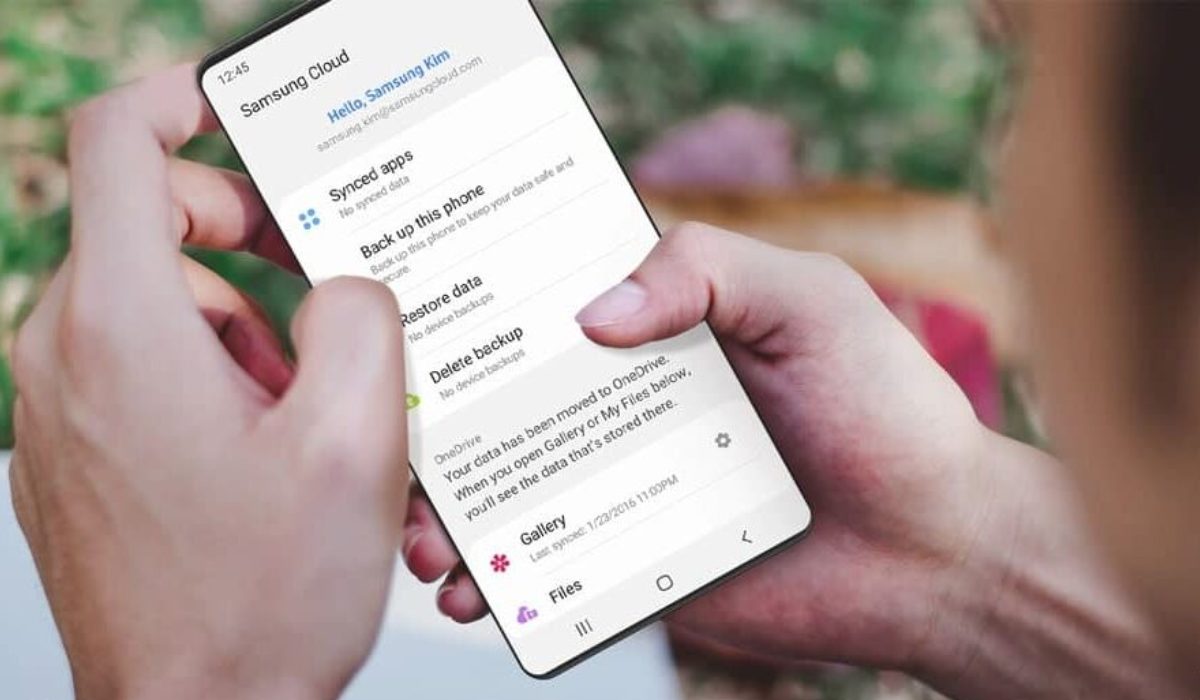
Samsung has a cloud option that allows you to back up the data on your phone. If the service was activated on your Samsung phone before the loss of your contacts, you can quickly recover them by restoring them from the Samsung Cloud.
The procedure to restore deleted contacts on Samsung device from the Samsung Cloud is as follows:
- On your Samsung phone, launch the Settings app.
- Tap Accounts and Backup in the settings menu.
- Then, select Backup and Restore
- Then, press Restore data from the Samsung Cloud section. Next, click on Contacts, and then select Restore Now, and your deleted contacts will be restored to your device.
Restore Deleted Contacts from SIM Card
If the methods described above didn’t help you restore deleted contacts on Samsung, you should try importing them from a SIM card. This option is available if you delete your phone numbers and have another copy of the contacts saved on your SIM card.
Here are the steps to recover deleted contacts from your Samsung SIM card:
- Launch the Contacts app from the home screen.
- Click on Menu in the top left corner and choose Manage contacts.
- On the following screen, select the Import or Export contacts option.
- Then, click Import, and a list of sources will appear if contacts have been stored on the SIM Card.
- Finally, choose the source and click the Import option.
Recover Deleted Contacts from Internal Storage
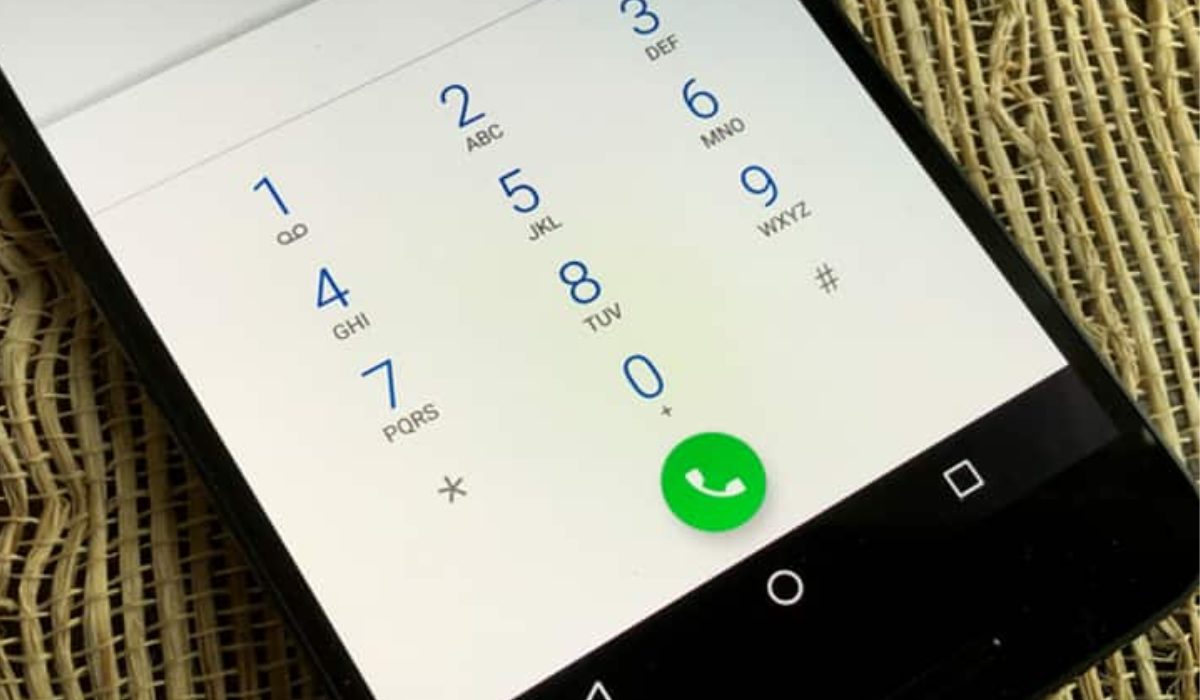
If you forgot to back up your contacts and are now wondering how to recover deleted phone numbers on Samsung without a backup, the best method is to use a recovery tool such as Android Data Recovery. This is a dependable and efficient tool for recovering deleted contacts on Samsung phones.
The steps below show how to recover deleted contacts on Samsung using the Android Data Recovery tool:
- Download and install the software on your PC.
- Connect your Samsung phone to your computer and enable USB debugging.
- Then, choose the data you want to recover, in this case, Contacts.
- The app will scan your phone for deleted contacts and display them.
- Choose the contacts you want to recover and press the “Recover” button and choose a location to save them on your hard drive.
You can also try other trustworthy tools, another good example is the Tenorshare Ultdata for Android. The steps to use it are the same as the ones I’ve described above.
Recover Contacts from Backup in Samsung Smart Switch
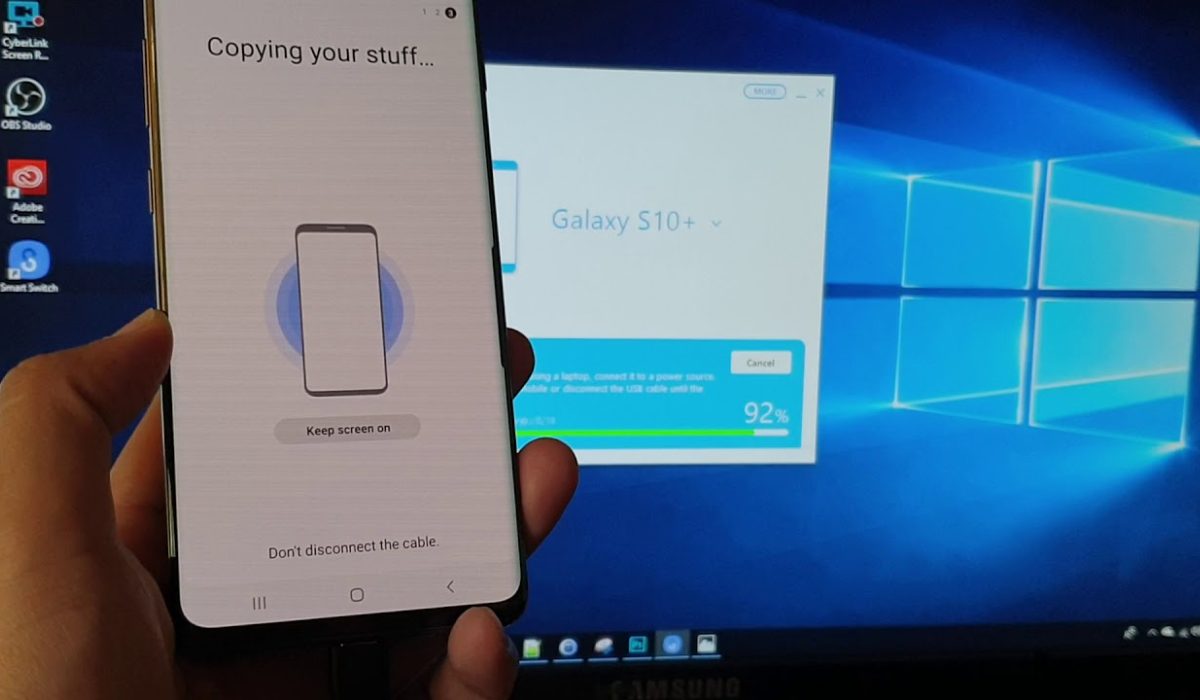
Samsung, like Apple, has its own media control application, Smart Switch, for Samsung phone owners. It allows you to synchronize contacts between devices and backup data locally easily. If you’ve already made a backup on your computer, recovering deleted contacts is an easy process.
To restore deleted contacts on Samsung from Smart Switch, follow the steps below.
- Connect your Samsung phone via cable to your PC and launch Smart Switch.
- Select Restore.
- If you have more than one backup, click the “Select your backup data” button.
- Choose a backup to restore.
- In Personal Content, select Contacts.
- Select OK.
- Now, select Restore.
To conclude, if you’ve accidentally deleted your Samsung contacts, I’m sure you’ll find this guide useful to retrieve them. With the included tips, you can restore your deleted contacts on Samsung and avoid manually re-entering them. Feel free to check out this Samsung category if you’re in need of more buying or troubleshooting guides.

