You need to learn how to forward calls on iPhone (or Android phone) if you find yourself in a situation in which you know you need to be reached by voice call but you will have no access to your phone for a period of time.
To forward calls on iPhone is relatively easy to do. You probably just have not given much thought to it. We will walk you through the few steps it takes to setup call forwarding on iPhone.
The below steps work for setting up call forwarding on iPhone on GSM networks only. This means that the process will work on most mobile networks around the world, including networks like MTN, Airtel, Glo, and 9mobile, as well as American wireless carriers like AT&T, T-Mobile, Metro PC, Cricket Wireless, and other GSM carriers.
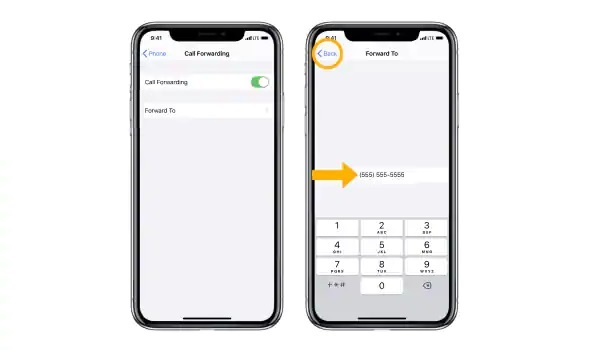
These steps will not work if your line is on a CDMA carrier like Verizon or Boost Mobile.
How to forward calls on iPhone on GSM networks
- Go to your iPhone’s general Settings menu,
- Choose Phone,
- Scroll down to find the Call Forwarding option, then tap on it.
- On the Call Forwarding page, swipe the button to the right to turn on call forwarding.
- Tap Forward To, and enter the phone number that you want to forward to.
- Return to the previous menu to quit the call forwarding settings. Your changes will be saved automatically.
That is it. You have set up call forwarding on your Apple iPhone. Whenever you get access to your device again, do not forget to turn off the forwarding.
How to turn off call forwarding on iPhone on GSM networks
- Go to your iPhone’s general Settings menu,
- Choose Phone,
- Scroll down to find the Call Forwarding option, then tap on it.
- On the Call Forwarding page, swipe the button to the left to turn call forwarding off.
- Return to the previous menu to quit the call forwarding settings. Your changes will be saved automatically.
You will now be able to receive incoming calls on your line again.
Meanwhile, what of call forwarding on Android phones? The process is similar to how to activate for iPhone. Let’s have a quick look.
How to forward calls on Android Phone on GSM networks
- On your Android phone, open the Phone app .
- Tap the 3-dot menu button or the 3-line menu button in the top right corner.
- Tap ‘Settings’
- Scroll to find ‘Call settings’ and tap on it.
- Tap on ‘Call forwarding’ or ‘Call forwarding settings‘.
- If it is a dual SIM phone, you will be presented with options to select which line or SIM you want to forward incoming calls for. Tap on your preferred choice.
- You will see multiple options, including:
- Always forward: enable this if you want all your incoming calls go to another number, even when you have access to your line or phone.
- When busy: enable this to forward incoming calls when you are on another call or when you reject an incoming call.
- When unanswered: enable this to forward an incoming call only when you don’t take a call.
- When unreached: enable this to forward incoming calls only when your phone is switched off, in Airplane/Offline mode, or is out of coverage area.
- Tap your preserred choce and enter the number you want to forward your calls to.
- Select ‘Turn on’,, ‘Enable’, or ‘Okay’, depending on what terminology your phone uses.
That is it. You have set up call forwarding on your Android smartphone. Note that the above steps work only for lines/numbers on GSM networks.
How to turn off call forwarding on Android Phone on GSM networks
To turn off call forwarding on Android phone, follow steps 1 to 7 above and then disable any existing call forward that you have there.