This is a tutorial for BlackBerry 10 users in the house. If you’re an app junkie, or have a couple of Android apps you would like to try on your phone, installing Play Store on your device is a way you can do that.
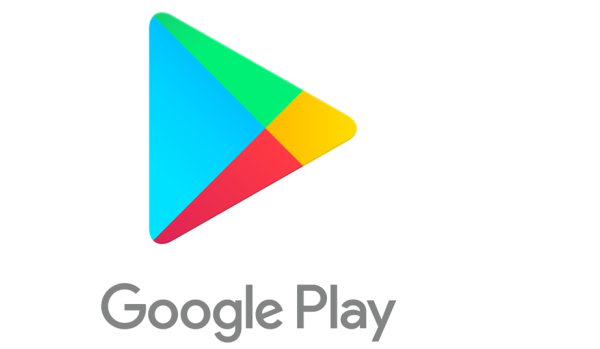
With Google Play Store installed, you can browse and download your favourite apps, games etc. Heavy files with extra obb/data files are moved automatically without having to copy them manually. You can also buy stuff with this app installed, and it also supports your preferred payment method, be it credit card, prepaid card or PayPal.
Get BlackBerry Play Store
That’s not all. App update notifications also appear on Blackberry Hub, and there’s multi language support (all languages supported by Google). Follow the 3 steps below to get this working on your Blackberry 10 phone:
Download the 3 files listed below to your Blackberry device by clicking on the download links.
STEP 1
- Download and install Google Account Manager HERE.
- Run the app and login with your Google credentials. After this is done, the app minimizes.
STEP 2
- Download and Install Google Play Store ID HERE. This app registers your device with Google Play.
- Use the app to register your device, then close when the process is successful.
STEP 3
Install Google Play Store HERE. Run the apk and enjoy.
PS: These 3 apps MUST remain installed on your phone, otherwise the Google Play Store will not work.
January 2022 update: On the 4th of January 2022, BlackBerry shut down support for Blackberry 10 and BlackBerry OS. Part of the consequences of this is that these classic BlackBerry phones may stop working – network connectivity for phone calls, SMS, and data may cease.
Also see: How to install Play Store on Amazon Fire tablets.