Every day, we create thousands of memories with the people we love. Sometimes, we decide to capture these memories forever with the aid of a smartphone’s camera, ensuring that these beautiful memories last forever. But what happens when we mistakenly delete these videos on our smartphone? Can we ever get these memories back?
In this article, we will look at a number of tips that can help you recover deleted videos from your iPhone. These tips are helpful for iPhones from the iPhone 11 Pro and below.
- Recover messages from iCloud/iTunes Backup: This method can come in handy when you maintain an iCloud or iTunes backup of your videos. It is also useful to recover deleted videos from your iPhone that were lost after an iOS update or due to a damaged iPhone. However, one downside to this method is that it may end up restoring your smartphone to its previous state, replacing the existing data on your device. To do this, follow these steps:
- Go to Settings > General > Reset > Erase all Contents and Settings.
- Click Restore from iCloud backup on Apps and Data screen.
- Sign in to your iCloud account.
- Tap the last backup and Restore.
As earlier stated, this method is helpful in recovering deleted videos, but it also restores the previous data on your device. However, if you want to recover just your videos, you can try using a third-party app like Stellar Data Recovery. This helps you recover just the deleted videos you want. You can follow these steps to try this method:
- Download and launch Stellar Data Recovery for iPhone on your computer.
- Choose Recover from iCloud Backup.
- Select Camera Roll and click Next.
- Enter the Apple ID and password.
- Select the relevant backup of your device and click Scan to download the backup files.
- On the left-hand side, click Camera Roll in the iCloud backup files list. Here, you can preview existing videos or search for specific videos in the search area.
- Tap Save, a dialog box will pop up prompting you to save to your PC or iPhone, save the videos on your iPhone and ensure your iPhone is connected to your PC.

- Recover videos from iTunes backup: To do this, you can follow these tips below:
- Connect iPhone to PC/Mac.
- Launch iTunes then select your device under the Device list and choose the most recent backup entry date.
- Click Restore Backup.
- Restore using a third-party app: You can recover deleted videos from your iPhone by using a trusted third-party app. All you need to do is plug your device into your computer, launch the application and follow the on-screen instructions. These apps are also useful in recovering call history, they include: Stellar Data Recovery, APower Rescue and Tenorshare UltData.
- Recover from ‘Recently Deleted’ Folder: When you mistakenly delete a video on your iPhone, it stays in the Recently Deleted album for 30 days. Here, you can still recover deleted videos from your iPhone through these easy steps.
- Open Photos app and navigate to albums.
- Open the Recently Deleted album and click Select.
- Click the video(s) you wish to restore.
- Tap Recover and confirm you want to recover the videos.
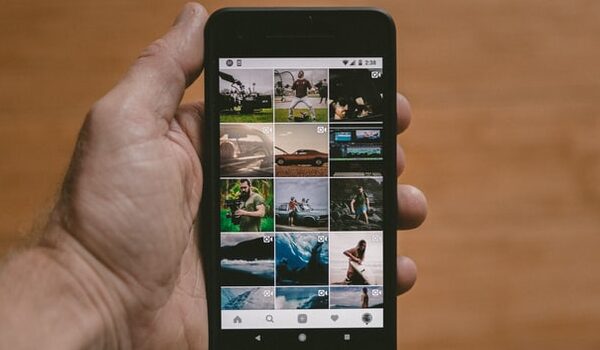
- Re-download from iTunes store: You can try this method in cases where the deleted videos were downloaded from iTunes store. To do this, follow these tips:
- Open the iTunes Store app.
- Click on More in the menu just at the bottom of your screen.
- Click on the Purchased icon and select the videos, movies you’d like to re-download.
- Click on the icon of the video name and the video will download again.
You are reading Mobility Arena, the essential guide for mobile phone users around the world. Be sure to check out our homepage for all the latest news and resources. To be notified of the most important articles and the best smartphone deals, join our WhatsApp Group and follow us on Instagram, Facebook, Twitter, and YouTube. Don’t know where to start? Check out our reviews.