It is important to learn to activate an eSIM on iPhone, because in the United States, Apple has done away with physical SIM cards since the release of the latest iPhone 14, giving way to the virtual eSIM. At least, this is the situation in the United States. In other countries, iPhone models still support one physical SIM card and one eSIM.
Switching between networks or phones is simple with the eSIM, and since you can use an eSIM without having to buy a physical SIM card at a shop or online, we’re sure you’ll agree that it is a more practical option. It is difficult to imagine that actual SIM cards will remain in use for very long, especially with the degree of convenience that eSIMs promise. This is why it’s important to learn how to set up an eSIM on iPhones, because regardless of which country and continent you live in, you will need the knowledge soon enough.
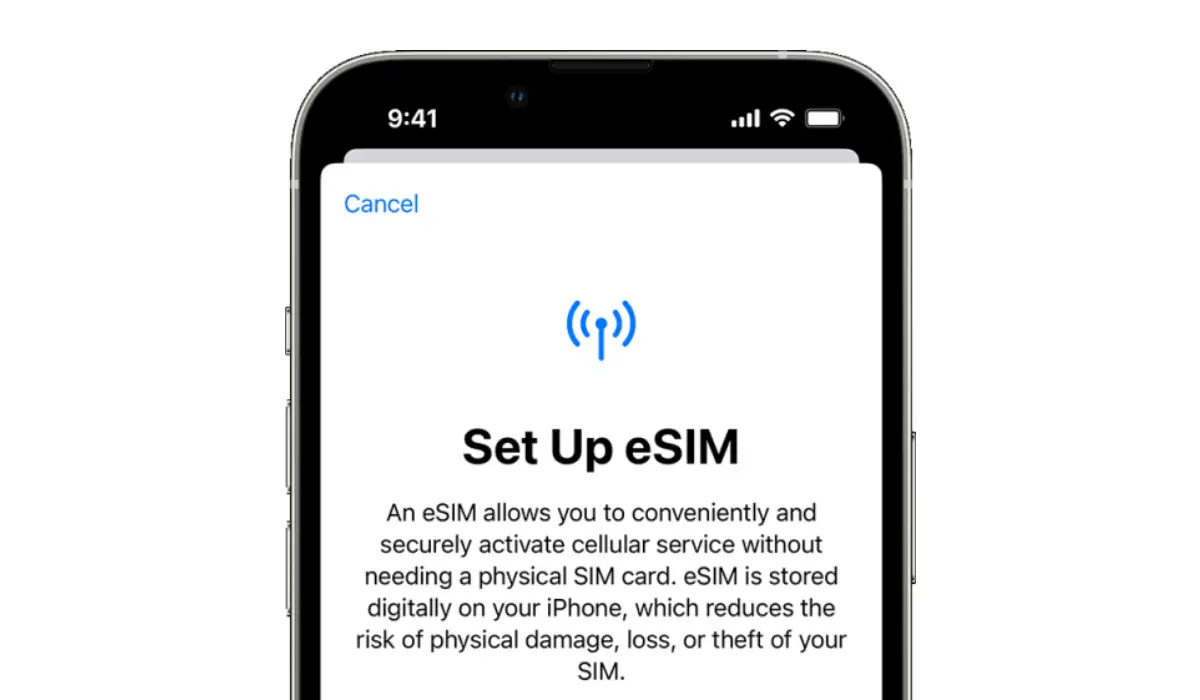
In this guide, we’ve described how to install and activate an eSIM on iPhone in the simplest way possible. So, keep reading to find out how this is done, so you can do it without any hassles.
Table of Contents
What is an eSIM and How Does It Work?
Before attempting to set up an eSIM on iPhones, it is important to first understand how the technology works. An eSIM basically functions as a virtual SIM card. With an eSIM, you can add a new carrier to your iPhone by scanning a QR code rather than purchasing and manually inserting a SIM card.
This is useful if you’re trying to set up a new iPhone because it allows you to do everything from home, instead of having to go out to your carrier or mobile operator’s store. Additionally, you save time by not having to wait for an actual SIM card to be mailed to you.
In contrast to what obtains with CDMA devices, the eSIM capability allows you to add or remove networks at your discretion. When using a CDMA phone, you are locked into a single network. While this is acceptable if you’re in a country that supports CDMA, it is not beneficial to everyone and can be constricting.
Travelers benefit from eSIM because it allows them to use various phone networks in various countries. This also applies to folks who need a second number or have a business line. Besides being easier to set up, eSIM phones do not require a carrier to connect your phone to their network.
Which iPhones support eSIM?
It is possible to set up an eSIM on iPhones X, XS, XR, and all subsequent generations. Since all iPhone 14 versions in the US are currently eSIM-only, we can assume that all future iPhone versions will also follow this trend.
How do I install and activate an eSIM on iPhone?
It is pretty easy to set up an eSIM on iPhones. You must first configure your new iPhone and connect to a Wi-Fi network before you can set up an eSIM on iPhone 14 or any prior model that supports eSIM.
Open the Settings app on your iPhone, navigate to Cellular, and tap Add eSIM once you are connected.
Keep in mind that there are two ways to set up an eSIM on iPhones. You can first transmit the eSIM service from an iPhone that is nearby. If you’re switching to a new iPhone, we recommend that you pick this option. It will instantly transfer eSIM service to your new phone if Bluetooth is enabled and if your iPhone is operating the most recent version of iOS.
If this is the first iPhone you’re trying to configure with eSIM, you can enter the information manually or use a QR code provided by your carrier. Nowadays, most carriers will offer you an eSIM option and give you a QR code or other information.
Your iPhone will then add that new service once you have scanned the QR code. You should consider checking out Mint Mobile if you’re looking for a cheap carrier that accepts eSIM.
In summary, you don’t need a physical SIM card from your carrier to activate a cellular plan if your iPhone supports eSIM. If you’re a frequent traveller, you’ll also appreciate the ability to install numerous eSIMs on your iPhone. Essentially, your options are increased thanks to eSIM support, even on the cellular versions of the iPad and Apple Watch. So feel free to take advantage of the instructions we’ve included in this guide to successfully set up an eSIM on iPhones.
- Don’t miss our mobile phone reviews.
- Follow our news on Google News.
- Follow us on Instagram, Facebook, Twitter, and YouTube.